Error code 3100 in the QuickBooks Web Connector is the result of having multiple customers or vendors with the same name.
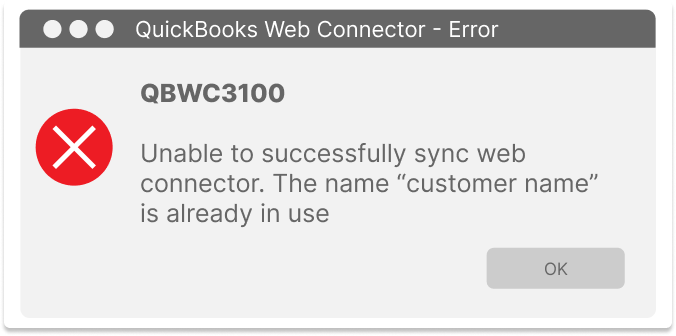
If you receive error code 3100 inside of the QuickBooks Web Connector, it is a warning that your QuickBooks file already has another customer or vendor with the same name. QuickBooks Web Connector cannot sync the data between accounts if it cannot make a one-to-one match of the name.
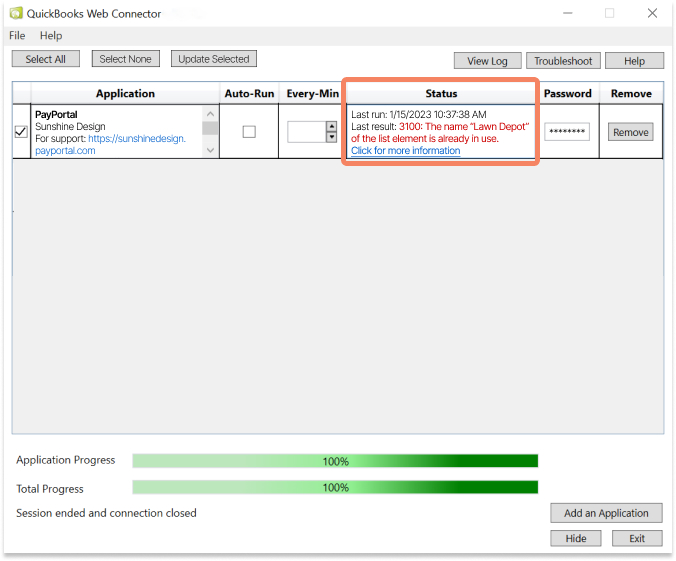
Possible Causes
- A customer or vendor name was duplicated in your QuickBooks Desktop account
- A third-party app or integration has created a new record that uses an existing account name
Solution
For this example, we will be showing the details of a business called Sunshine Design which has a vendor named Lawn Depot. Sunshine Design purchases supplies from Lawn Depot Corporate as well as provides landscaping services to Lawn Depot - so it is correct that they are both a vendor and a customer, but differentiation between the customer and vendor names is required.
You will also see a message inside of Chargezoom PayPortal that the sync had failed because the name was already in use.
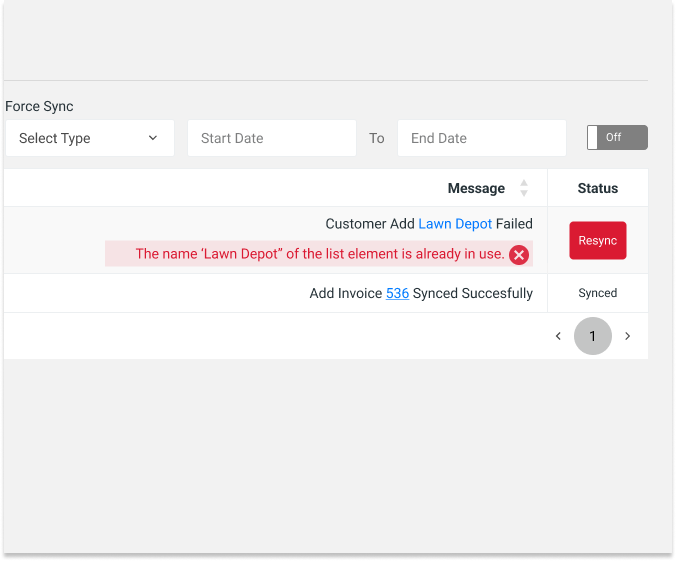
1. Verify that the Customer name exists as a Vendor in QuickBooks
.png?width=676&height=561&name=Vendor%20List%20(2).png)
2. View the Vendor record. Here, we can see that the Vendor's name is "Lawn Depot" 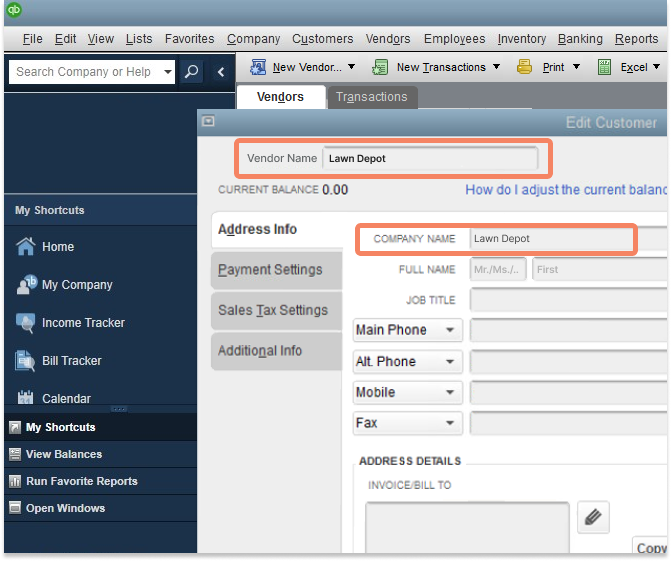
3. Edit the record to differentiate Lawn Depot Corporate (the Vendor) from Lawn Depot (the customer)
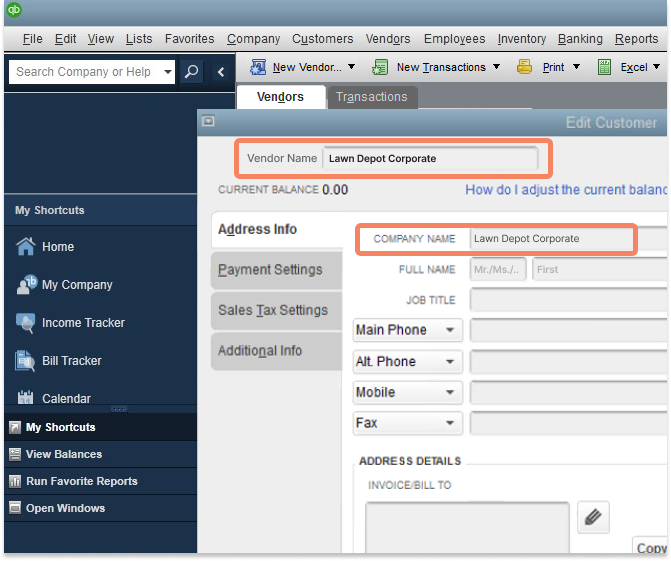
4. Confirm the list of Active Vendors to see that the name has been successfully updated.
.png?width=676&height=561&name=Vendor%20List%20Updated%20(1).png)
5. Next, you will want to confirm that these details have fully synchronized into Chargezoom PayPortal. From the left navigation menu, select Integrations. The menu will expand and show an option for Accounting Package.
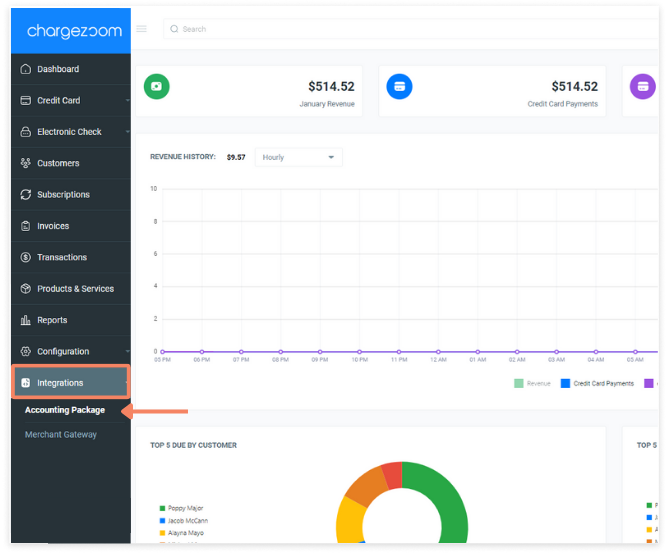
6. From the Accounting Package screen, click the button to View Log
.png?width=668&height=553&name=dashboard_integrations%20(1).png)
7. Click the red Resync button to start the sync between Chargezoom PayPortal and QuickBooks.
.png?width=676&height=561&name=sync%20error_resync%20(1).png)
8. Web Connector will display a message saying "Complete!" which confirms that the sync was successful.
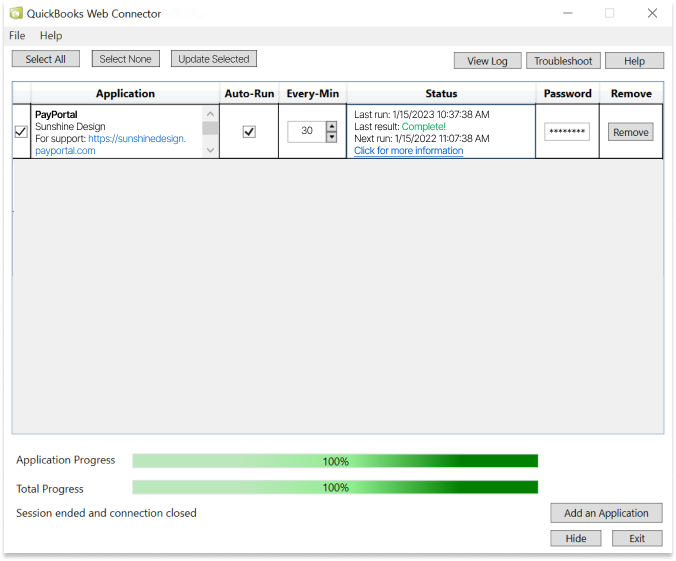
9. You will see a similar success message inside of Chargezoom PayPortal

