If you receive an error message saying that the QuickBooks Web Connector has stopped working, it is recommended that you uninstall the existing version and re-install a fresh version.
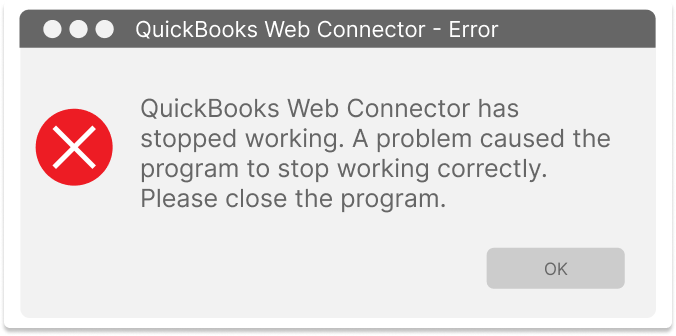
The Web Connector stopped working error can have multiple causes including:
- Improper installation of the QuickBooks Web Connector tool
- Outdated QuickBooks Web Connector tool
- A missing file log that is used by QuickBooks Web Connector
- The user does not have administrative rights
- The QuickBooks Web Connector was removed or a new version was added
Solution
The recommended solution is to uninstall the QuickBooks Web Connector and re-install it. Please verify with your company administrator or IT department to determine the correct version that should be installed.
To un-install:
Go to the Windows Run Panel. A quick way to do this is to press the Windows Key and the R key at the same time.
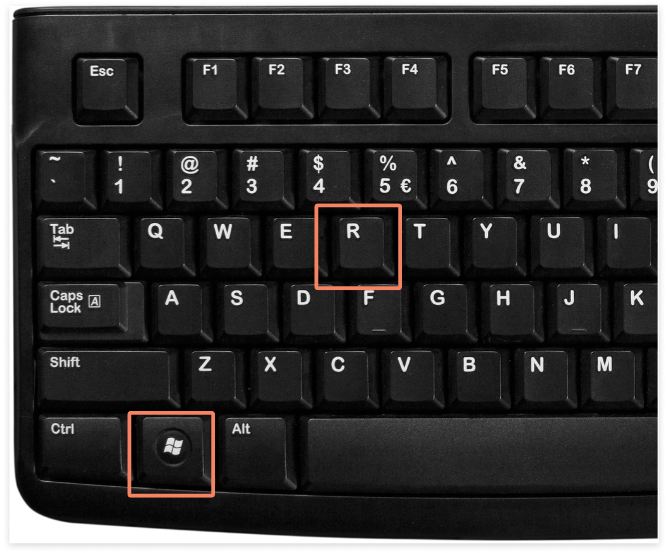
The Windows Run panel will appear near the Windows Start icon on your desktop. For most people, this will be the bottom left of their toolbar.
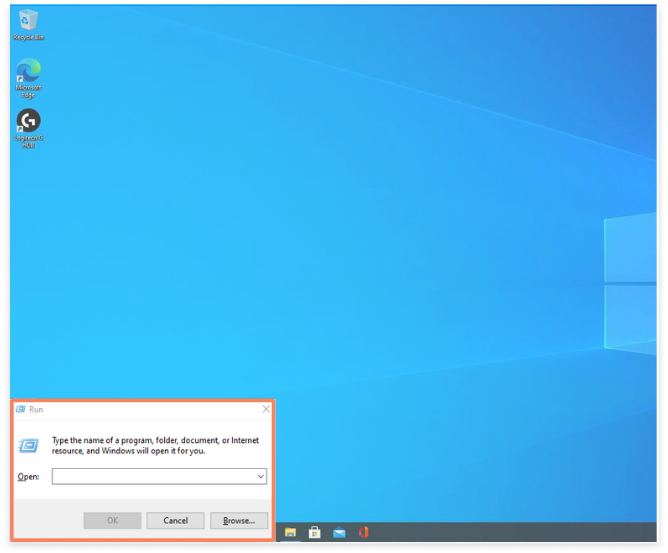
Type the words "control panel" in the box and click OK.
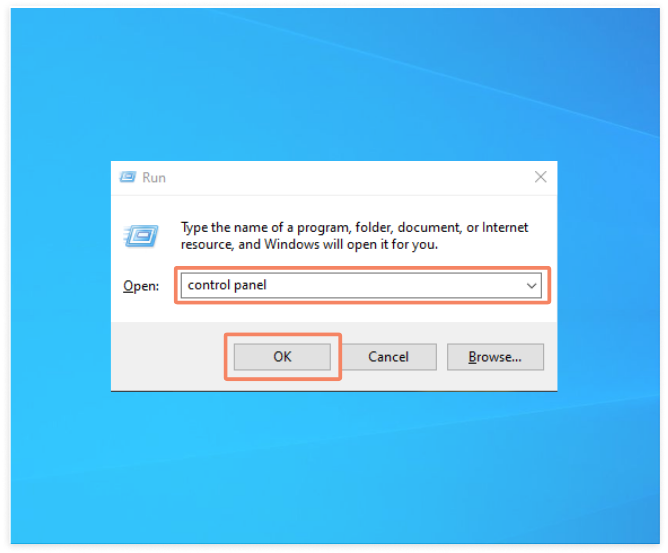
The Control Panel window will open. Look for the section called Programs and beneath you will see a link to Uninstall a program. Click the Uninstall a program link.
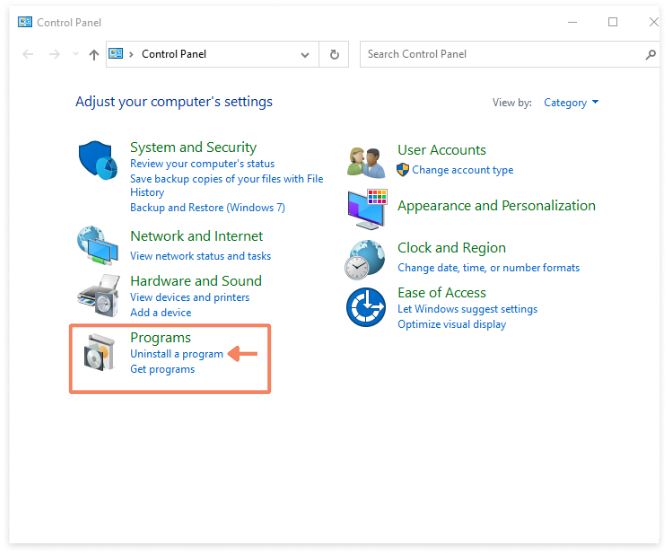
A window will appear and show all programs installed on your system. Look for the program named QBWebConnector. Click on the program name and an Uninstall button will appear at the top of the table. Click Uninstall.
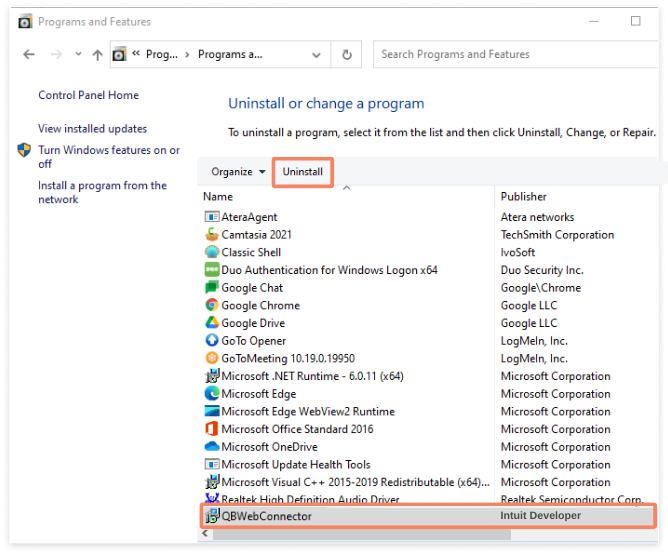
Once the program has been fully uninstalled from your computer, you will need to install a refreshed version. Please verify with your company administrator or IT department to determine the correct version that should be installed.
Find all versions of the QuickBooks Web Connector on the QuickBooks Help page here: https://quickbooks.intuit.com/learn-support/en-us/help-article/install-products/set-quickbooks-web-connector/L4Vp7VI44_US_en_US
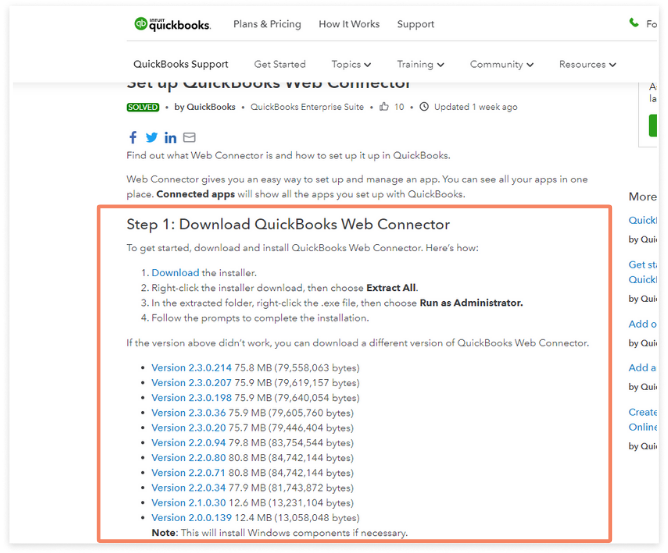
After the zip folder has been downloaded, you will need to extract the files.
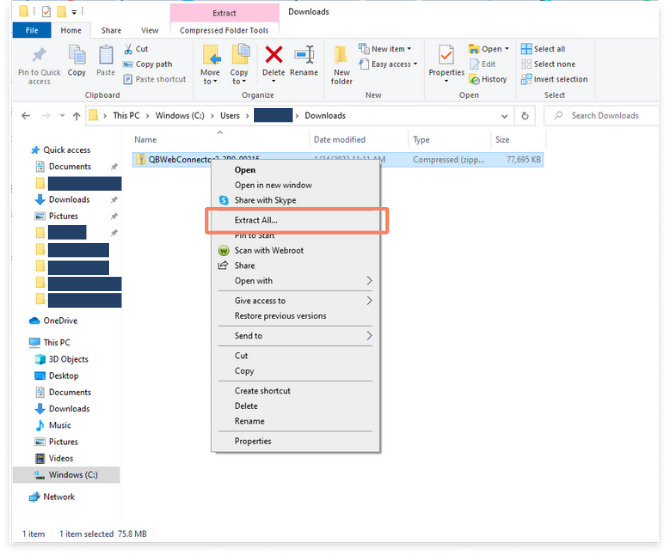
Find the Executable Application file named QBWebConnectorInstaller.
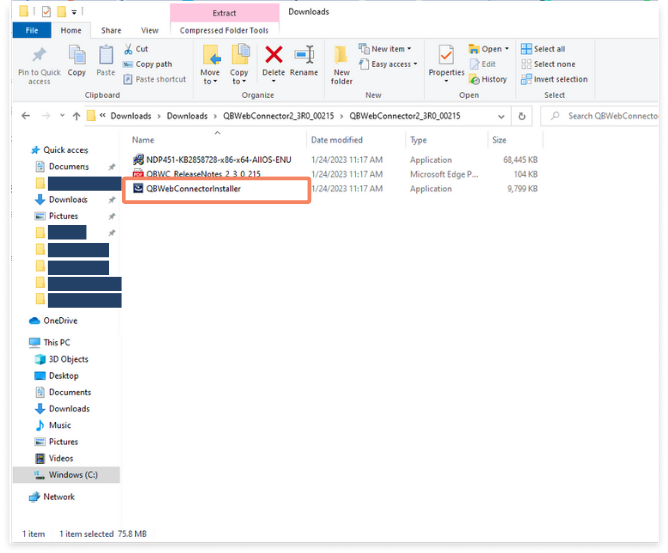
Right-click the QBWebConnectorInstaller file and choose Run as Administrator.
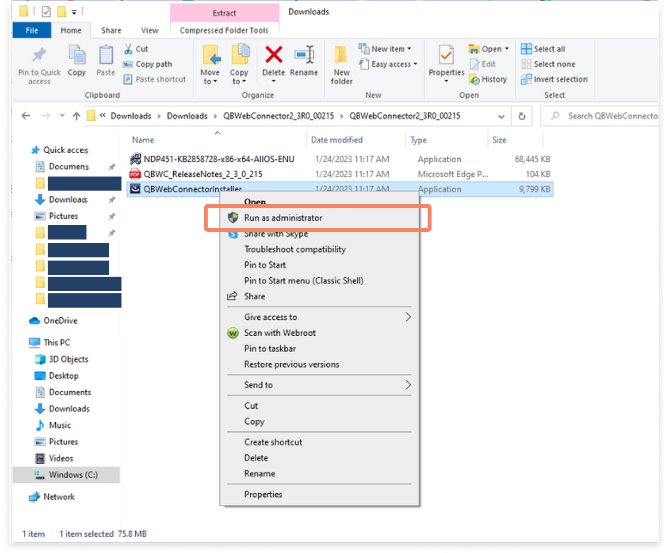
Follow the prompts to complete the installation.
