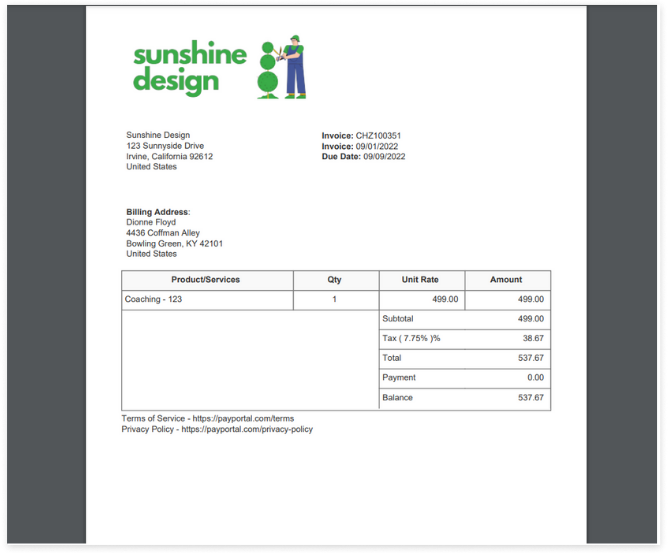The customer portal offers two easy ways for clients to make payments.
From the dashboard view, a client can use the drop-down menu in the Action column and select "process" to pay the invoice.
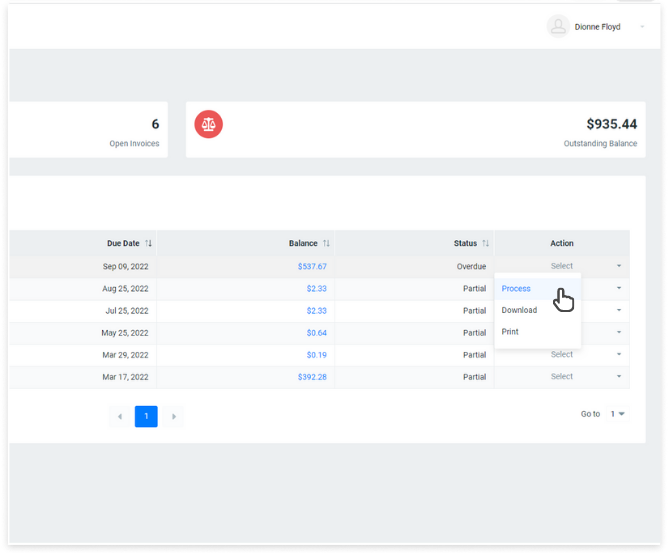
If a client prefers, they can open individual invoices by clicking the invoice number.
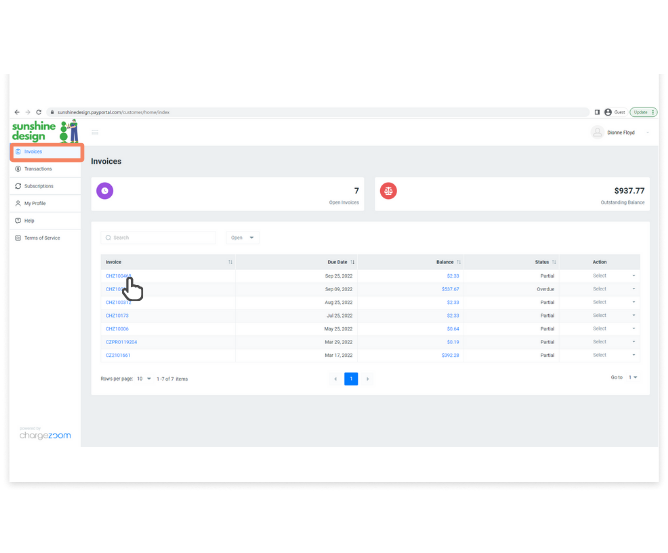
The invoice details will be displayed on the screen. From here, the client click the blue Process button to send payment.
.png?width=668&height=553&name=customer_portal_client_invoices_process_individual%20(2).png)
When processing a payment, the client can select between using any of the credit cards or checking accounts that are stored on file. They can also enter new payment details from this screen.
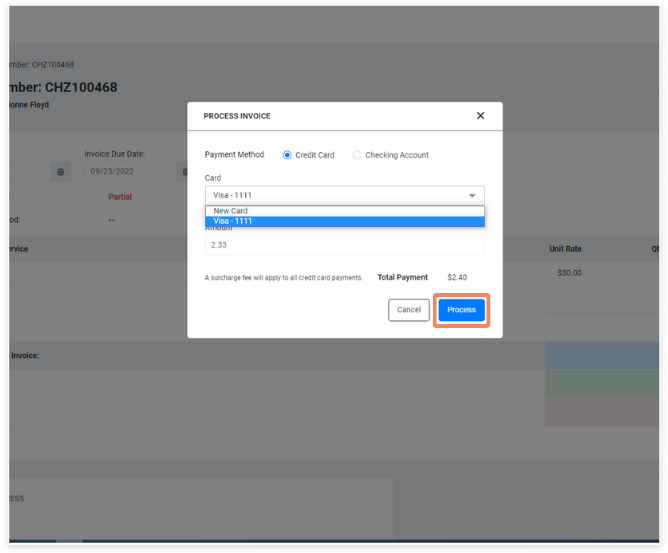
If the client chooses to download or print a PDF, the invoice will show all details of their purchase and payments on that invoice.