Chargezoom can also be used as a Virtual Payment Terminal to accept one-time payments using credit cards or eChecks. If a customer exists in your records, the data will sync instantly to show open balances and invoices.
Use the Payments section in the left-sidebar navigation inside Chargezoom to
- Make a credit card sale
- Pre-authorize a credit card sale
- Capture an authorized sale
- Refund a credit card payment
- Make an ACH/Electronic Check sale
- Void an electronic check sale
- Refund an electronic check sale
If you will be processing a payment using a credit or debit card, select Credit Card. Here, you will select the customer and invoice to assign the payment to.
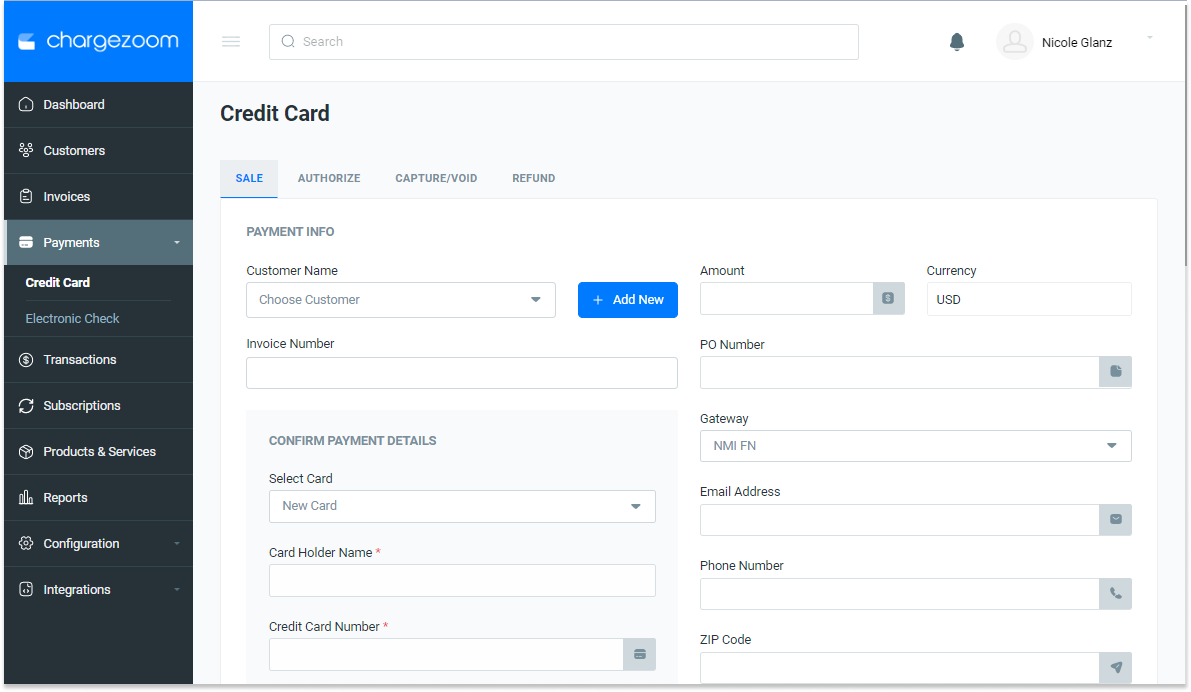
You can also use this section to Authorize an amount without submitting the transaction for payment.

If you are ready to proceed on an Authorization, navigate to the Capture tab and use the drop-down menu to Capture the payment and immediately process the payment.

If you need to issue a refund for a credit card payment, use the Refund tab. From the Action menu drop-down, select Refund.
-png.png)
From here, you can determine whether to issue a full or partial refund and which invoice(s) the refund should be applied to.

In the Electronic Check section, you can capture a sale using an electronic check.
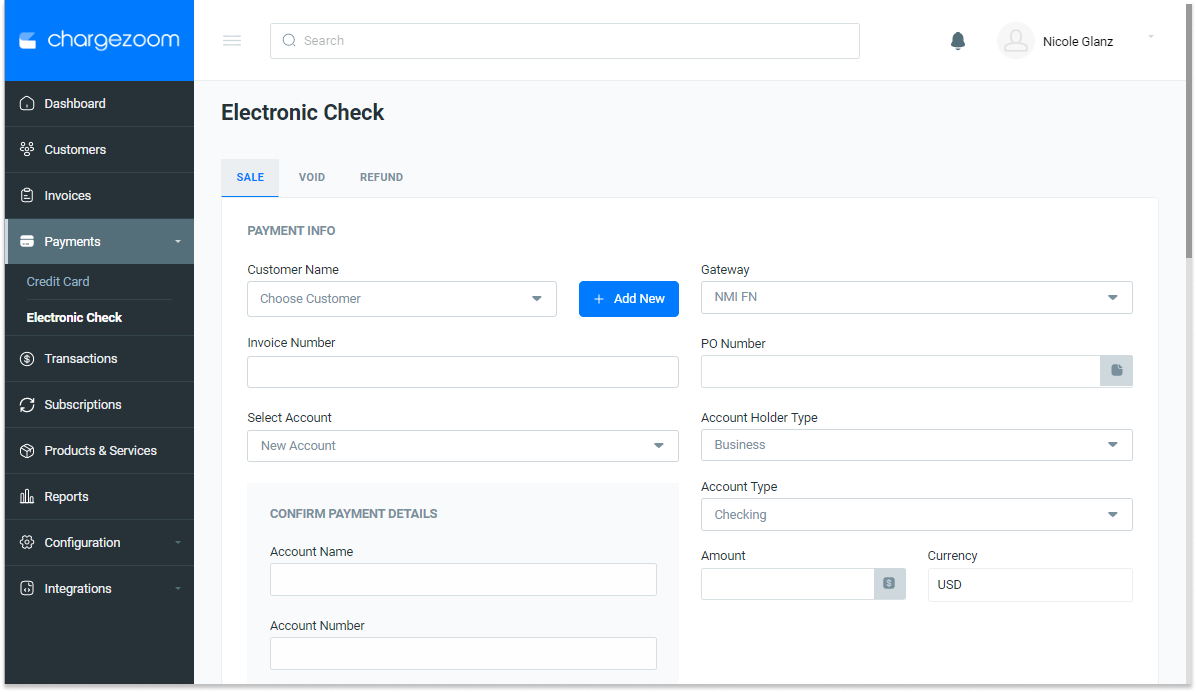
If needed, you can also void any pending electronic check transaction.
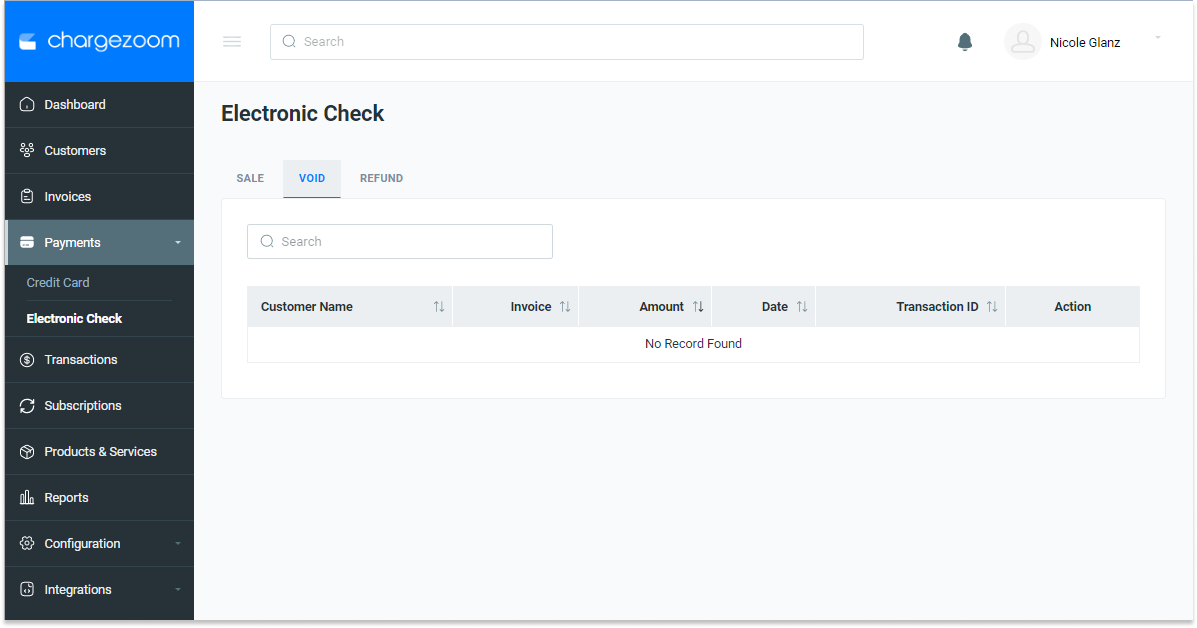
If needed, you can also refund any electronic check transaction.
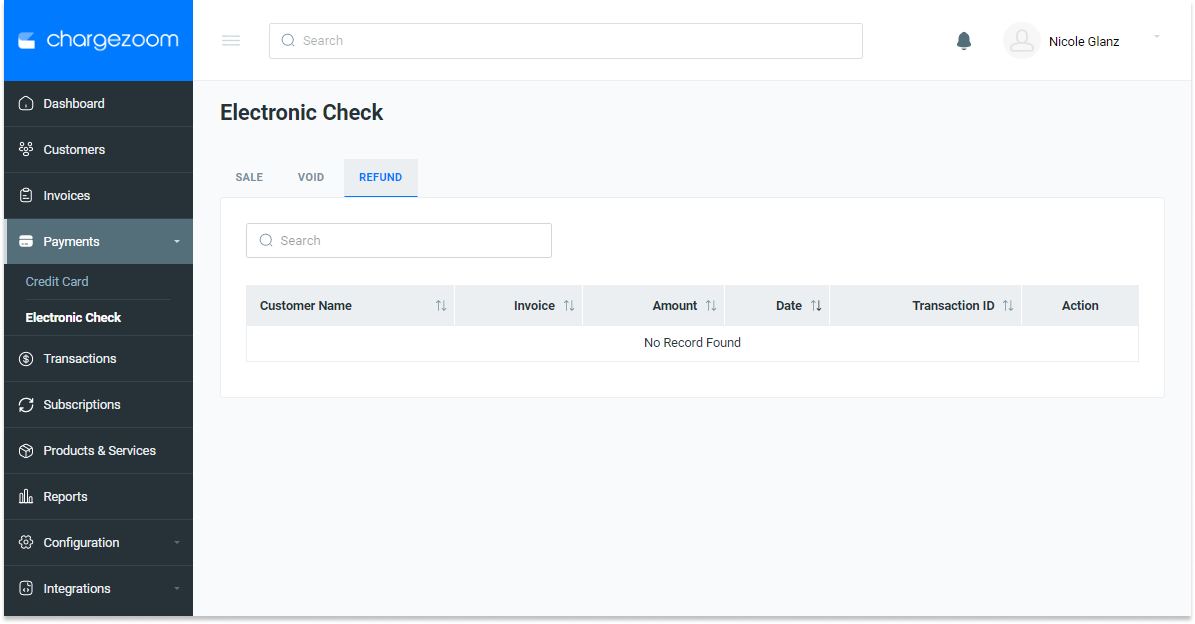
From here, you can determine whether to issue a full or partial refund and which invoice(s) the refund should be applied to.

