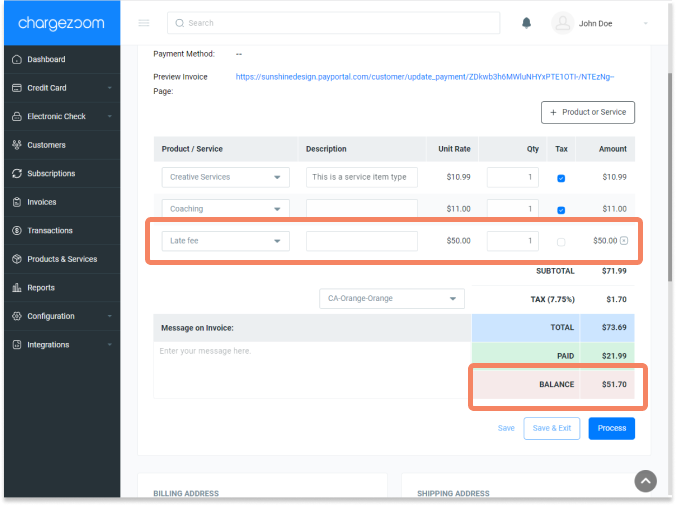Late fees should be handled as a unique line item to ensure that the invoice meets GAAP compliance rules.
If you would like to apply a late fee to an invoice, you can do that easily inside of Chargezoom. All details will sync to your external accounting package so that everything is up-to-date and accurate.
Create a Late Fee item
If you do not already have a Late Fee as an item in your Products/Services list, you can add one easily.
Navigate to Products & Services and click the + Add New button
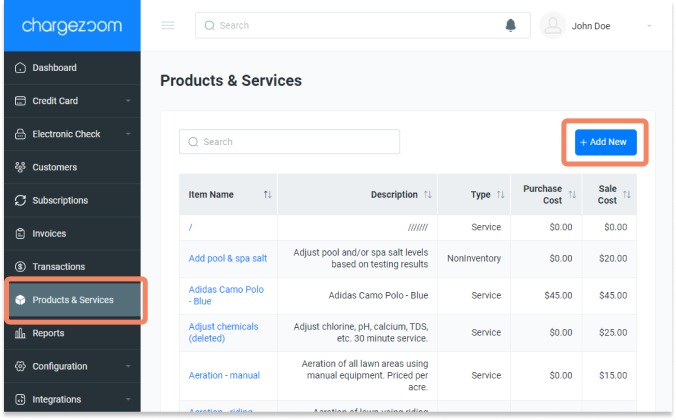
On the Create New Product screen, enter a Product named "Late Fee" and fill in the details. The Sales Price will be the amount of your fee.

Adding a Late Fee to an invoice
There are several methods that can be used to open an invoice and apply a Late Fee, but one of the most common is to navigate to Invoices then sort by Overdue. Here, you can view all outstanding invoices and click on the invoice number for the invoice that you want to add a fee to.
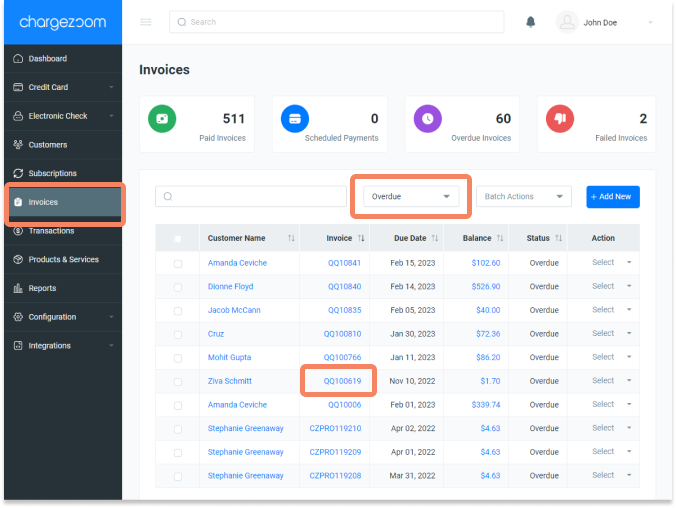
From the Invoice view, click the + Product or Service button to add a new line item

Choose Late Fee from the drop-down menu of all your products/services
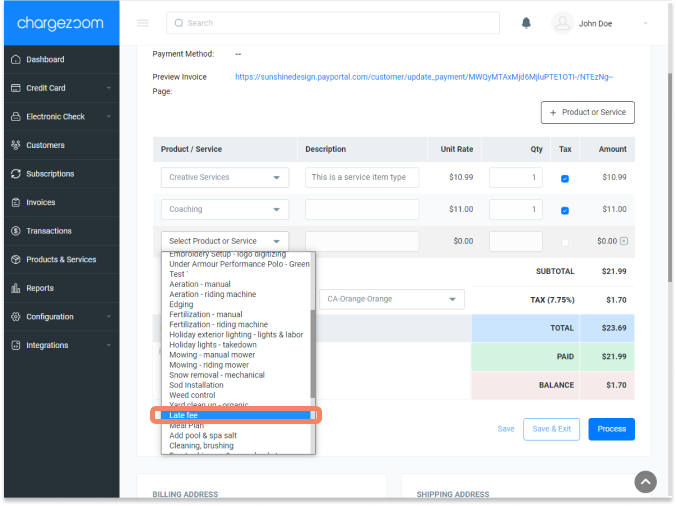
Now, you will see the Late Fee line item has been added and the invoice total will be updated. The Balance due will also update to include the Late Fee.