To connect your Authorize.net account to Chargezoom and use it to receive payments, you will need your API Login ID and Transaction Key.
📋 What you'll need
- API Login ID
- Transaction Key
Log in to Chargezoom, then navigate to Integrations and select Merchant Gateway
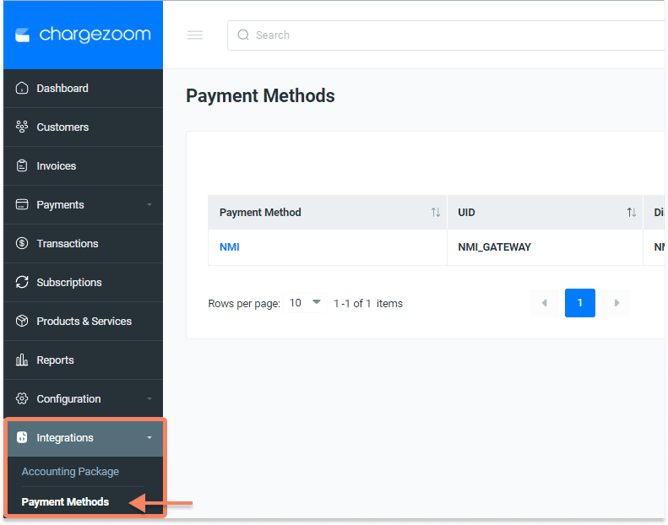
Here, you will see a list of all gateways that you have connected. To add a new gateway, click the +Add New button.
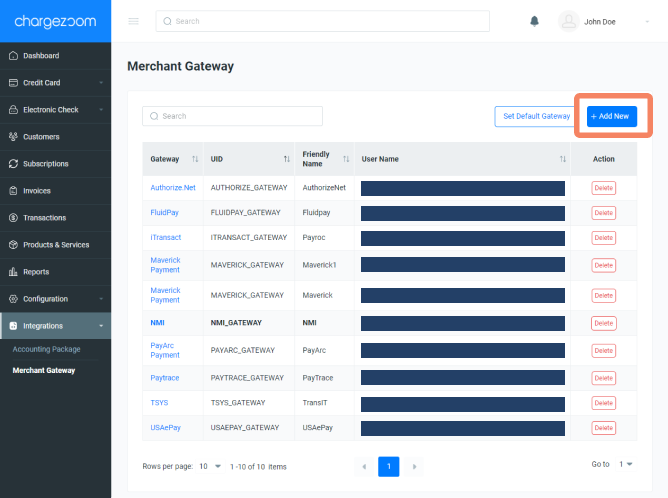
Next, you will enter a "Friendly Name" which is any name that means something to you. For example, if you have multiple MIDs with the same gateway, you may want to label them GatewayVendor01, GatewayVendor02, etc. to keep them easily identifiable to your team. Then select the Authorize.net from the drop-down menu.
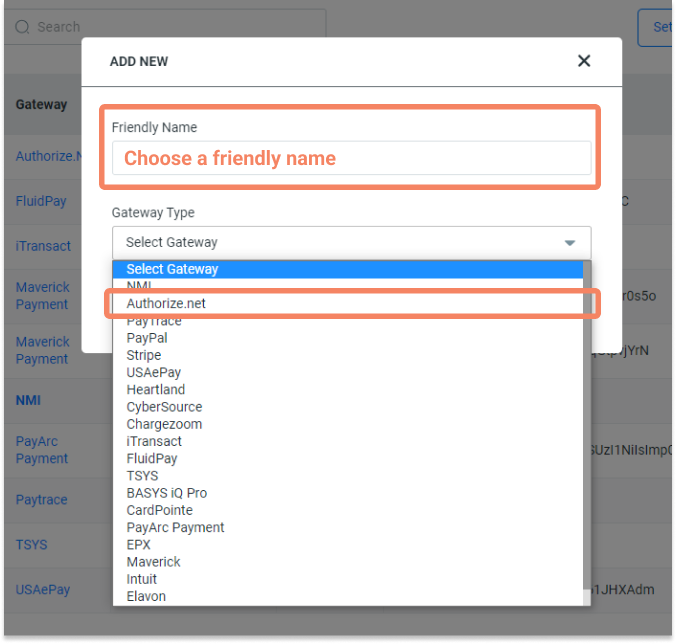
Next, you will enter your API LoginID and Transaction Key for your account. Click here for details on how to find your Login ID and Transaction Key.
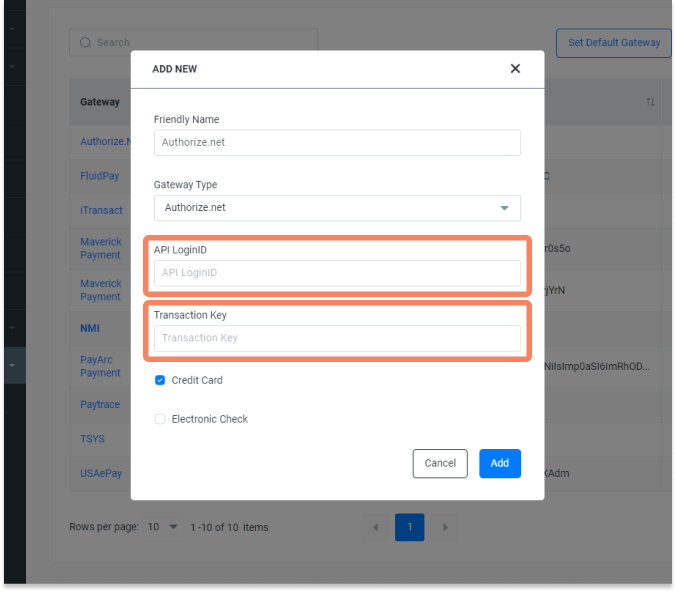
If your account allows you to accept multiple types of electronic payments, simply check the box next to the payment type.
❔ What's the difference between an Electronic Check, eCheck, and ACH? The acronym ACH is short for Automated Clearing House, which is an electronic network for processing transactions between financial institutions such as banks. Most commonly the term "ACH" is used to indicate a transfer from a bank account via a checking or savings account, which acts similarly to the process of writing a paper check. The term has evolved to include multiple variations including "electronic check", "e-check", and "eCheck". In essence, all of these words have the same meaning but some businesses prefer to use one word or the other. Your merchant agreement may use any/all of these terms to confirm that you are able to accept electronic payments directly from a bank.
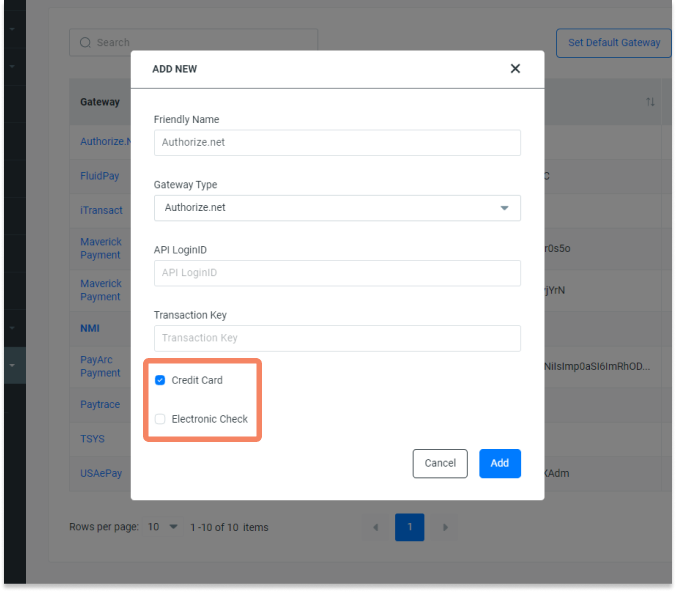
Finally, click the Add button and you're done!
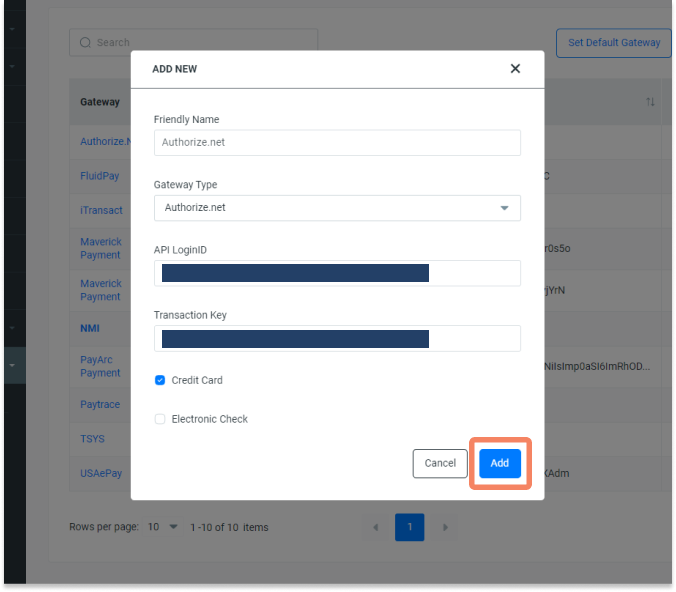
How do I find my API Login ID and Transaction Key?
Log in to the Authorize.net Merchant Interface https://account.authorize.net
-png.png)
From the main toolbar, click Account. Then, click Settings on the left-side menu.
In the section for Security Settings you will find a link for API Credentials & Keys
-png.png)
On the API Credentials & Keys screen, you can view the API Login ID
-png.png)
It is recommended that you request a New Transaction Key then click Submit
-png.png)
Your PIN will be requested for verification. After successfully submitting your PIN, your new Transaction Key is displayed.
-png.png)
⚠️ Be sure to store the Transaction Key in a very safe place. Do not share it with anyone, as it is used to protect your transactions.
Now that you have your Transaction Key, you can log into Chargezoom and connect your account (step-by-step instructions).
Reference: https://support.authorize.net/knowledgebase/Knowledgearticle/?code=000001560
