Chargezoom will generate a unique payment link for every invoice. You can easily copy/paste that link into an email, including one sent from QuickBooks.
1. Copy the payment link from Chargezoom
To find the invoice link, you can view either the Customer record and see the open invoices listed
-png.png)
Or use the Invoices view to view the invoice. Click the invoice number (in this example, 1038) to go directly to a specific invoice.
On the Invoice Page you will see a blue hyperlink. This can be copied and pasted anywhere that you wish, including email and chat conversations.
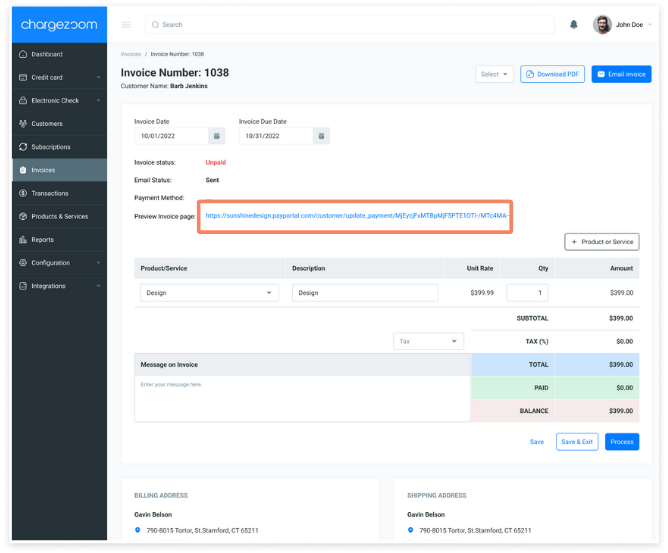
2. Paste into a QuickBooks email
Open the invoice inside of QuickBooks and click the Save and send button.
-png.png)
The email template will appear. In the body of the email you can paste the payment link along with the rest of your message.
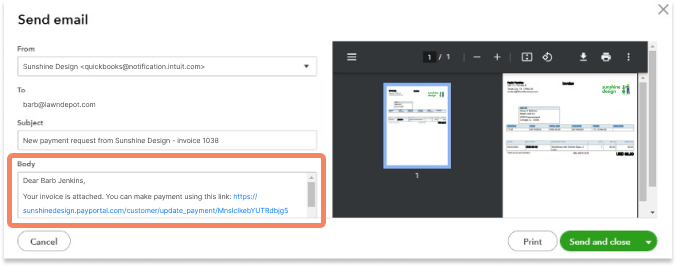
When you're ready to send click the Send and close button.
