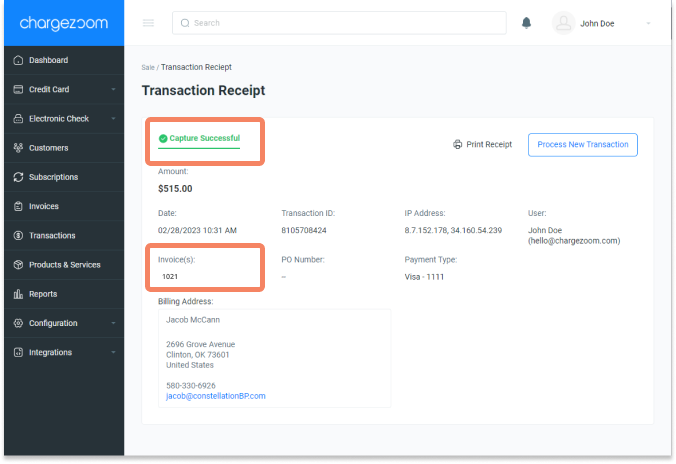If your business needs to pre-authorize a transaction before it is submitted, you can do that directly inside Chargezoom and apply the authorization to an existing invoice.
Navigate to Credit Card and then select Authorize
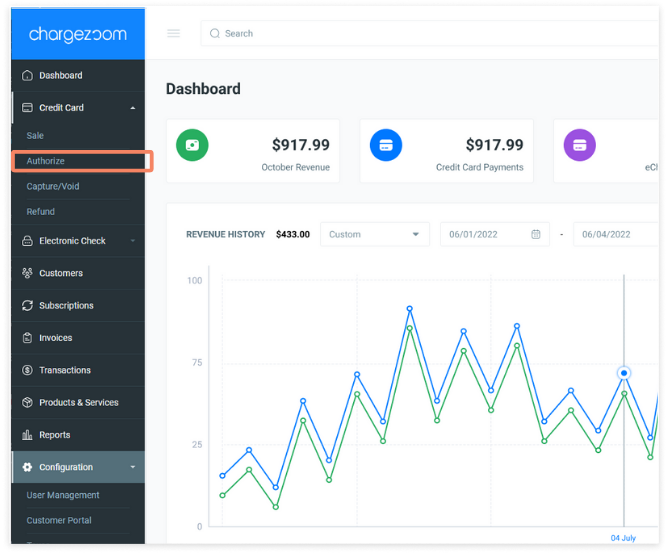
From the Authorize screen, you will enter the Amount that you wish to pre-authorize. You can also pre-authorize a Surcharge amount to ensure that you are able to collect the full amount when the invoice is paid.

You will receive an immediate response to confirm if an Authorization was successful or declined.

All successful Authorizations will be stored in the Capture/Void tab. Here, you can review the details of the authorization.
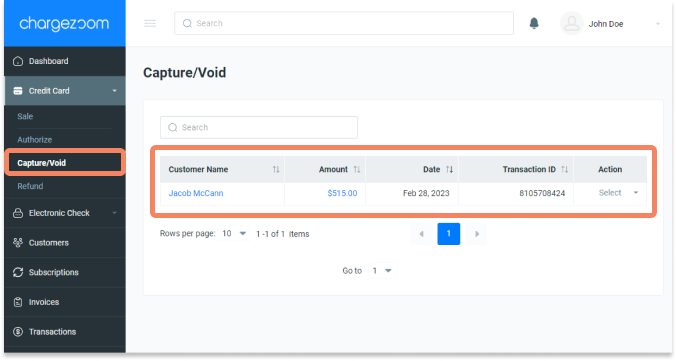
To apply this Authorization to an invoice, use the Action menu to select Capture. If the Authorization is no longer needed, you can select Void to release it.
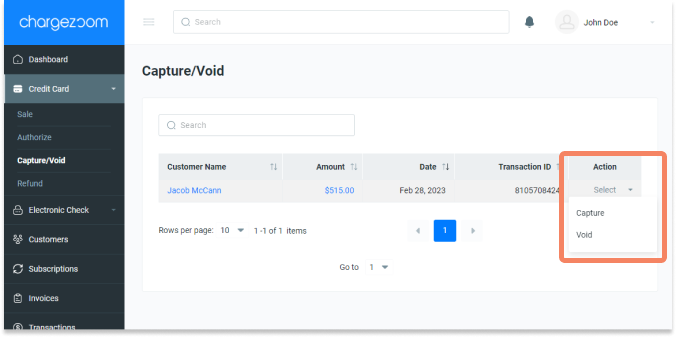
To apply a Captured Authorization, you will be presented with a drop-down menu of invoices. If none of these invoices apply, you can skip and continue to click Capture.

You will receive an immediate confirmation of the details and receipt. This can be printed or downloaded for your records.