The sync between Chargezoom and QuickBooks Desktop requires the use of the QuickBooks Web Connector. You can view the status of the sync anytime in the activity log.
1. Confirm the sync status of QuickBooks Web Connector
Open QuickBooks Web Connector to see the status of the synchronization. The Status column will show the results of the most recent attempt to sync. 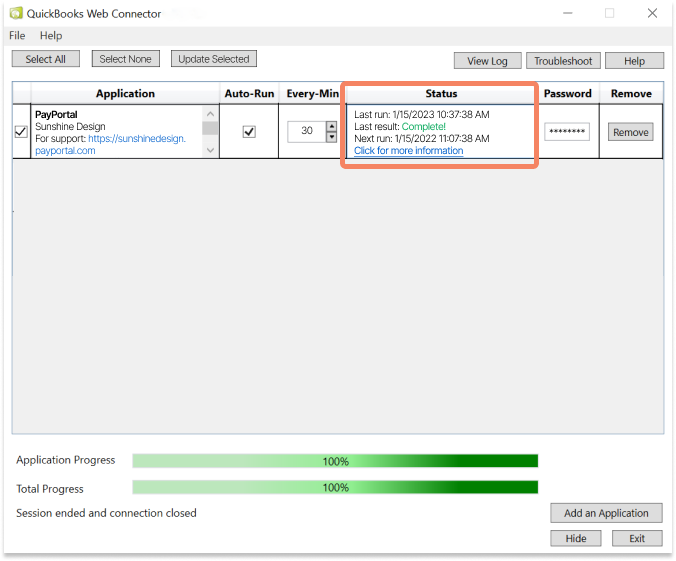
2. Changes not appearing in a timely manner
You can control how often the Web Connector syncs with Chargezoom. In the Auto-Run column there is an option to check the box, which will allow the application to sync in the interval that you prefer. In the Every-min column you can control how frequently the sync will occur.
💡 Pro Tip: If you have frequent updates inside either QuickBooks Desktop or Chargezoom, it is recommended that your sync interval be 10 minutes.
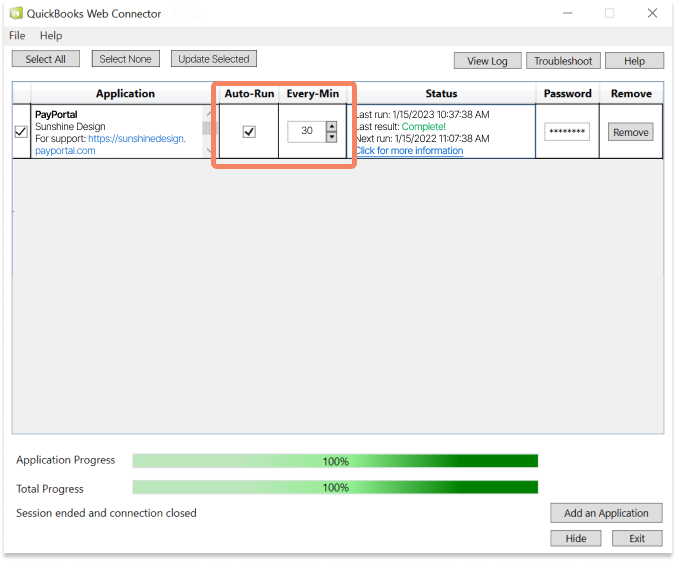
3. Web Connector shows that the sync is complete but data is not appearing
Inside of Chargezoom you can view the status of every sync with additional detail.
Navigate to Integrations and then Accounting Package via the left navigation. Click the View Log button to see the status log.
.png?width=668&height=553&name=dashboard_integrations%20(1).png)
In the Status column, you should see a message of either "Synced" or a Resync button.
-png.png)
Clicking the Resync button will sync that data again.
💡 Pro Tip: the ID number given can help you with troubleshooting.
ID numbers starting with "QC" are syncing from QuickBooks → Chargezoom
ID numbers starting with "CQ" are syncing from Chargezoom → QuickBooks
