To connect your Maverick account to Chargezoom and use it to receive payments, you will need your Access Token, Terminal ID, and DBA ID.
📋 What you'll need
- Access Token
- Terminal ID
- DBA ID
Connecting to Chargezoom
Log in to Chargezoom, then navigate to Integrations and select Merchant Gateway
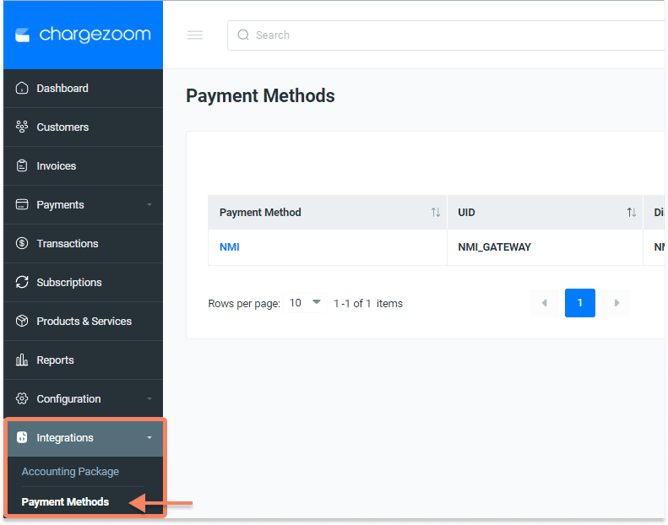
Here, you will see a list of all gateways that you have connected. To add a new gateway, click the +Add New button.
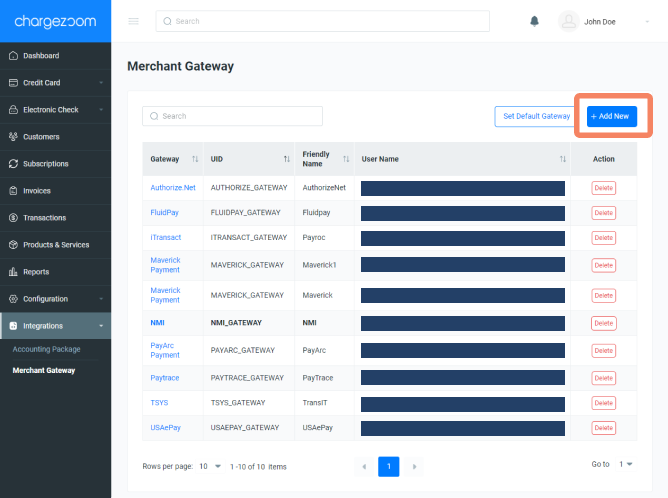
Next, you will enter a "Friendly Name" which is any name that means something to you. For example, if you have multiple MIDs with the same gateway, you may want to label them GatewayVendor01, GatewayVendor02, etc. to keep them easily identifiable to your team. Then select Maverick from the drop-down menu.

Next, you will enter your Access Token and Terminal ID and DBA ID. Click here for details on how to find these credentials.
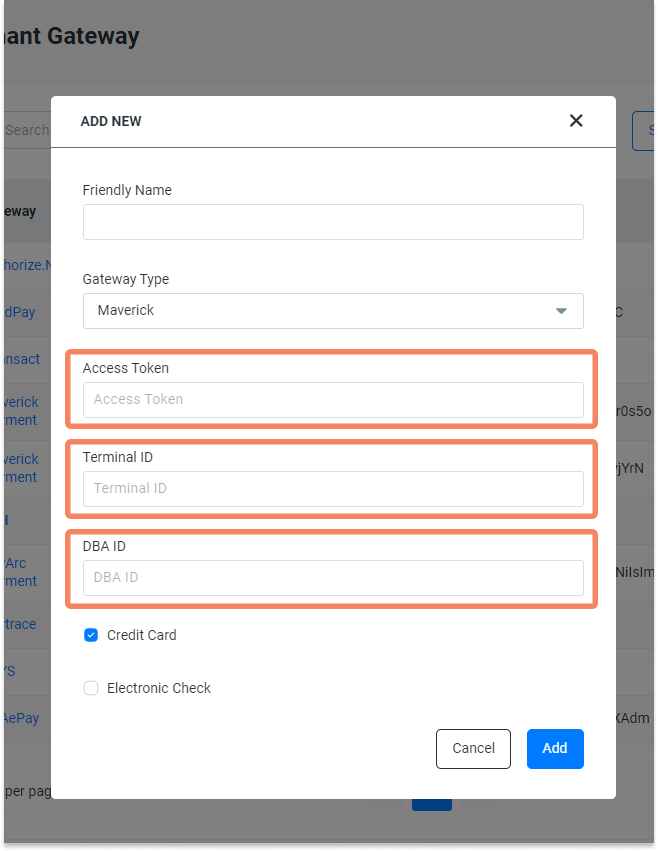
Finally, click the Add button and you're done!
How do I find my Maverick credentials?
- Log in to your Maverick account
- From the navigation menu, go to Integrations and select Token
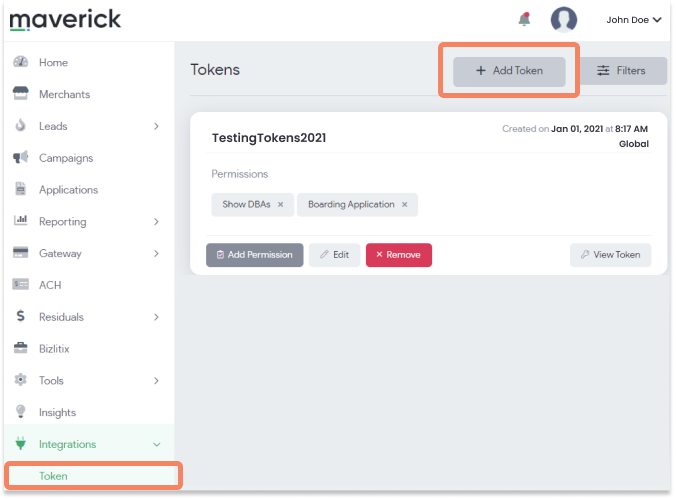
- On the Tokens screen, click the button to + Add Token
- Here, you will give the Token a Name and generate a Key. Click the Submit button to save.
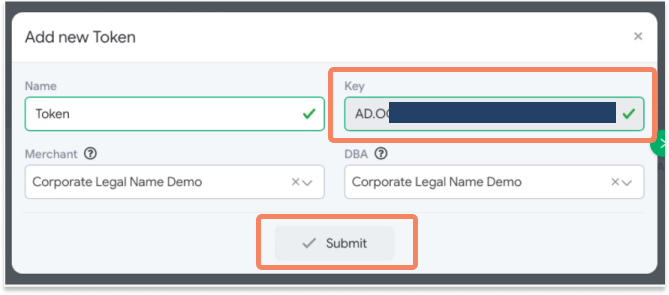
- The Key that is generated is your Access Token.
- Next, you will need to locate your Terminal ID. This can be found in the Merchants section of the admin portal.
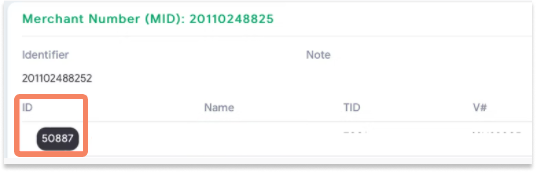
- To locate your DBA ID, from the navigation menu select Developers and then API Services. The DBA ID is labeled with a check icon for eCheck/ACH. If you're unsure, contact your Maverick account representative.
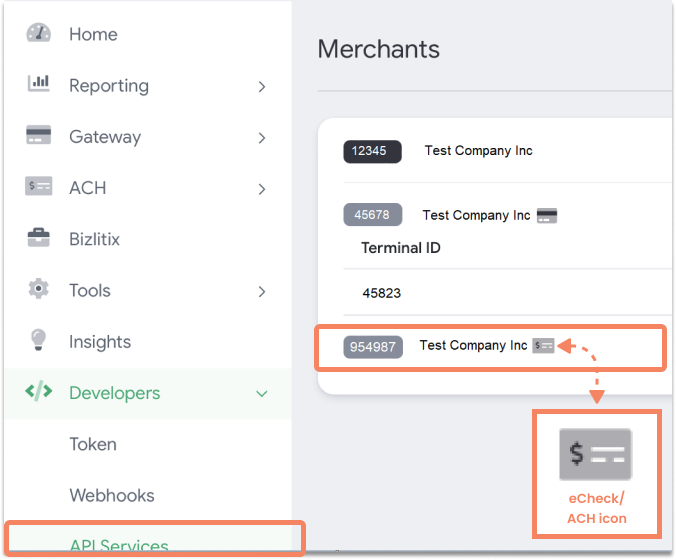
⚠️ Be sure to store these credentials in a very safe place. Credentials should not be shared to protect your transactions.
Once you have these credentials available, you can log into Chargezoom and connect your account (step-by-step instructions).
