To connect your Heartland account to Chargezoom and use it to receive payments, you will need your Public Key and Secret Key.
Connecting to Chargezoom
Log in to Chargezoom, then navigate to Integrations and select Merchant Gateway
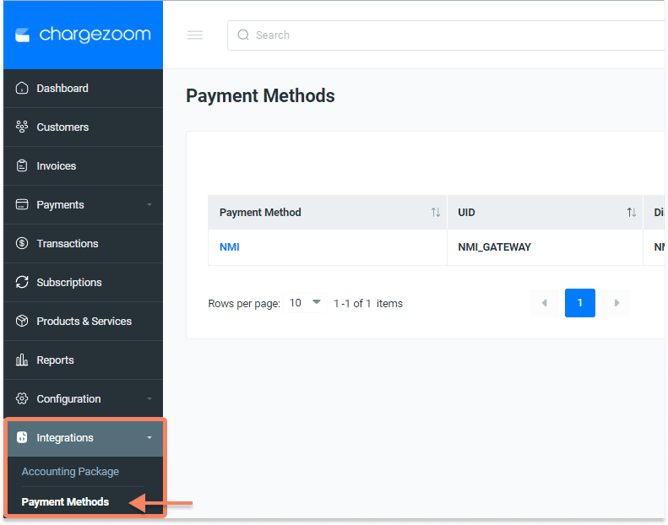
Here, you will see a list of all gateways that you have connected. To add a new gateway, click the +Add New button.
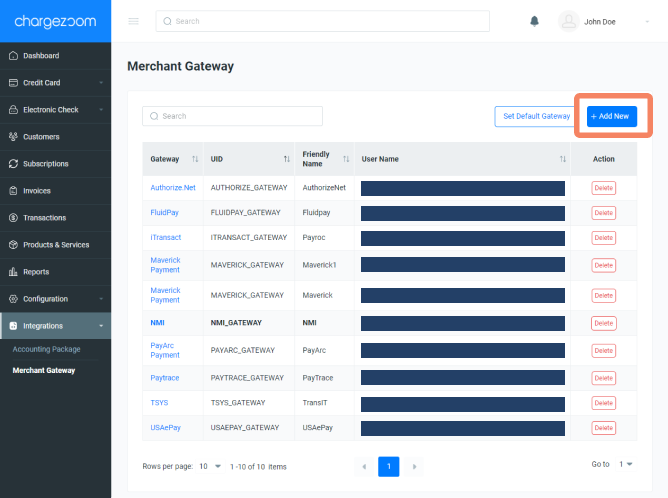
Next, you will enter a "Friendly Name" which is any name that means something to you. For example, if you have multiple MIDs with the same gateway, you may want to label them GatewayVendor01, GatewayVendor02, etc. to keep them easily identifiable to your team. Then select Heartland from the drop-down menu.
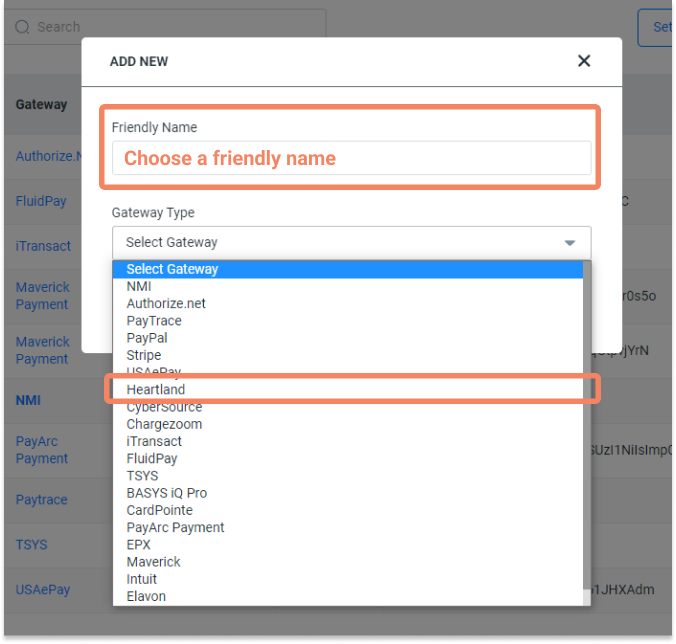
Next, you will enter your Public Key and Secret Key. Click here for details on how to find these credentials.
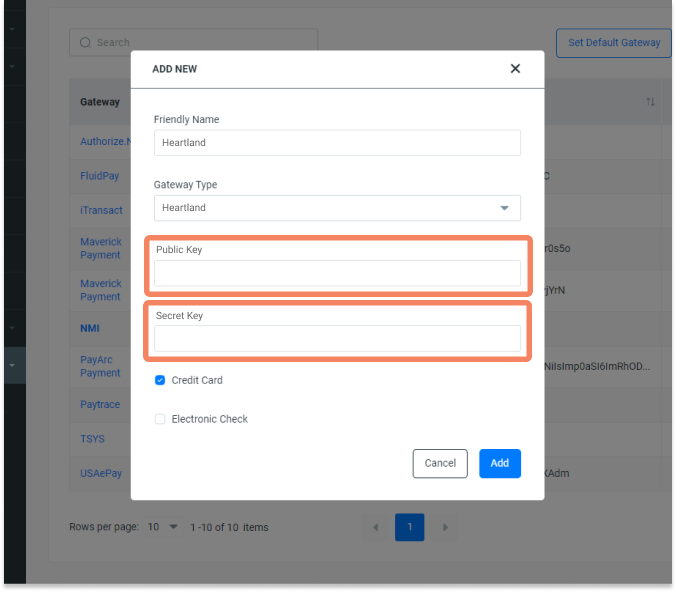
Finally, click the Add button and you're done!
How do I find my Heartland credentials?
- Log in to your Heartland account
- From the dashboard, click the button for API Keys
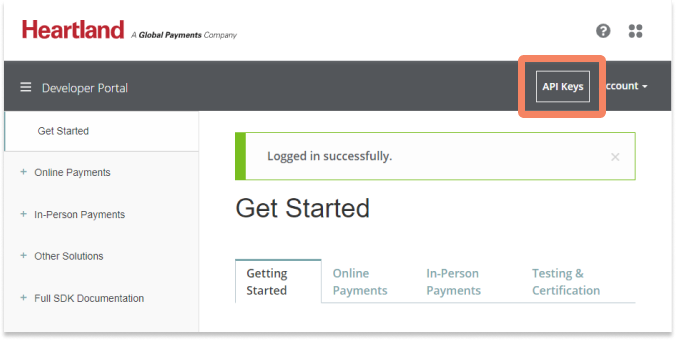
- On the Keys and Credentials page you will see your API Key listed with your Secret Key directly beneath
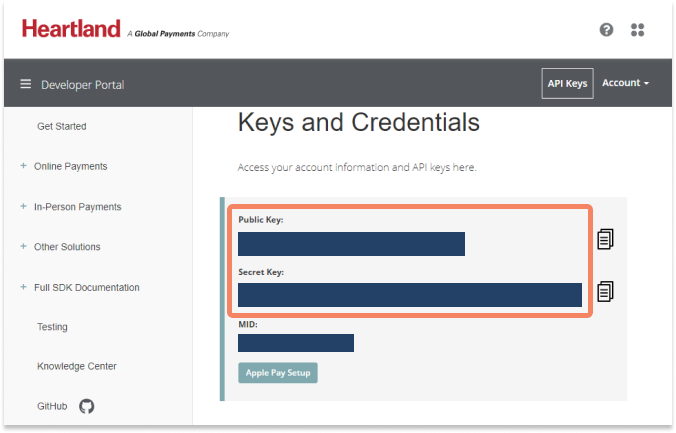
⚠️ Be sure to store these credentials in a very safe place. Credentials should not be shared to protect your transactions.
Once you have these credentials available, you can log into Chargezoom and connect your account (step-by-step instructions).
