To connect your PayTrace account to Chargezoom and use it to receive payments, you will need your Username and Password.
Connecting to Chargezoom
Log in to Chargezoom, then navigate to Integrations and select Merchant Gateway
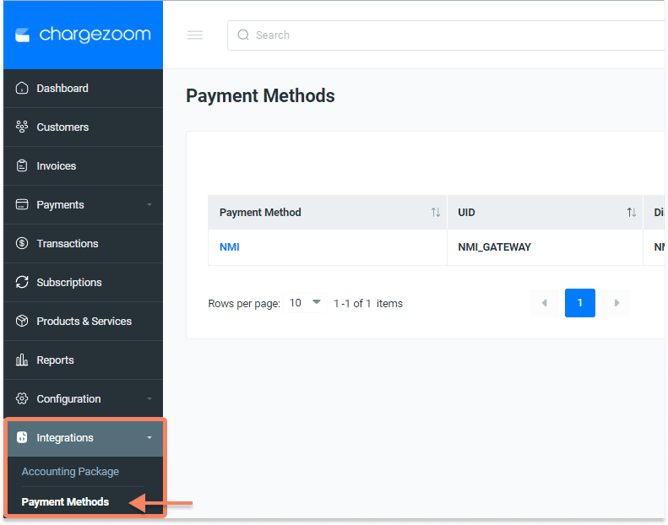
Here, you will see a list of all gateways that you have connected. To add a new gateway, click the +Add New button.
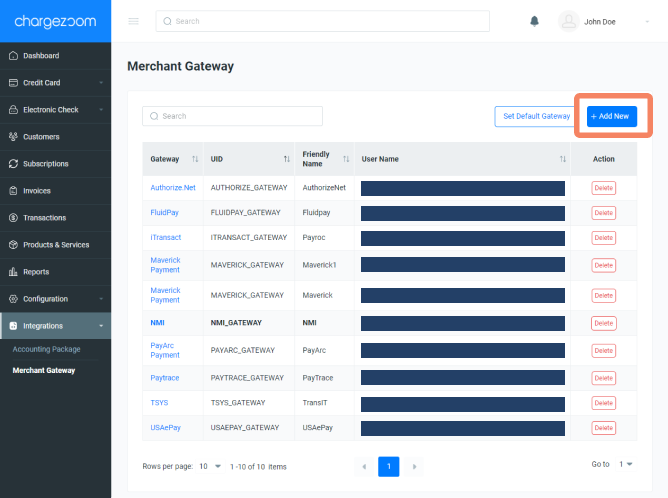
Next, you will enter a "Friendly Name" which is any name that means something to you. For example, if you have multiple MIDs with the same gateway, you may want to label them GatewayVendor01, GatewayVendor02, etc. to keep them easily identifiable to your team. Then select PayTrace from the drop-down menu.
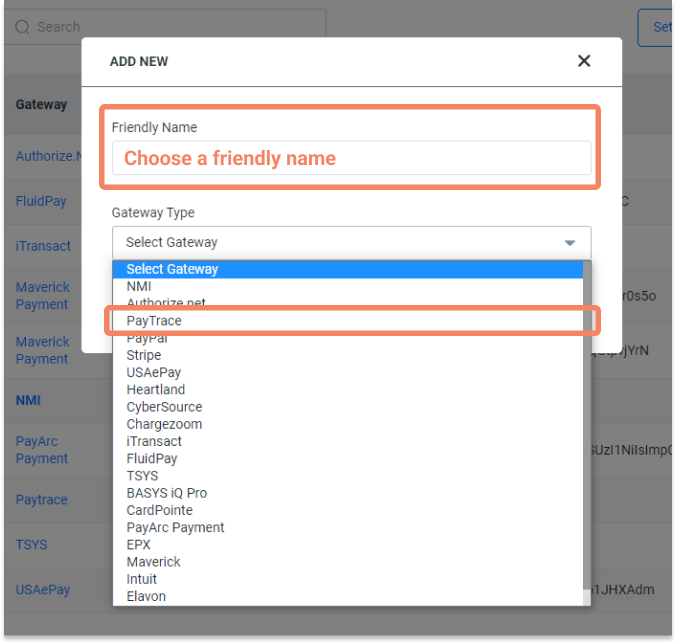
Next, you will enter your Username and Password. Click here for details on how to find these credentials.
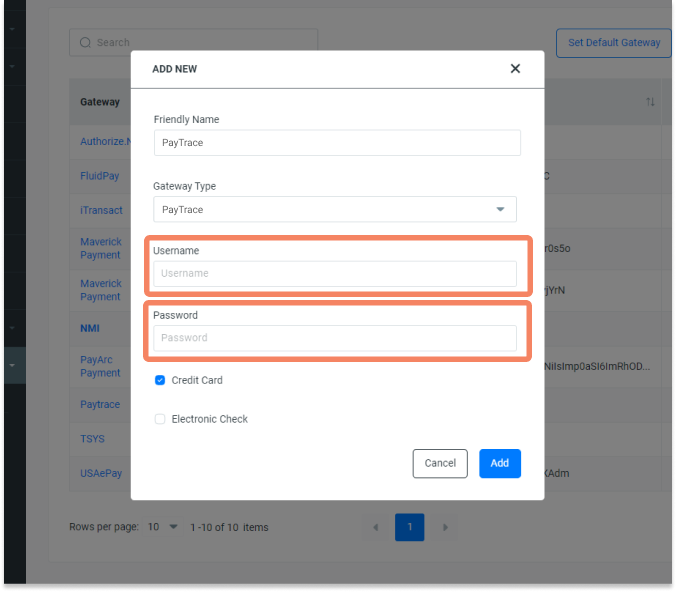
Finally, click the Add button and you're done!
How do I find my PayTrace credentials?
💡 Best practice: it is recommended that you create an API User to connect to Chargezoom. The API User account has fewer password change requirements, which will cause fewer disruptions to your processing flow.
- Log in to your PayTrace account
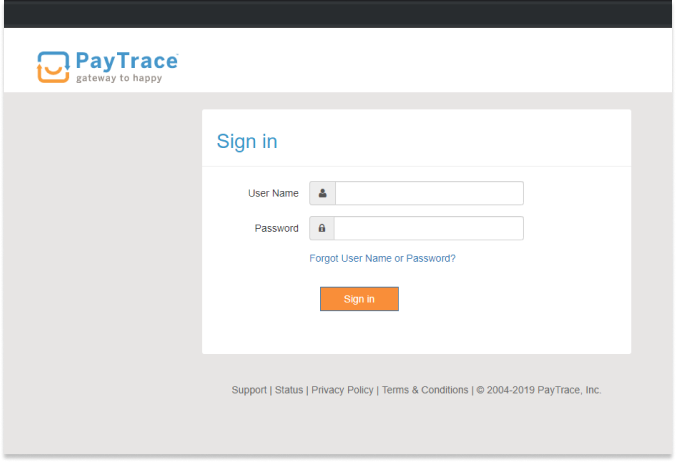
- From the navigation menu, go to Users and select New User
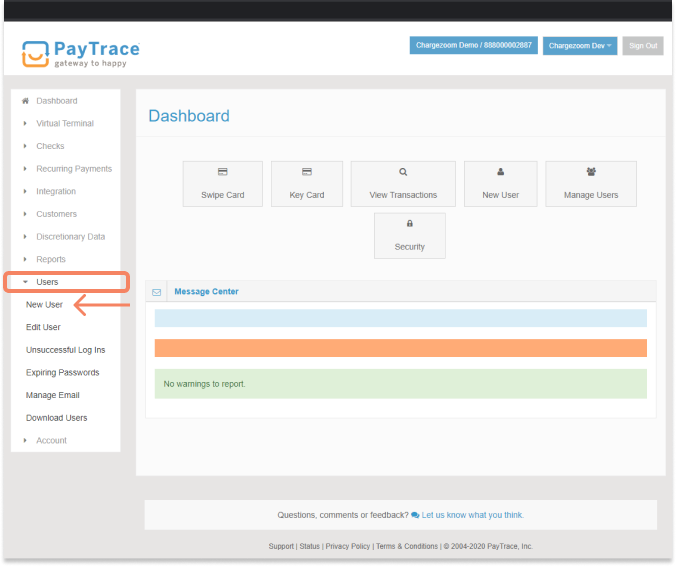
- On the New User page, create an API User by clicking the radio button. Next, select the User Name and Password. These will be the credentials needed to connect to Chargezoom.
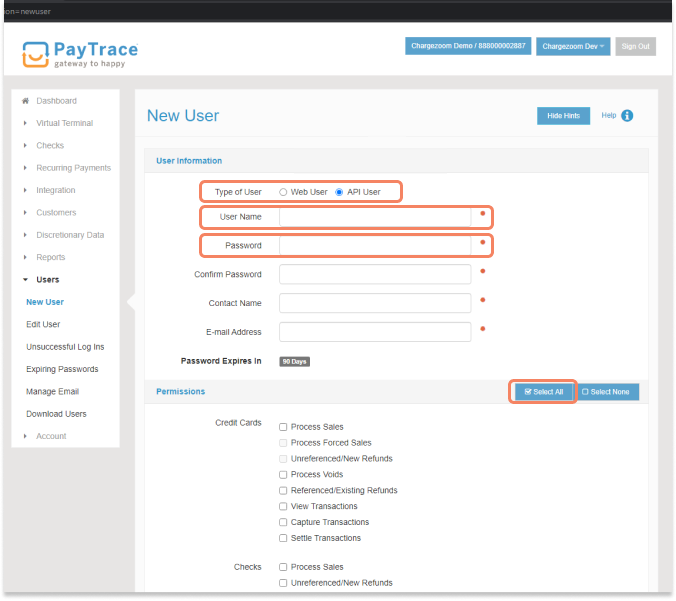
⚠️ Be sure to store these credentials in a very safe place. Credentials should not be shared to protect your transactions.
Once you have these credentials available, you can log into Chargezoom and connect your account (step-by-step instructions).
