To connect your USAePay account to Chargezoom and use it to receive payments, you will need your USAePay Transaction Key and USAePay PIN.
Connecting to Chargezoom
Log in to Chargezoom, then navigate to Integrations and select Merchant Gateway
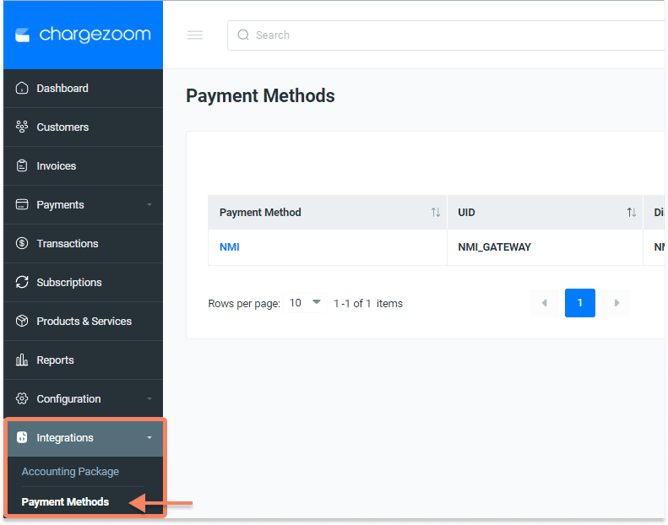
Here, you will see a list of all gateways that you have connected. To add a new gateway, click the +Add New button.
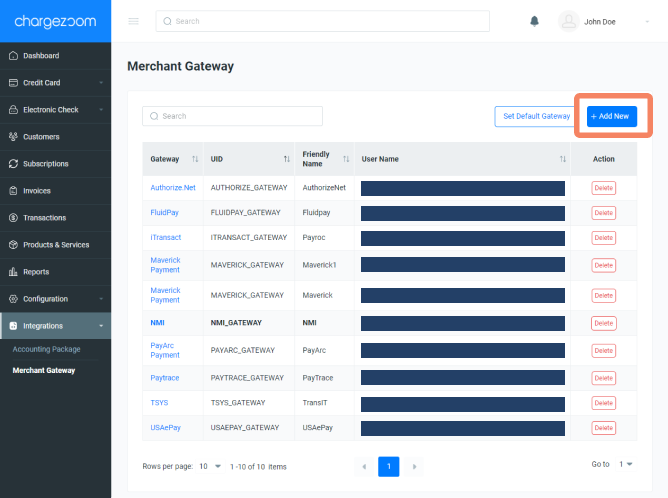
Next, you will enter a "Friendly Name" which is any name that means something to you. For example, if you have multiple MIDs with the same gateway, you may want to label them GatewayVendor01, GatewayVendor02, etc. to keep them easily identifiable to your team. Then select USAePay from the drop-down menu.
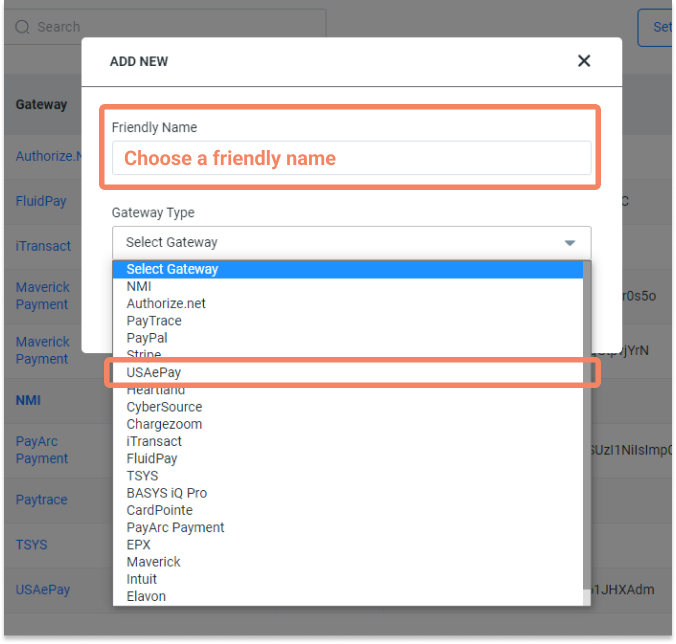
Next, you will enter your USAePay Transaction Key and USAePay PIN. Click here for details on how to find these credentials.
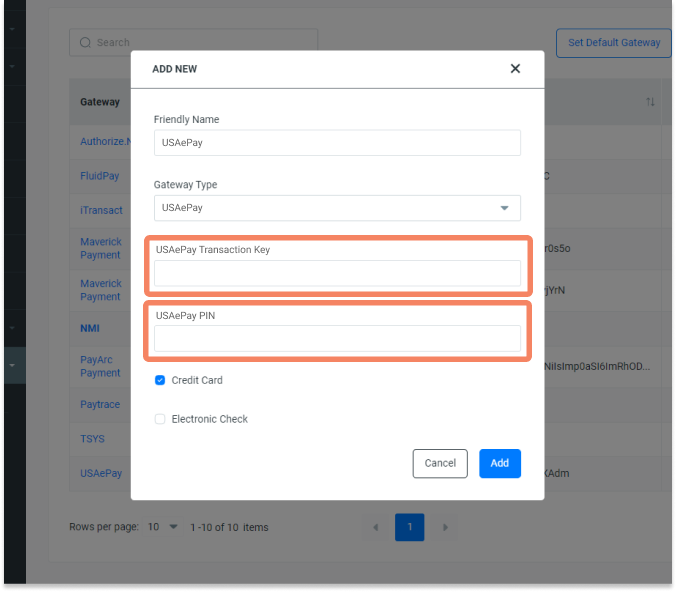
Finally, click the Add button and you're done!
How do I find my USAePay credentials?
- Log in to your USAePay account
- From the navigation menu, go to Settings and then API Keys
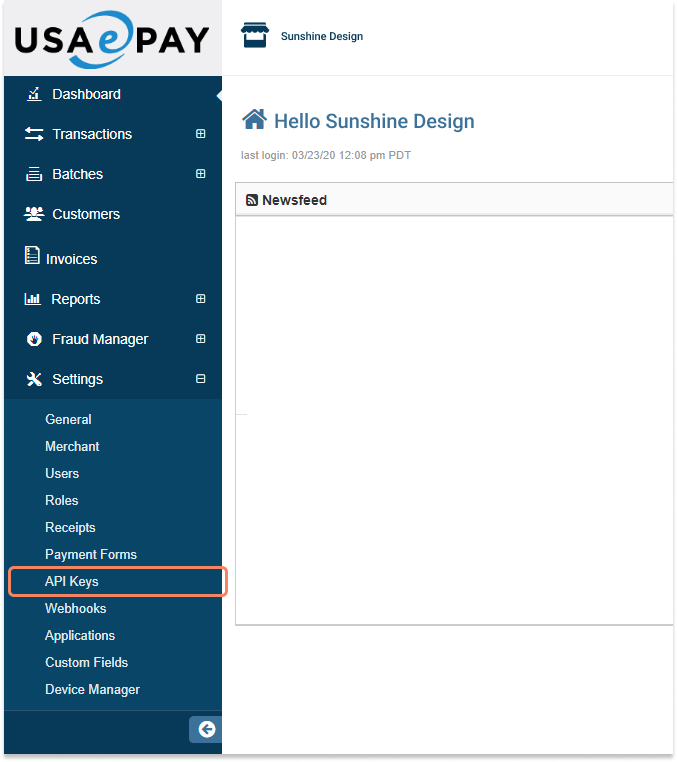
- From the API Key page you can view your keys and copy the details.
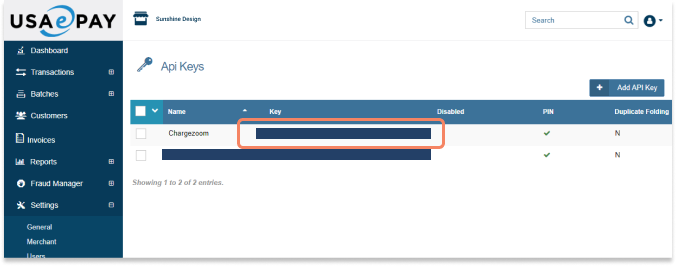
- Click the name of the key to view all of the details, including the PIN
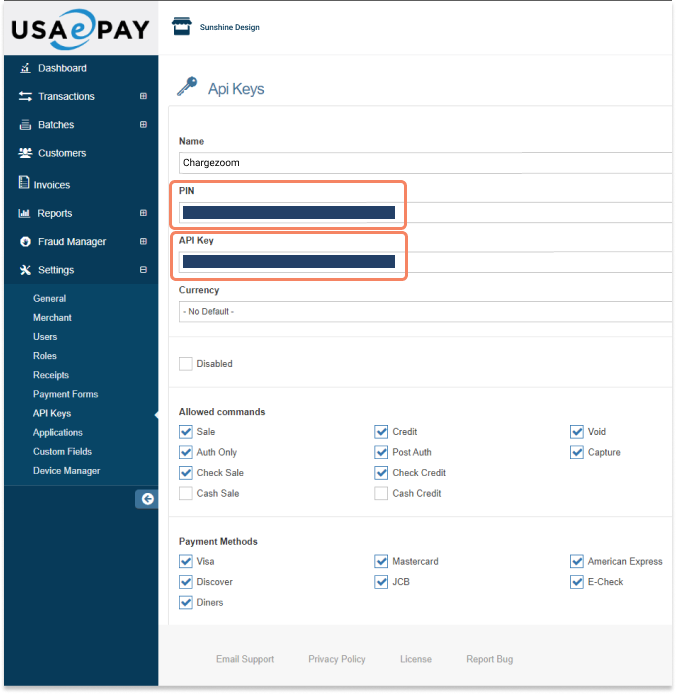
⚠️ Be sure to store these credentials in a very safe place. Credentials should not be shared to protect your transactions.
Once you have these credentials available, you can log into Chargezoom and connect your account (step-by-step instructions).
