To connect your PayPal account to Chargezoom and use it to receive payments, you will need your API Login ID and Transaction Key.
Connecting to Chargezoom
Log in to Chargezoom, then navigate to Integrations and select Merchant Gateway
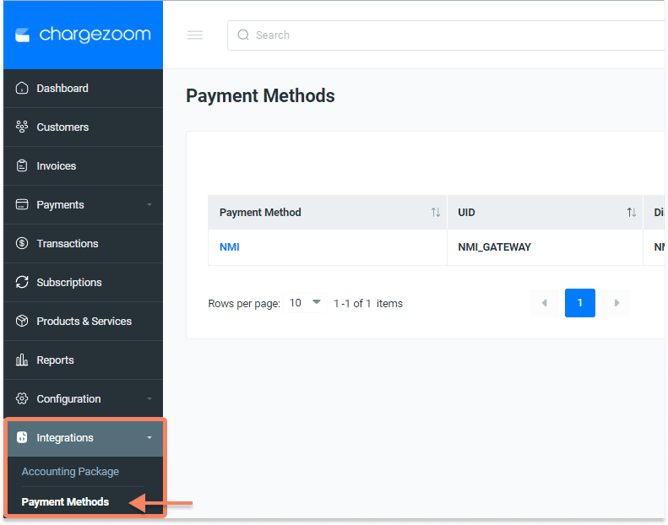
Here, you will see a list of all gateways that you have connected. To add a new gateway, click the +Add New button.
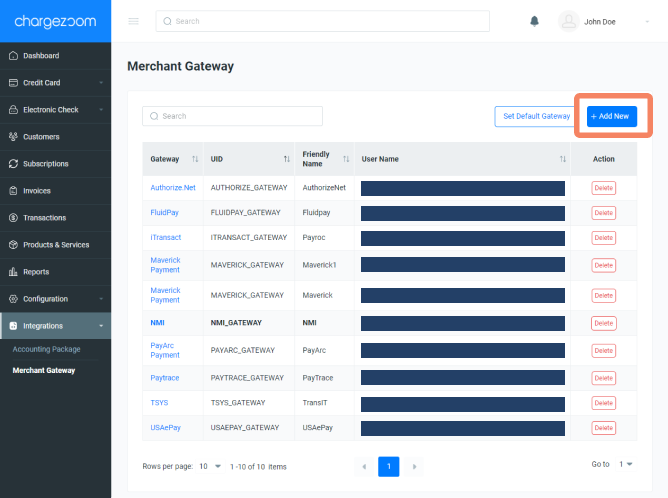
Next, you will enter a "Friendly Name" which is any name that means something to you. For example, if you have multiple MIDs with the same gateway, you may want to label them GatewayVendor01, GatewayVendor02, etc. to keep them easily identifiable to your team. Then select PayPal from the drop-down menu.
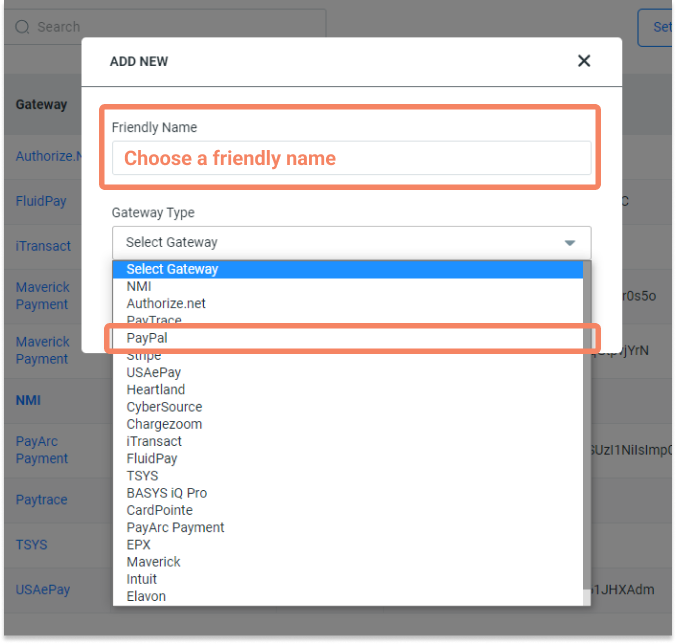
Next, you will enter your API Username, API Password, and Signature. Click here for details on how to find these credentials.
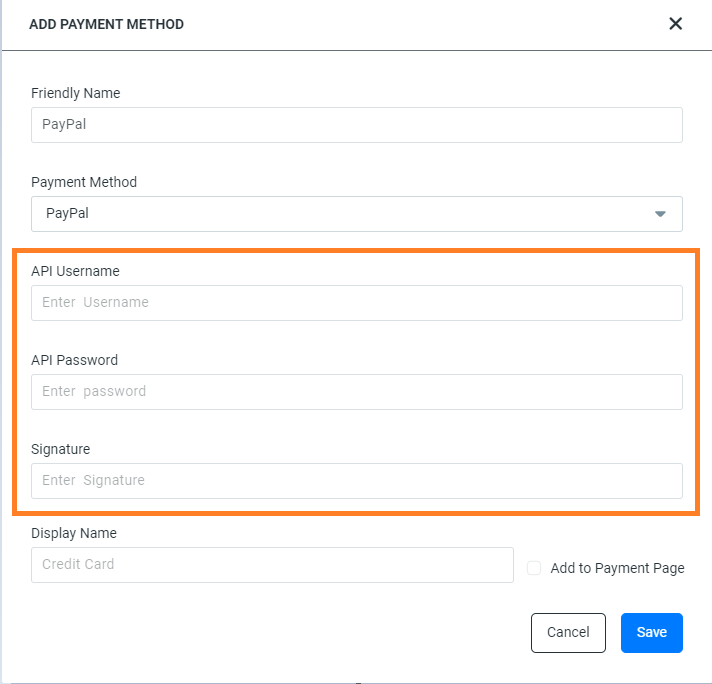 Finally, click the Add button and you're done!
Finally, click the Add button and you're done!
How do I find my PayPal credentials?
- Log in to your PayPal Business account
- From the navigation menu, go to Account Settings
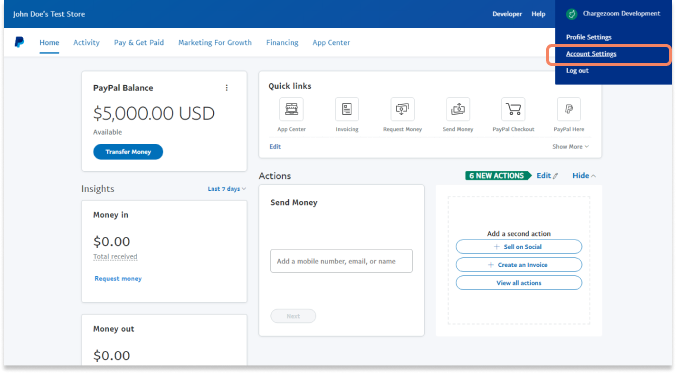
- From the Account Settings page, click on Account Access
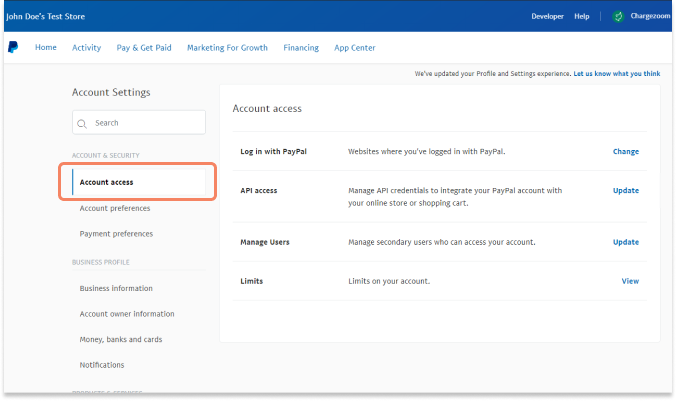
- On the Account Access page scroll down to the NVP/SOAL API Integration section and click on Manage API Credentials
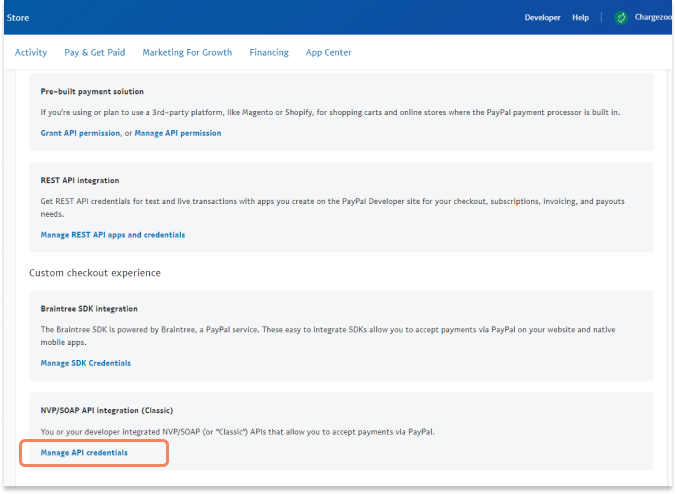
- By default, your API details will not be displayed. Click the Show link to display the API details.
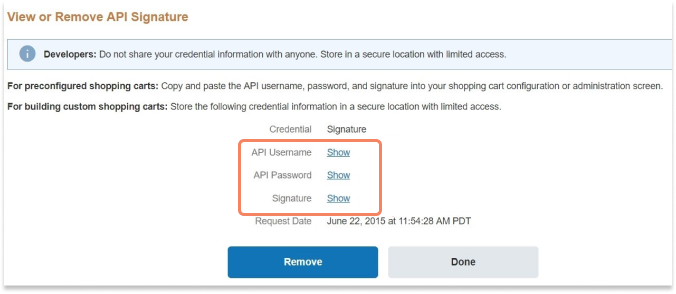
⚠️ Be sure to store these credentials in a very safe place. Credentials should not be shared to protect your transactions.
Once you have these credentials available, you can log into Chargezoom and connect your account (step-by-step instructions).
