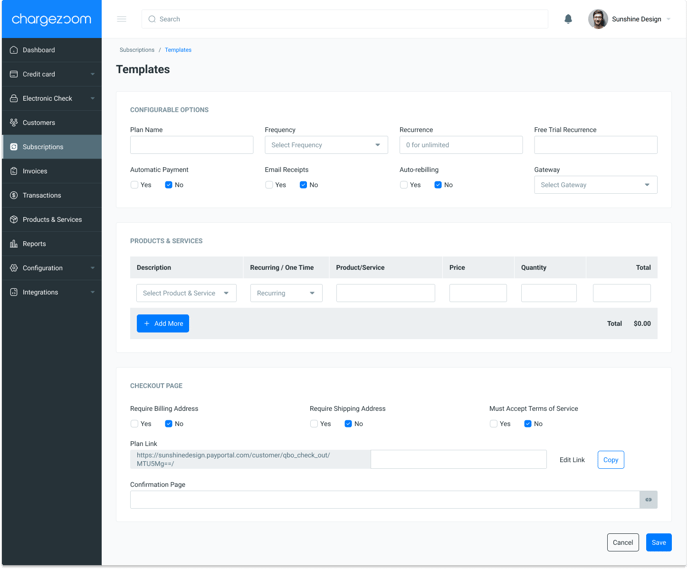Every Template you create will also have an associated checkout page.
To edit and view the checkout template for a certain template, follow these steps:
- From the "Dashboard," select the “Subscriptions:
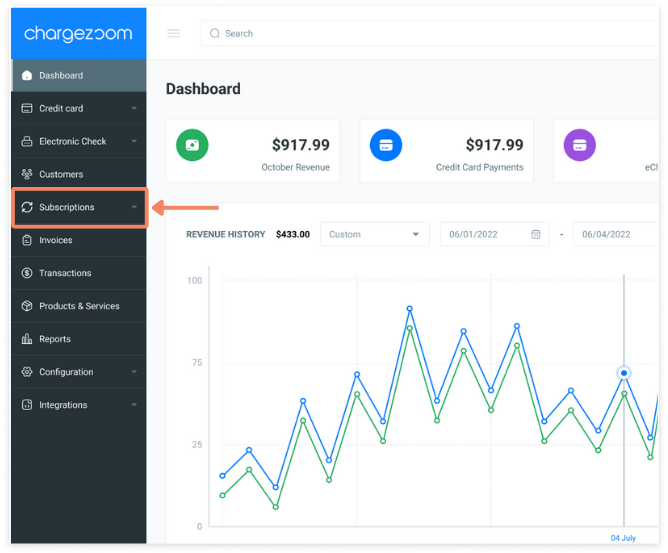
- Click on Templates
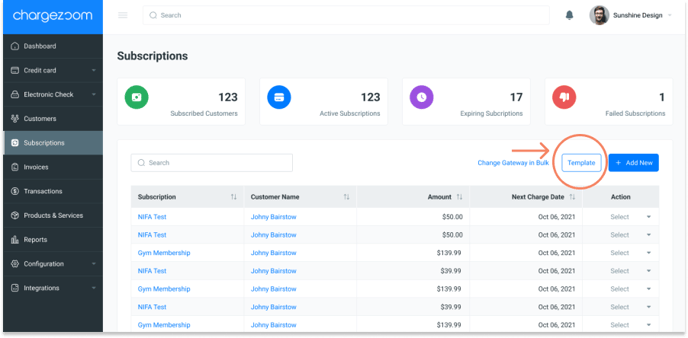
- While on the "Template" page, select the Template whose checkout page you would like to view / edit.
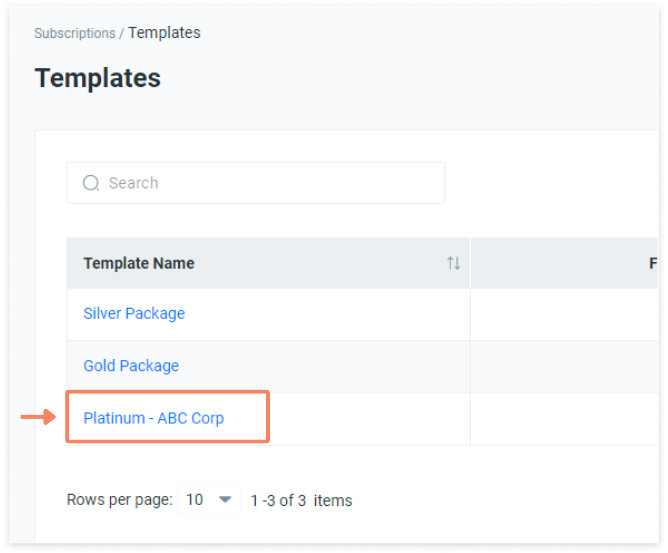
- While on the "Edit Template" page, scroll down to the "Checkout Page" section to edit any of this Template's checkout page settings.
- To view the checkout page for this Template, select the blue "Copy" button on the right of the "Template Link" field. After pressing "Copy," open a new browser tab, right-click in the URL, and press "Paste" to paste the "Template Link" in the URL.