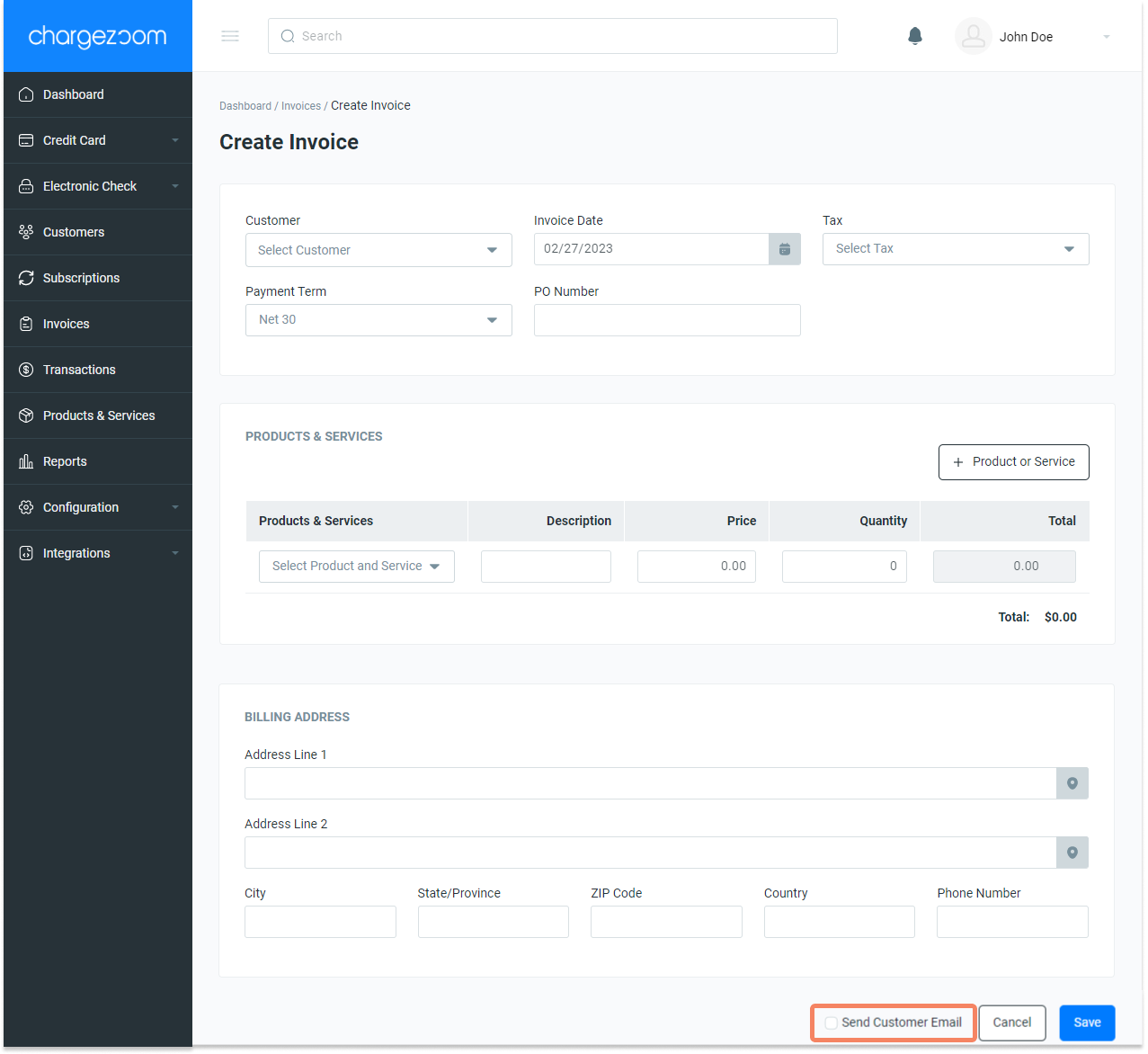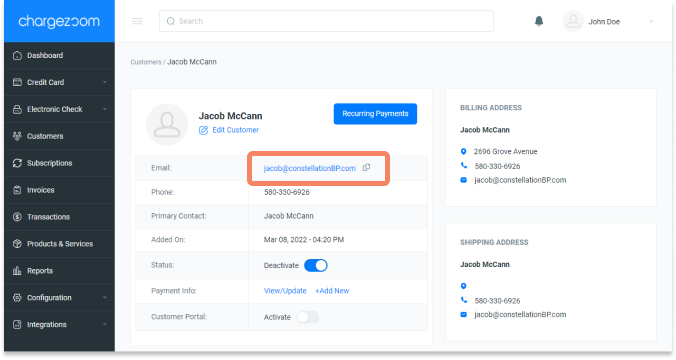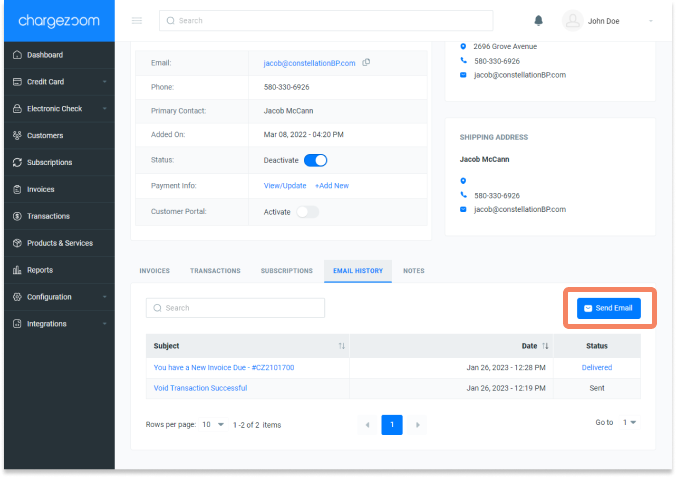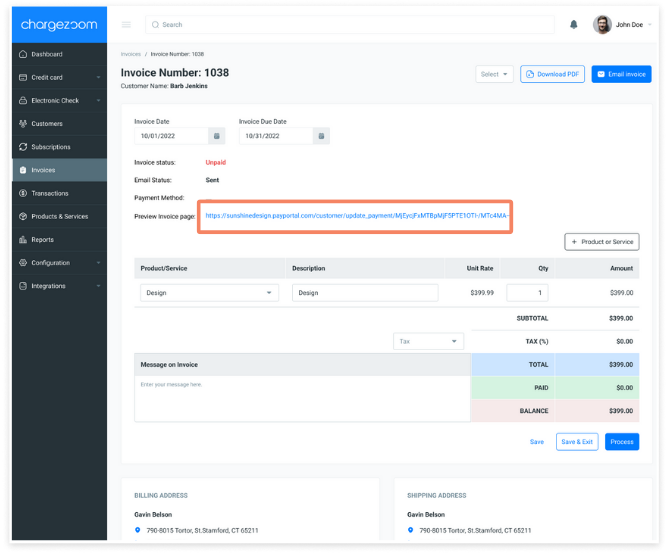Chargezoom gives you multiple options to collect payments from your customers, including many ways to integrate "pay now" and follow-up emails in your collections strategy.
Using email to collect payments and send invoices to customers is proven to remove obstacles and result in faster payments. Chargezoom gives you multiple options to send invoice emails to your customers.
When an invoice is created
Send from the invoice itself
Send from the Customer Profile
Send emails to multiple customers as a batch
Copy/paste the payment link into your own email system
When an invoice is created
When an invoice is created, you have the option to send an email to your customer upon creation. Check the box for Send Customer Email before clicking Save.
From the invoice
You can send an email directly from the invoice at any time. Click the button to Email Invoice.
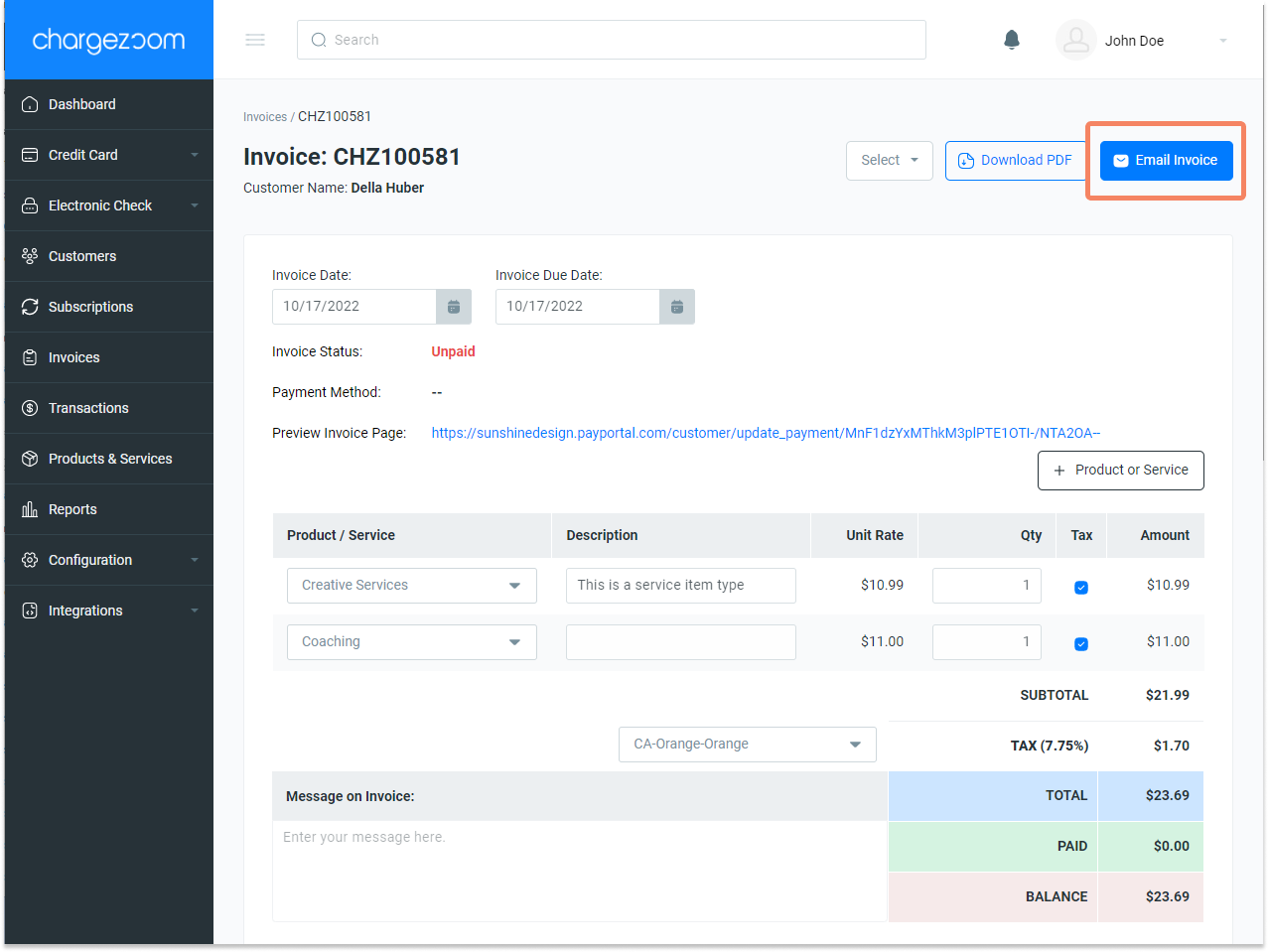
From customer profile
In the customer profile, the customer's Email Address is a clickable link. When you click the address, the Send Email window will appear.
From the Send Email window, select the template that you would like to use. Or, you can opt to not use a template and craft your own message.
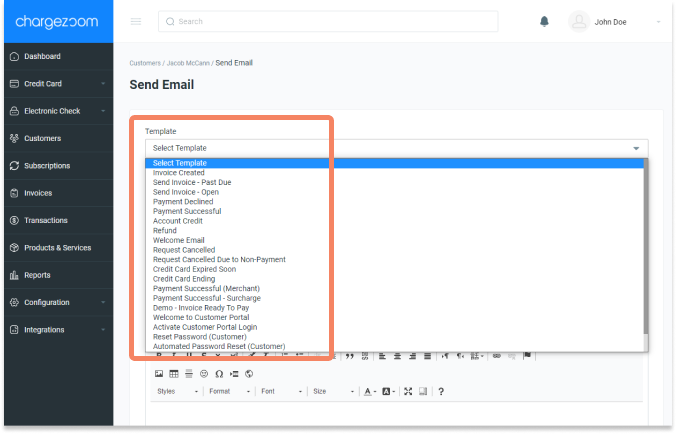
The Customer Profile also has the Email History tab where you can review all of the emails that this customer has received. There is a blue Send Email button here that will open the menu above, where you can select a template or craft your own message.
From Invoice View - batch process
You also have the option to send emails as a batch to a larger group of people. From the Invoices view, check the names of the customers that you want to send an email to and then use the Batch Actions drop-down menu to select "Email Selected".
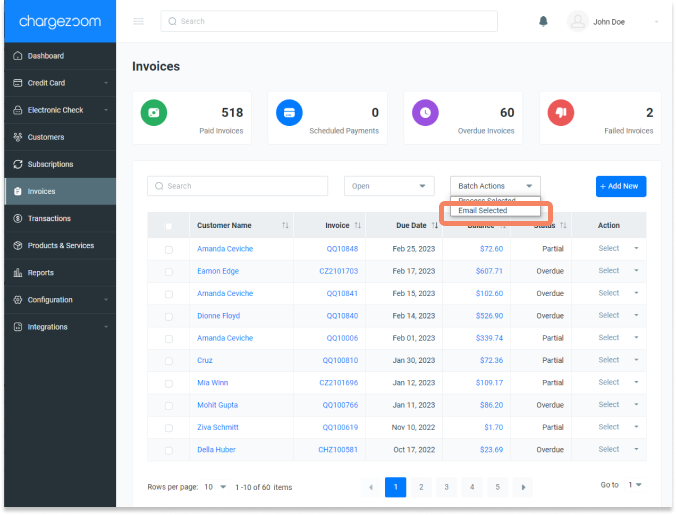
From your own email
If you prefer to use your own CRM or email management system, you can also copy the payment link from the Invoice to share. On the Invoice Page look for the Preview Invoice Page link. This is the active link that is connected to the invoice which a customer can use to submit payment.