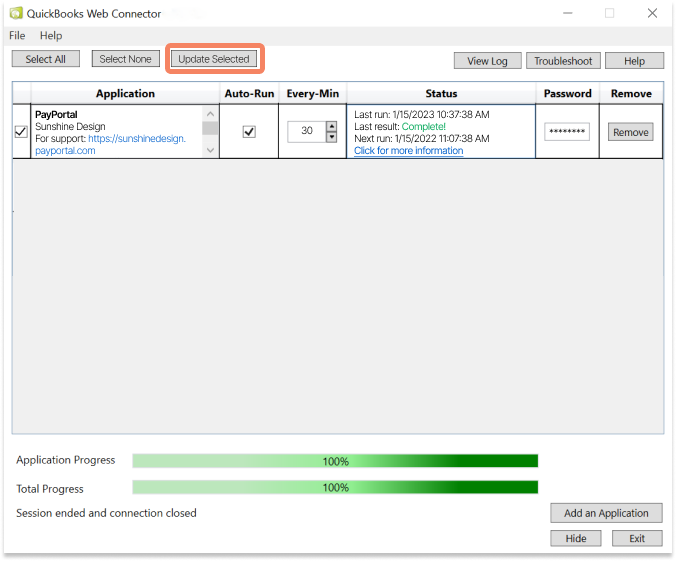If you want or need to expedite the synchronization between QuickBooks Desktop and Chargezoom PayPortal, you can manually force the sync.
If you have cleared an error on either side of the QuickBooks Web Connector or simply want to expedite the synchronization of data between QuickBooks Desktop and Chargezoom, you can do that manually.
Navigate to Integrations and select Accounting Package
-png.png?width=668&height=553&name=dashboard_integrations_accounting_package%20(1)-png.png)
On the Accounting Package screen click on View Log
-png.png?width=668&height=553&name=dashboard_integrations_accounting_package%20(2)-png.png)
On the Sync Log page you will see the status of your latest data synchronizations.
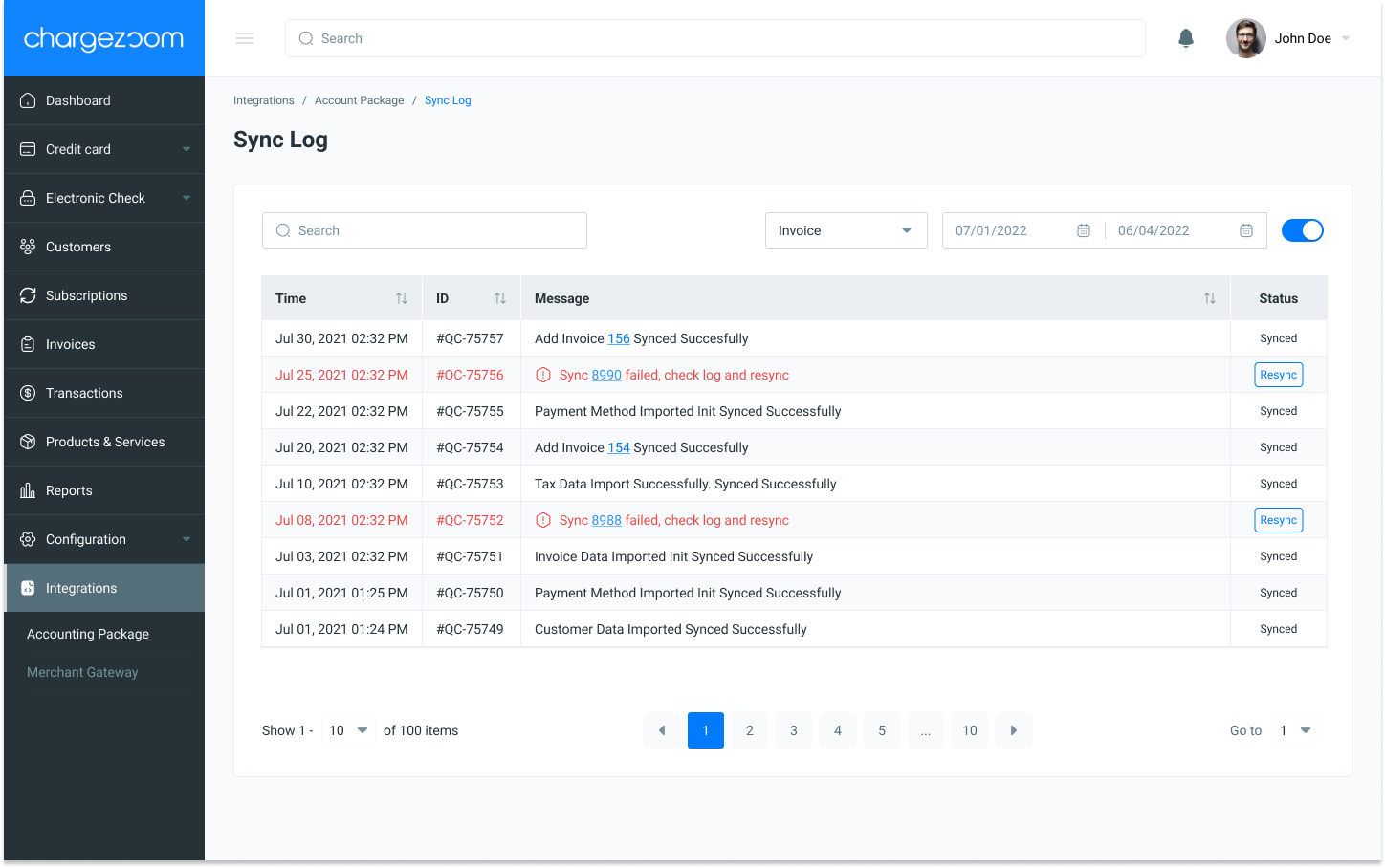
In the Status column, you will see a status of either "Synced" or a button to Resync. Click the Resync button to immediately start the sync for that particular item.
-png.png)
A confirmation window will appear and ask you to confirm the force sync request.
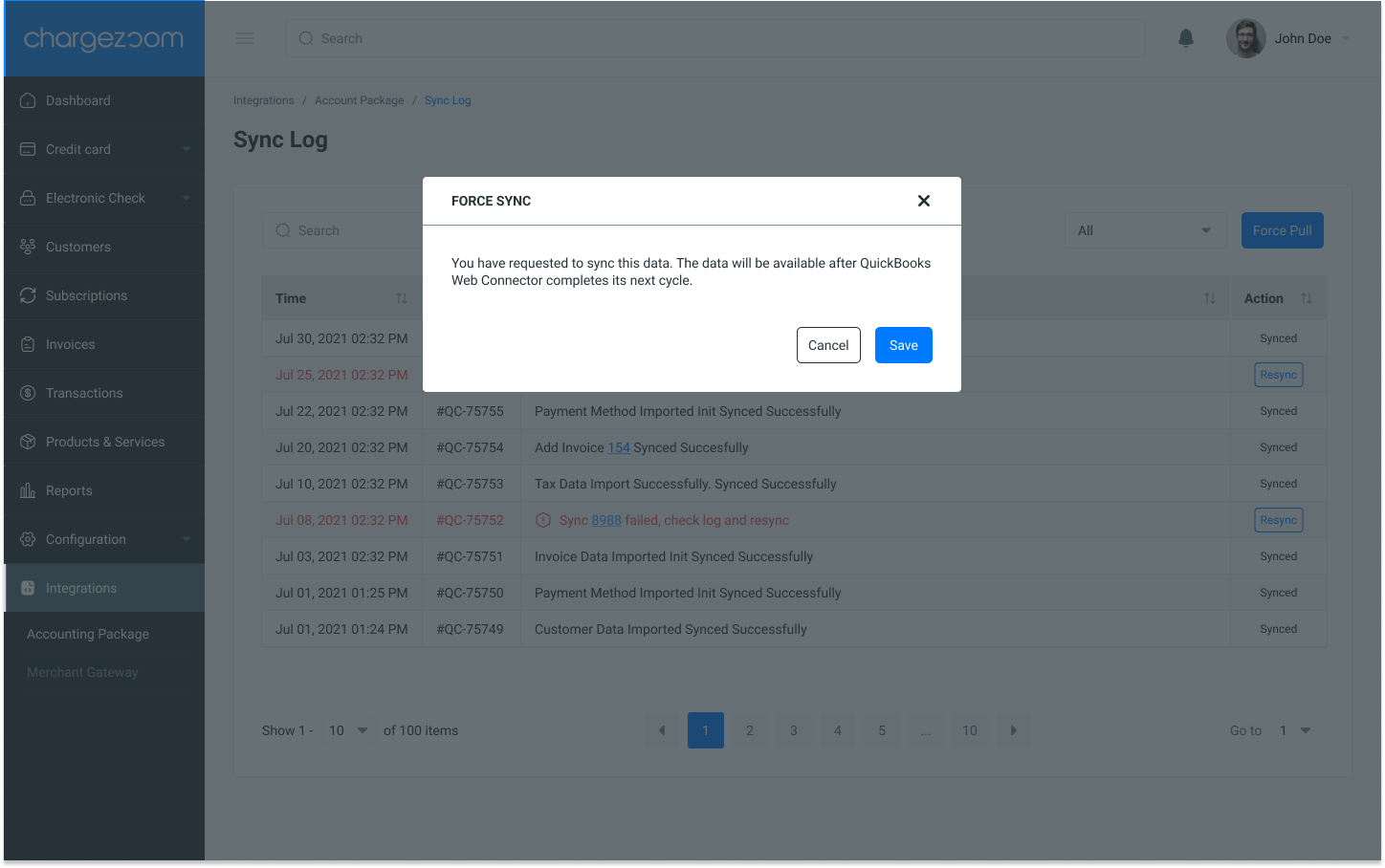
If you want to force a sync of an entire category of your data, you can use the Select Type dropdown menu to choose the category.
-png.png)
Once the category is selected, you can enter a specific date range. Slide the toggle to confirm the date range and start the sync.
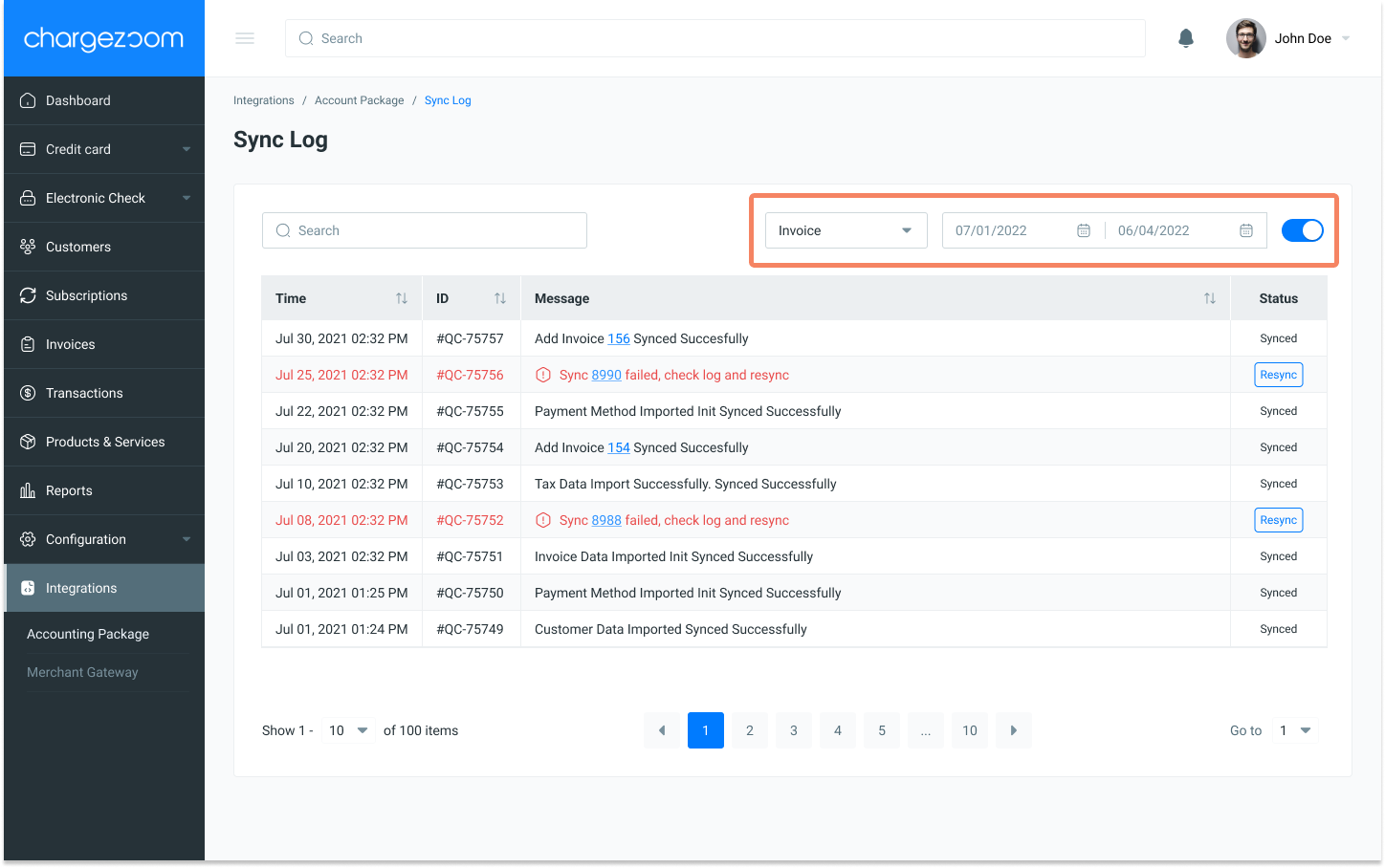
You will receive a confirmation message on the screen when your request is submitted.
-png.png)
Finally, open QuickBooks Web Connector and click the Update Selected button to start the data sync immediately. If you do not make an update request, the data will be synchronized when QuickBooks Web Connector is scheduled to run.