When applying a batch payment to a customer's invoices, you can include a Surcharge fee with one click.
Navigate to the Customers tab and find the customer that you want to process payment for
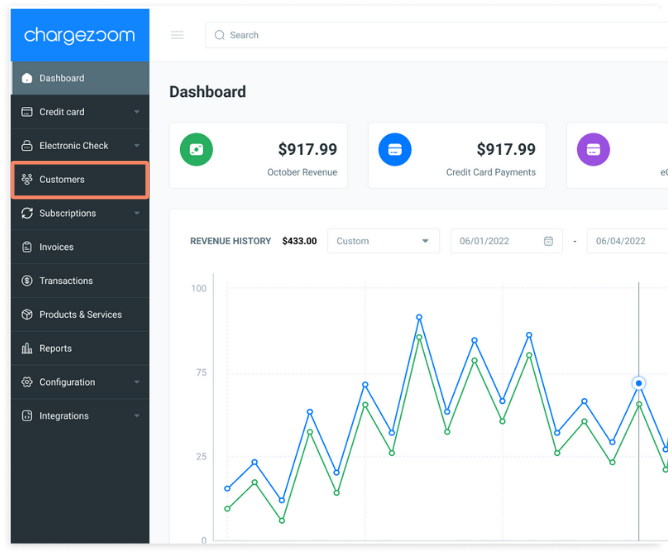
On the Customer Profile page, scroll to the Invoices tab. Here you can easily view the status of all of your customer's invoices.
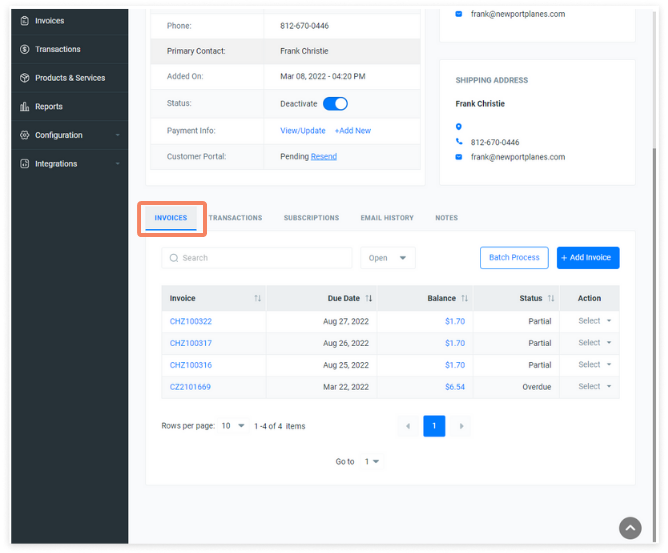
If you would like to process multiple invoices for the customer, click the Batch Process button.
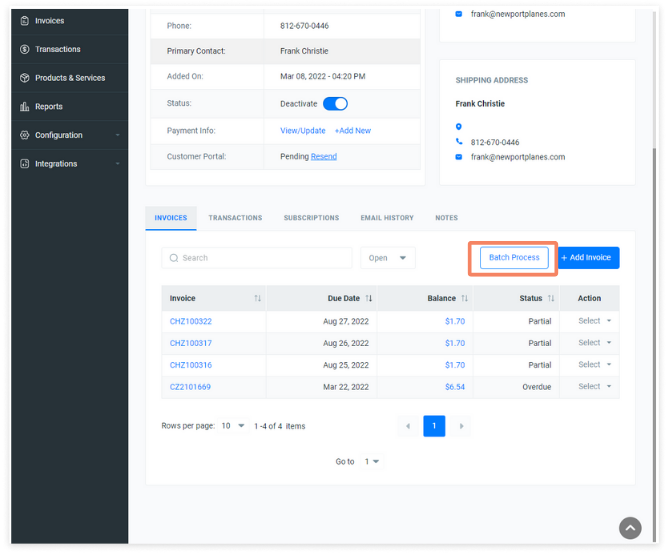
The Process Invoices window will appear. Click the checkbox next to the invoice(s) that you wish to process payment for. If your customer has payment methods stored in their profile, a dropdown menu of options will be shown. If a customer does not have a payment method stored, an entry form for Credit Card Number will be displayed.
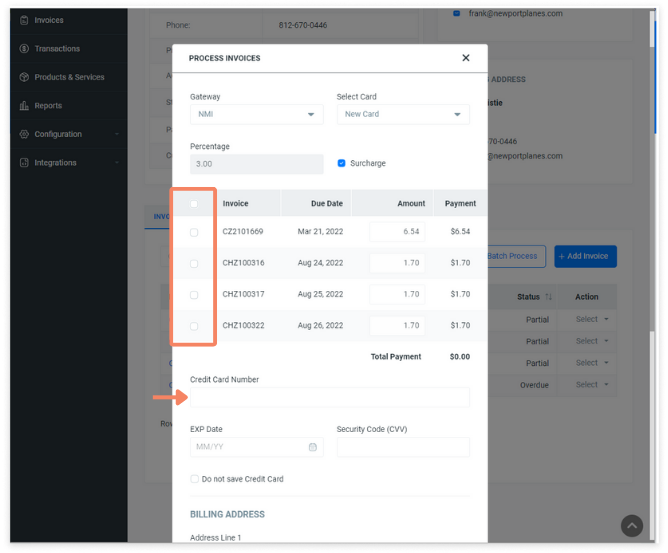
You can opt to apply a Surcharge to any invoices being paid by an eligible credit card. If your business has Surcharging enabled for all invoices, this box will be checked by default and include the determined amount.
