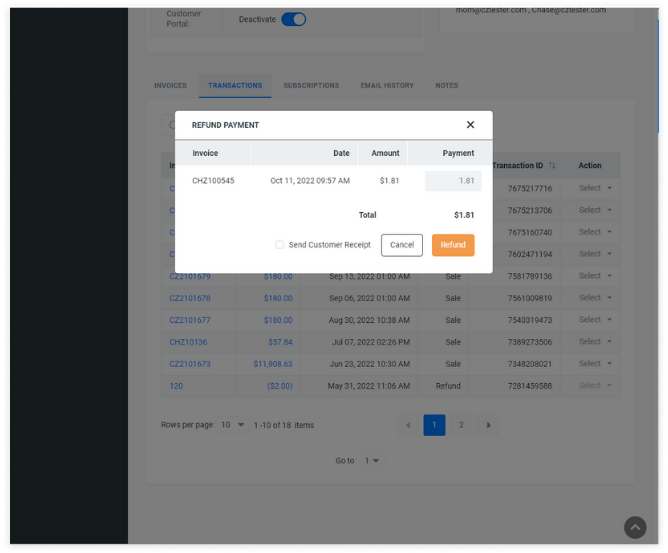Chargezoom offers multiple ways to issue both full and partial refunds. The refund action will always synchronize to your accounting package, so no manual work is required.
Chargezoom has multiple ways to access an invoice and issue a refund. Due to our unique two-way sync, any invoice that has been refunded will be updated in your accounting package (QuickBooks, Xero, FreshBooks, etc.) so that no additional manual work is needed.
From the Dashboard
From the Transactions tab
From the Invoices tab
On the Invoice
From the Customer Profile
From the Dashboard
On the Dashboard, you will see a list of Recent Payments. Click the Invoice number to view the Invoice.
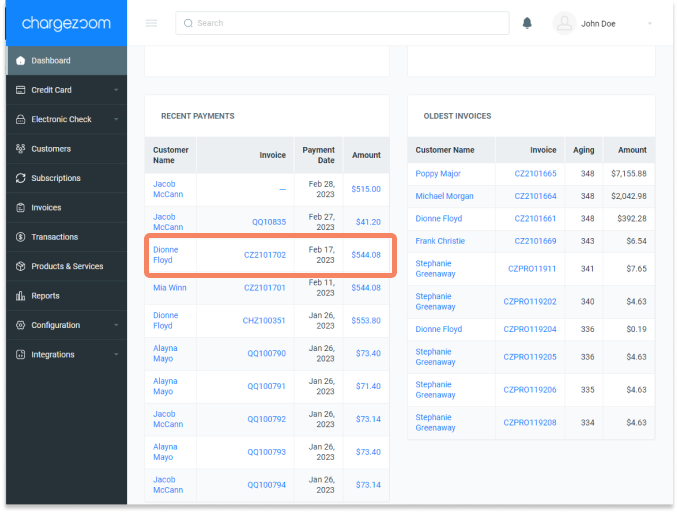
On the Invoice page, use the Select drop-down menu to choose Refund.

The Refund Payment window will appear. By default, the full amount of the payment will be listed as the refund amount. You can over-write this for any amount.
NOTE: You cannot partially refund a payment if a surcharge was applied. The box will be greyed out.

From the Transactions tab
From the Transactions tab, you can make a selection from the Action column
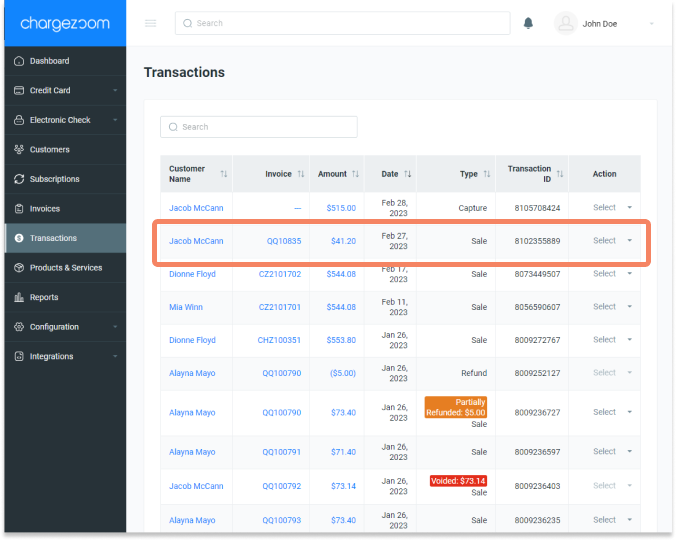
Here, you can choose to Refund, Void, or Print a transaction.

From the Invoices tab
Navigate to Invoices. Use the drop-down menu to sort the view by Paid invoices.
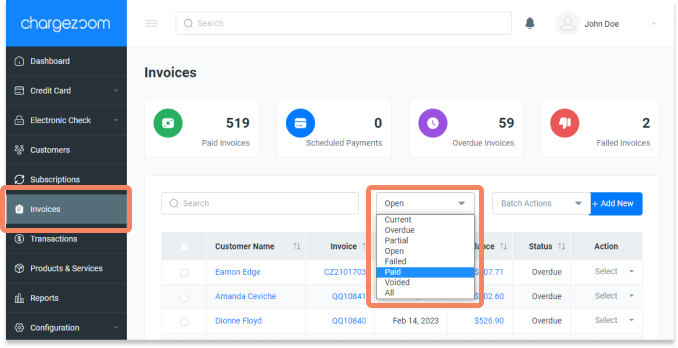
In the Action column, you will see the option to Refund any paid invoice.

On the Invoice
On the Invoice page, use the Select drop-down menu to choose Refund.

The Refund Payment window will appear. By default, the full amount of the payment will be listed as the refund amount. You can over-write this for any amount.
NOTE: You cannot partially refund a payment if a surcharge was applied. The box will be greyed out.

From the Customer Profile
The Transactions view will display all of your customer's prior transactions.
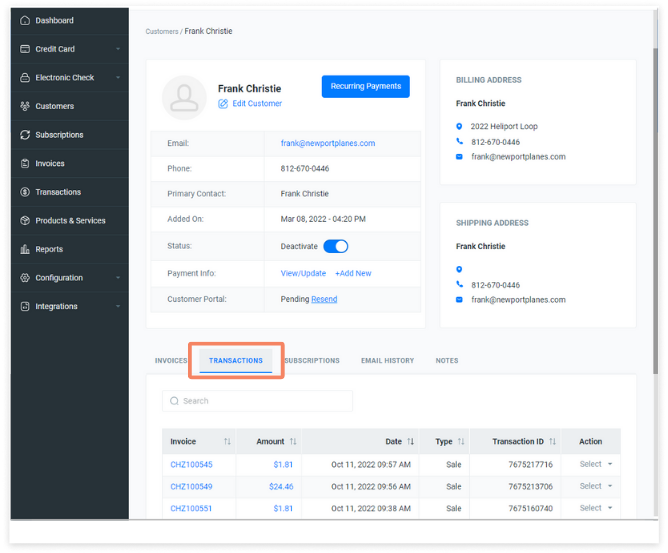
To issue a full or partial refund to a customer, simply click Refund from the dropdown menu in the Action column.
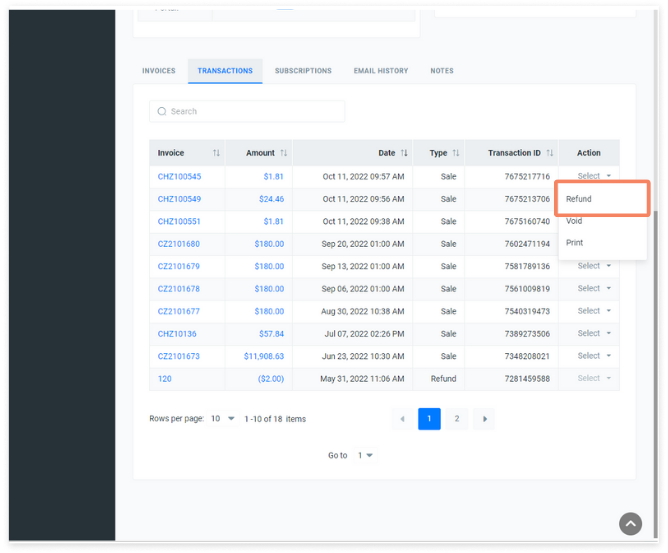
The Refund Payment window will appear. Enter the amount to be refunded and click the Refund button.
NOTE: You cannot partially refund a payment if a surcharge was applied. The box will be greyed out.