If you need to update, upgrade, or re-install a newer version of QuickBooks Web Connector you may need to remove the applications to ensure that it installs correctly.
Step 1: Remove from Web Connector
Open QuickBooks Web Connector and find the PayPortal application. In the Remove Column, you will click on the Remove button.
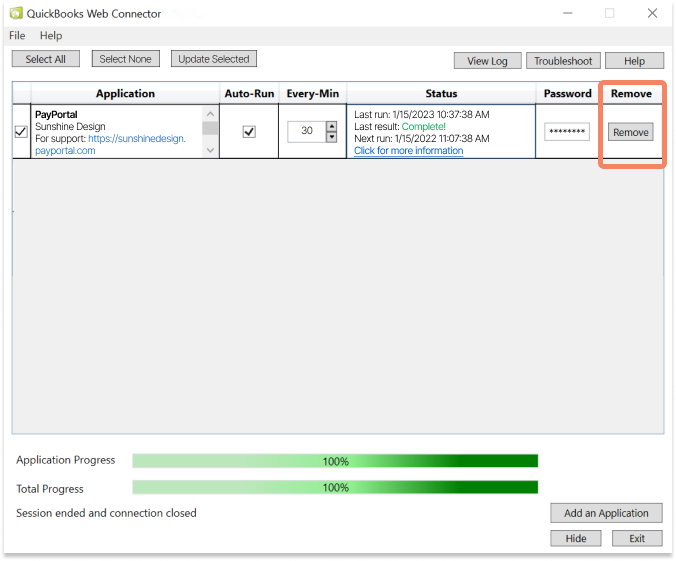
A confirmation message will appear and ask you to confirm your decision. You can click Yes to proceed.
⚠️ You will also need to remove the PayPortal application from QuickBooks Desktop in order to fully uninstall the application.
Step 2: Remove from QuickBooks Desktop
To remove an application, the Admin User must make the change inside of QuickBooks Desktop. Here's how:
-
- To make this update, you will need to be in Single-User Mode
- If your QuickBooks is in Multi-User Mode, go to the File menu, then select Switch to Single-User Mode
- Sign in to QuickBooks Desktop as the Admin User
- From the Edit menu, select Preferences
- Select Integrated Applications
-png.png)
- Then select the Company Preferences tab
-png.png)
- Select the PayPortal application
-png.png)
- Then click the Remove button
-png.png)
- In the confirmation window, select OK
- To make this update, you will need to be in Single-User Mode
