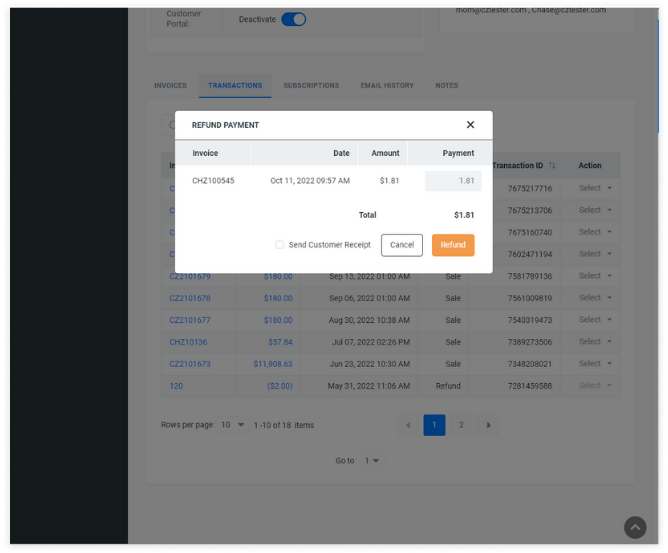Chargezoom offers multiple ways to void a transaction. The void action will always synchronize with your accounting package, so no manual work is required.
Chargezoom has multiple ways to access an invoice and void a payment. Due to our unique two-way sync, any invoice that has been refunded will be updated in your accounting package (QuickBooks, Xero, FreshBooks, etc.) so that no additional manual work is needed.
From the Transactions tab
From the Customer Profile
From the Transactions tab
From the Transactions tab, you can make a selection from the Action column
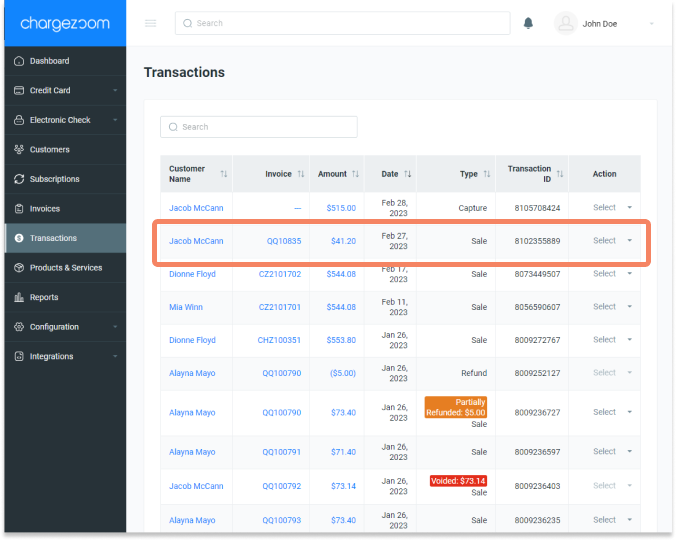
Here, you can choose to Refund, Void, or Print a transaction.

From the Customer Profile
The Transactions view will display all of your customer's prior transactions.
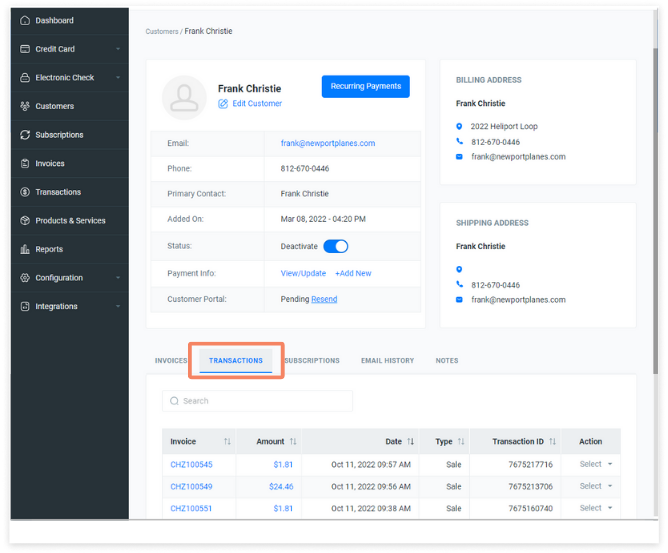
To issue a full or partial refund to a customer, simply click Refund from the dropdown menu in the Action column.
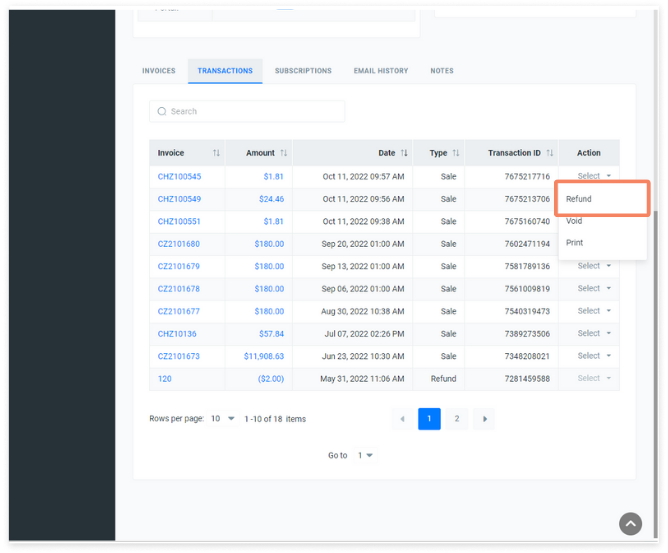
The Refund Payment window will appear. Enter the amount to be refunded and click the Refund button.