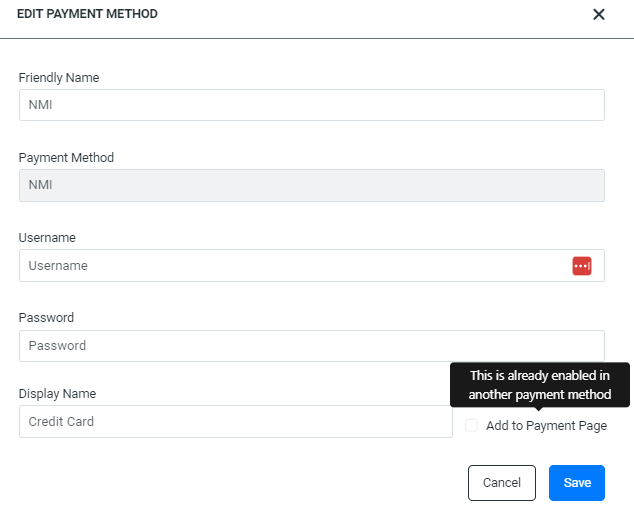This article will show you how to add a new payment method to your merchant account
1. Login to your merchant account
2. Select Integrations > Payment Methods
3. Click Add New for Credit Card or Electronic Check
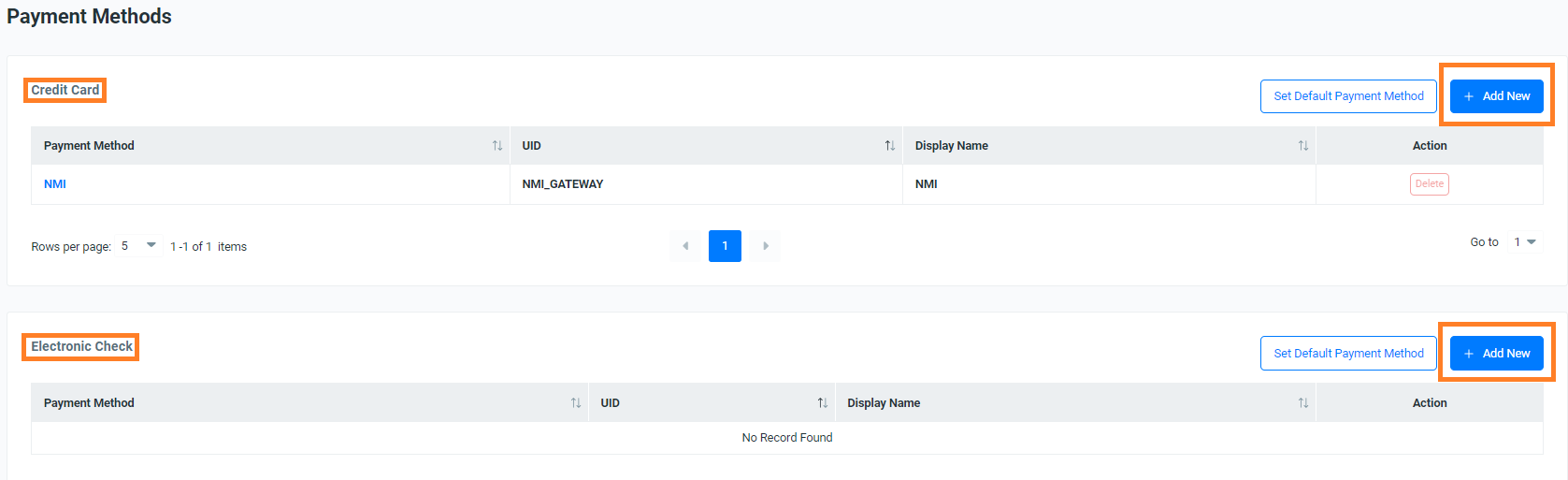
4. Enter a Friendly Name and select a Payment Method
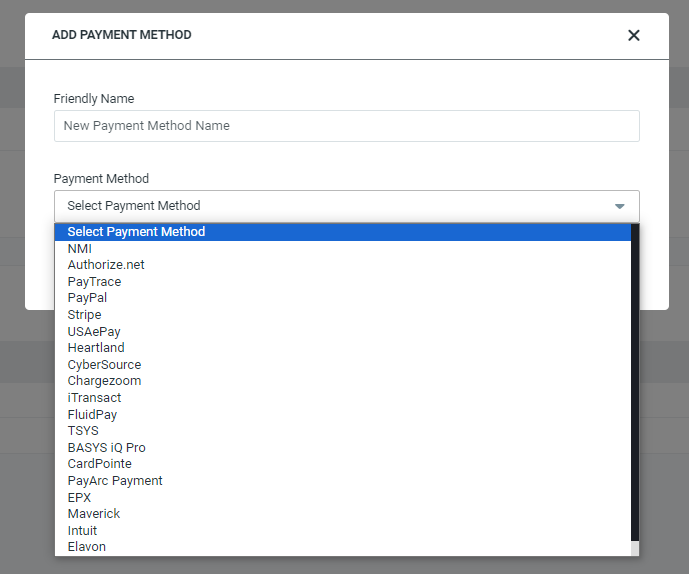
Note: The Friendly Name will show on the Payment Method drop-down boxes throughout the platform.
5. Once you select a Payment Method, it will require you to input the Payment Method credentials. 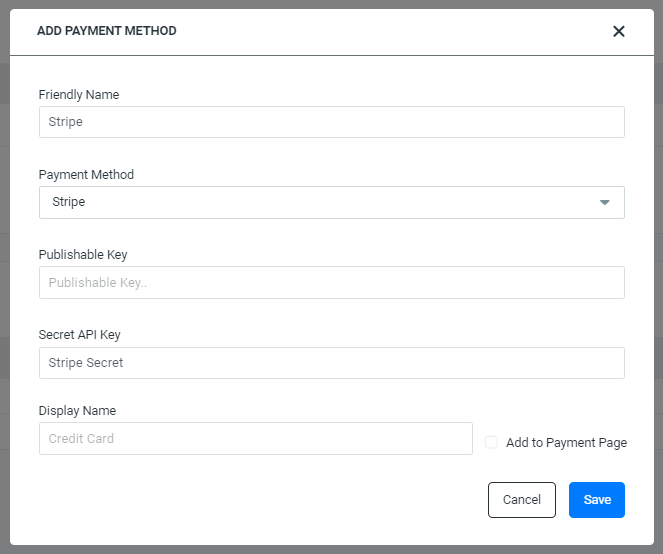
Note:
- You may refer to this guide to help you find your Payment Method credentials.
- If the Payment Method is the same for Credit Card and Electronic Check, you will need to add the Payment Method under each.
How to Set Default Payment Method
1. Login to your merchant account
2. Select Integrations > Payment Methods
3. Click Set Default Payment Method
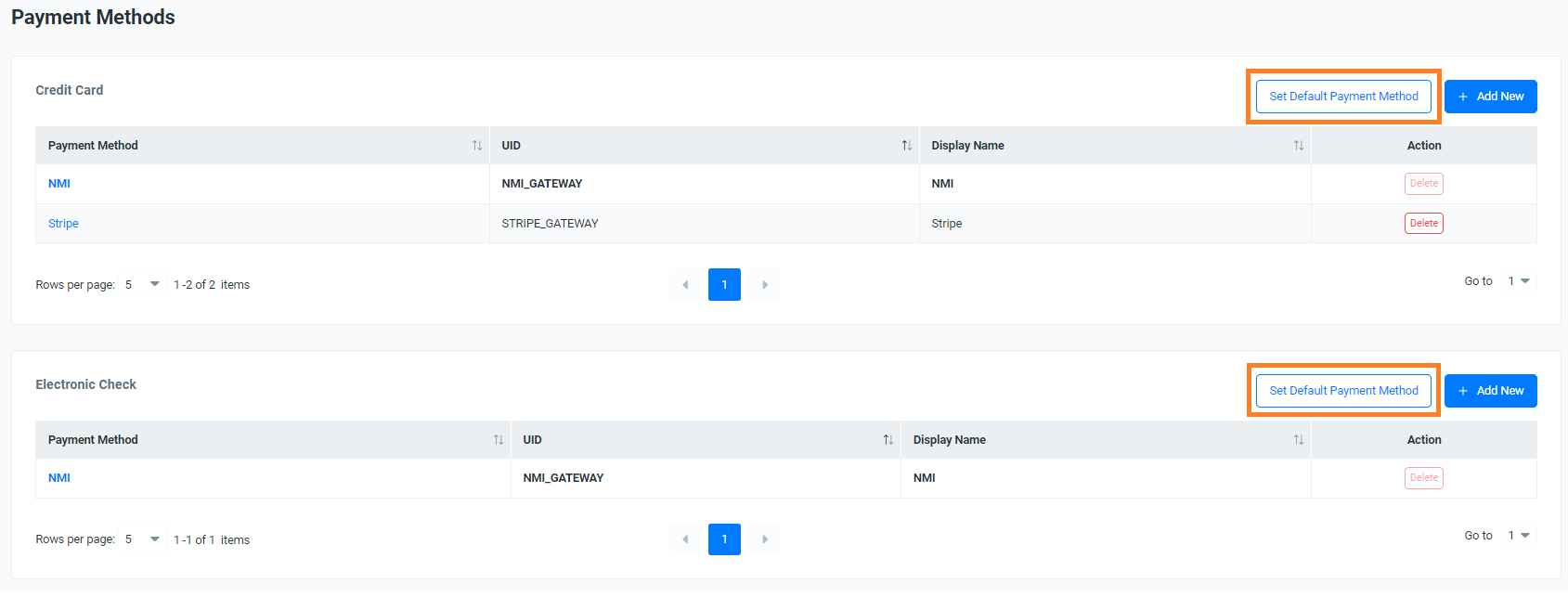
4. Select the Payment Method Drop Down
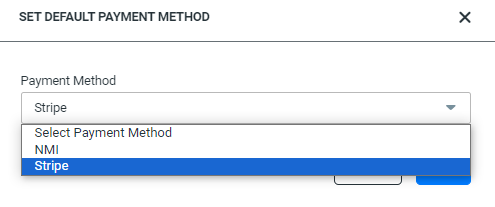
5. Select a Payment Method and click Save
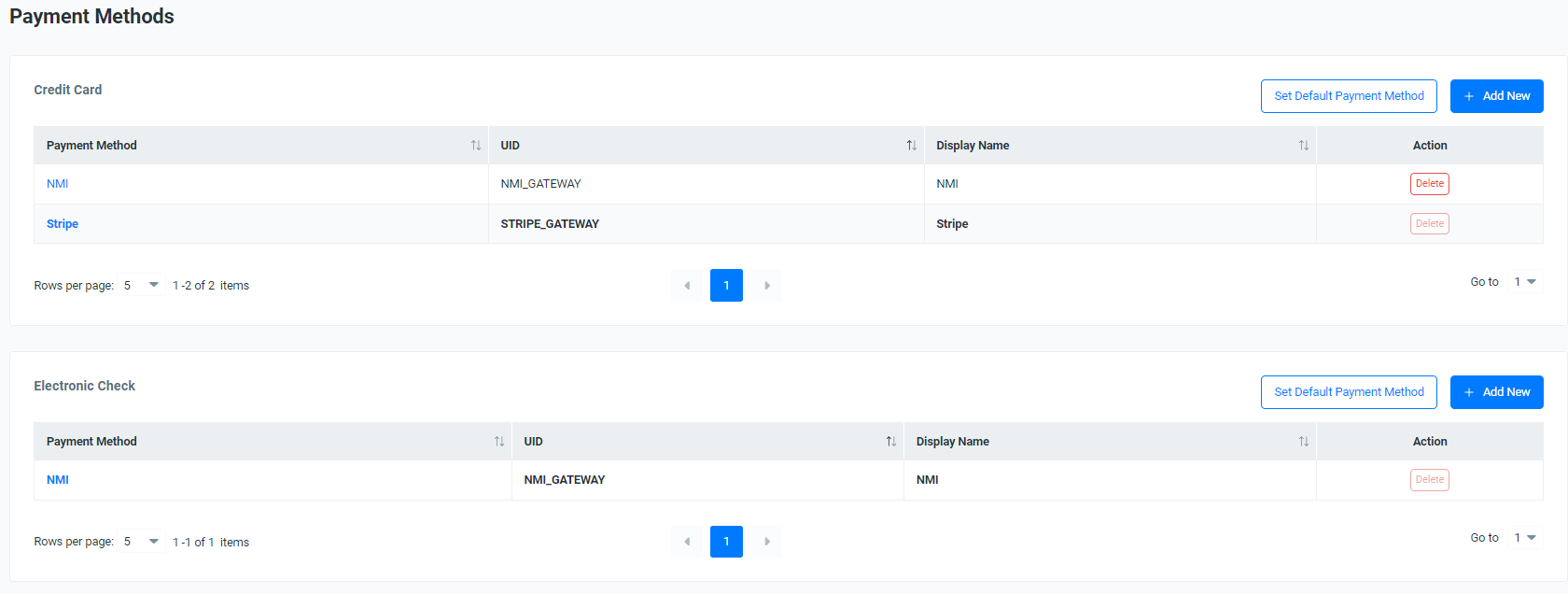
Note: The Default Payment Method will be in Bold.
How to Set Default Payment Method for Payment Page
1. Login to your merchant account
2. Select Integrations > Payment Methods
3. Select a Payment Method
4. Update Display Name and Select Add to Payment Page Checkbox
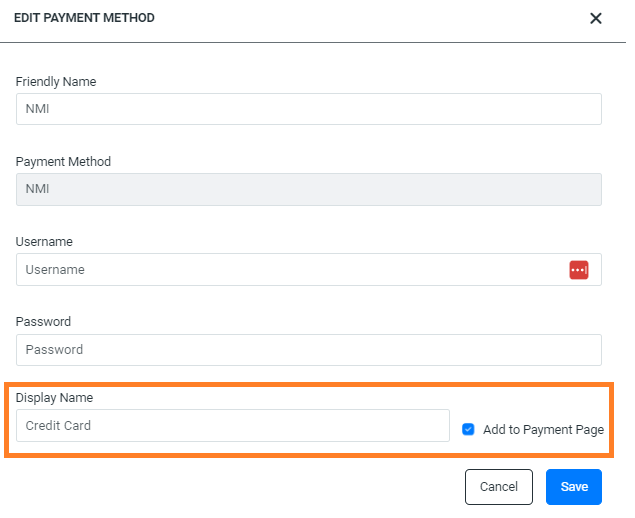
5. Click Save
Here is what it will look like on the Payment Page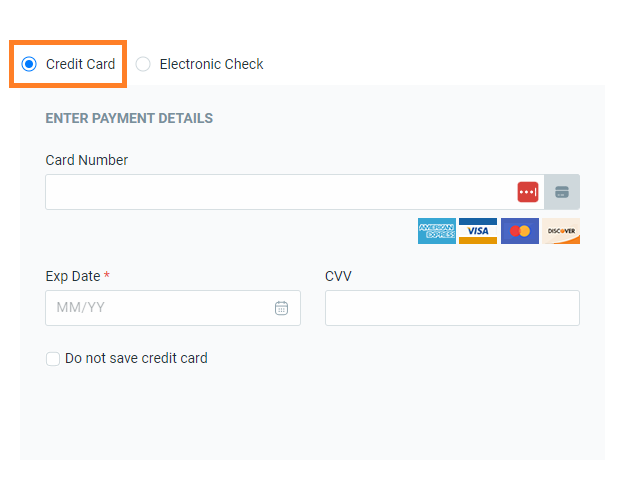
Note: If you receive this message while trying to select Add to Payment Page, you must deselect this checkbox first from the other payment method.