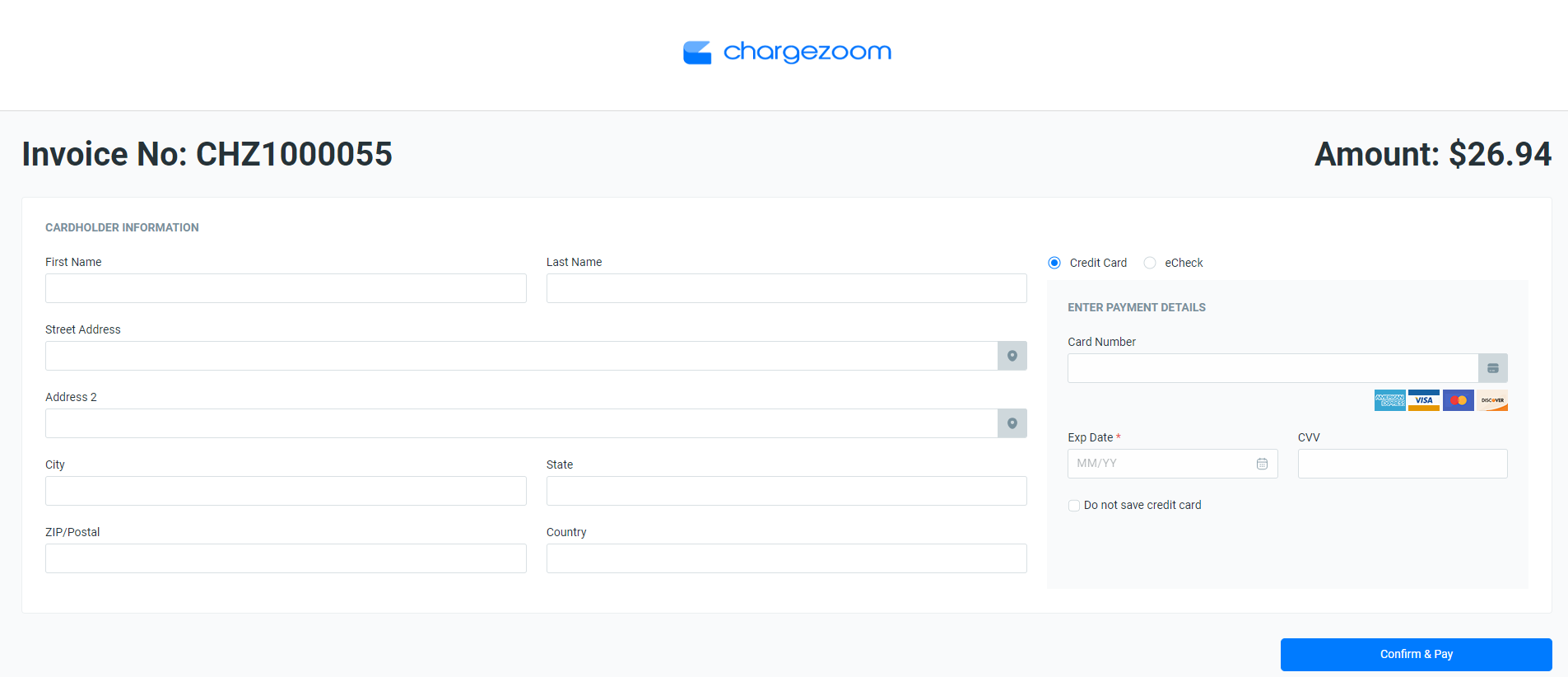How to enable and use the embedded payment link to sync between Chargezoom and QuickBooks
1. From the Chargezoom Dashboard under Features click on 'Comment Sync'
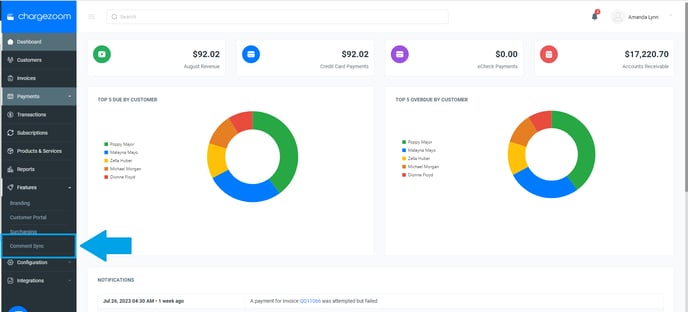
2. To enable the embedded payment link on ALL invoices click the 'Enable' toggle in the right-hand corner
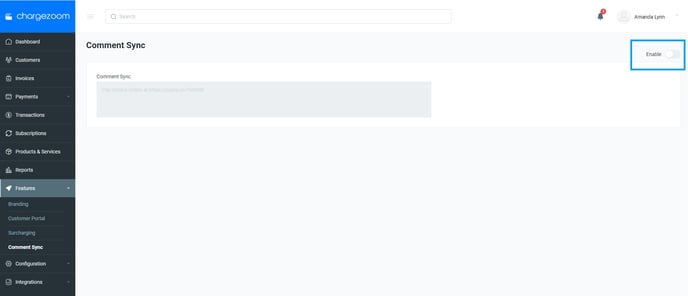 3. A pop-up will occur making sure you want to enable the comment sync, click 'Enable'
3. A pop-up will occur making sure you want to enable the comment sync, click 'Enable'
WARNING: Enabling Comment Sync will overwrite "comments" on all open invoices.
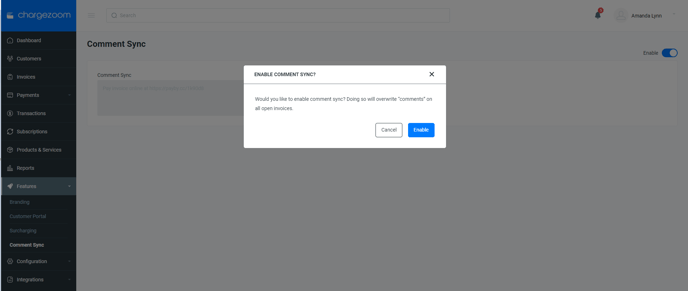
4. Once comment sync is enabled, all open invoices will now have an embedded payment link in the Comments box.
How to send Embedded Payment links from QuickBooks Online (Existing Invoice)
1. Log in to your QuickBooks Online Account
2. From the left side pane, click Sales > Invoices

3. Locate the invoice, click the dropdown arrow, and select Send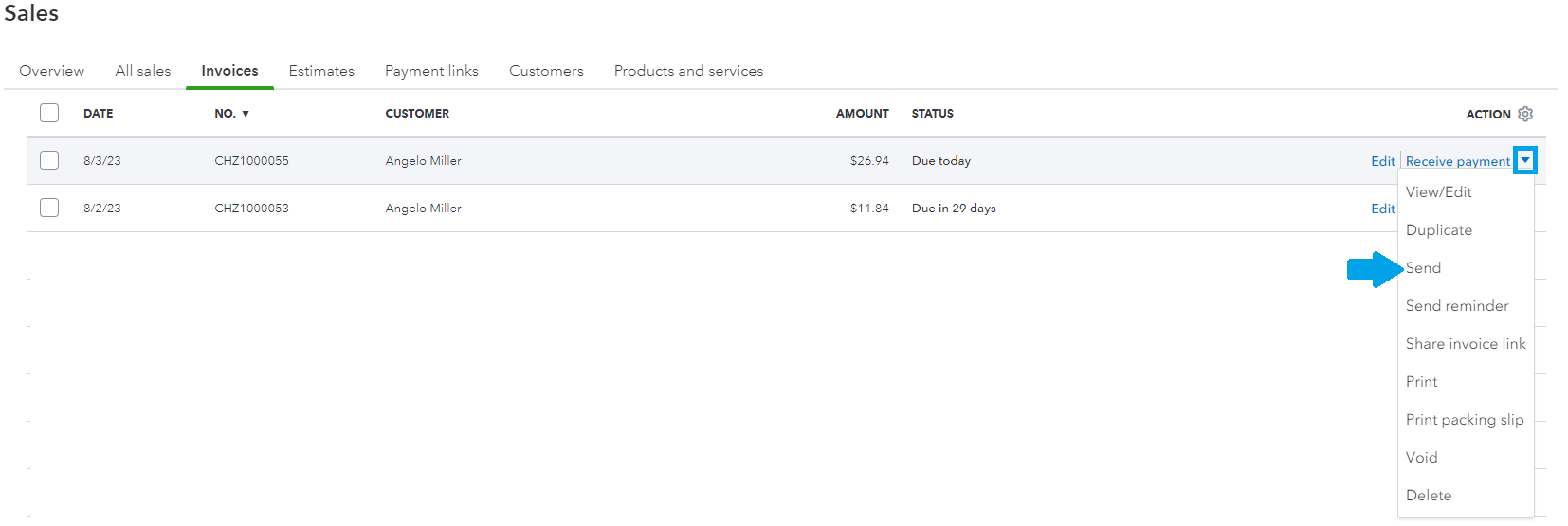
4. A confirmation box will be prompted, click Send
5. The customer will receive their invoice with the embedded payment link

6. Once the customer clicks the embedded link, they will be able to enter their payment information and pay their invoice.