Error code 1005 regarding the QuickBooks Web Connector is the result of the Windows login having insufficient permissions to create directories.
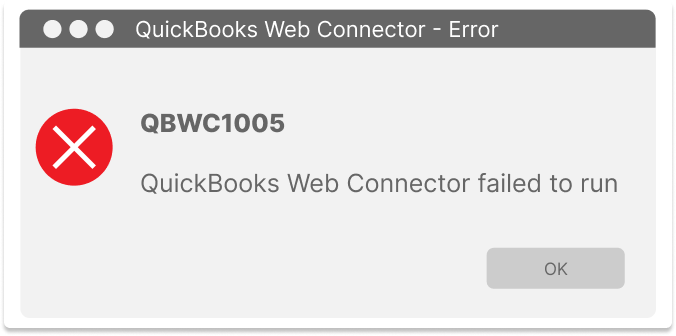
If the QuickBooks Web Connector cannot create the file that it needs to work, you will receive the error QBWC1005.
Solution
To correct this issue, you will need to confirm that your Windows User Login has the correct access permissions. If your organization has a centrally managed IT department, you may need their assistance to change permissions for your Windows User Login.
☑️ Microsoft has provided the steps for updating User Permissions here: https://learn.microsoft.com/en-us/previous-versions/windows/it-pro/windows-server-2008-R2-and-2008/cc754344(v=ws.11)
Begin by navigating to the QuickBooks Web Connector on your computer. Generally, the file will be stored on the C drive in the Program Files folder. The file path should look similar to this:
This PC > Windows (C:) > Program Files > Inuit
The exact location for the file may be different for your instance or organization. If you are unsure about where your administrative or IT team has stored the file, it is best to reach out to them for assistance.

💻 If your Web Connector file is not found at the location listed above, it may be stored in the file called "Program Files (x86)". The file location would look similar to This PC > Windows (C:) > Program Files (x86) > Intuit
After navigating to the correct file, you will need to update the permissions. Begin by using a right-click and selecting Properties.
A menu window will appear. Select the Security tab.
.png?width=668&height=553&name=troubleshoot_find_QBWC_Properties_security%20(1).png)
Next, select the user or group that you are altering permissions for. Then click Edit.
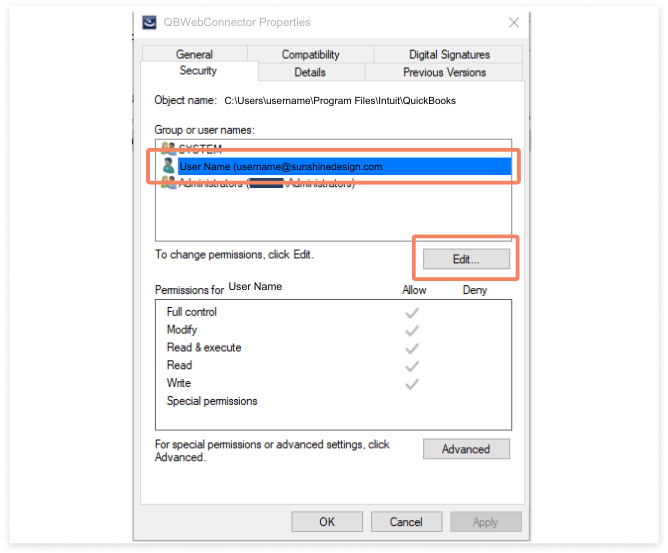
The Permissions window will appear. In the Permissions for SYSTEM box you can update the allow/deny permissions. When done click OK.
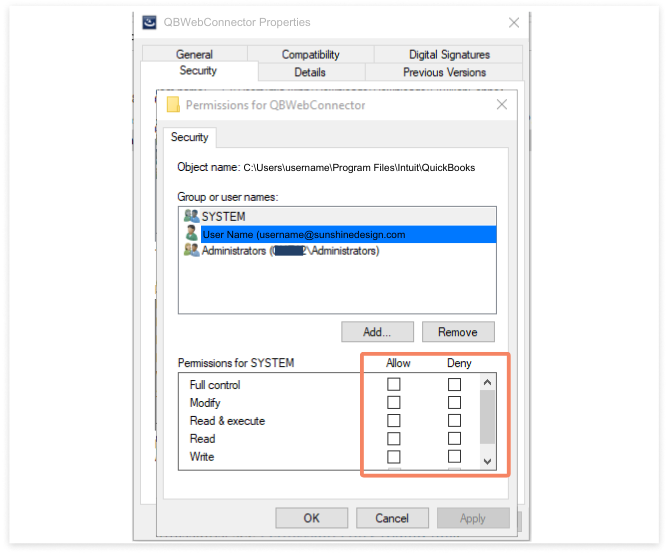
QuickBooks Help: https://quickbooks.intuit.com/learn-support/help/en-us/contact-us
