Error code 1039 in the QuickBooks Web Connector can be caused by a few different issues. Below are details to resolve each of them.
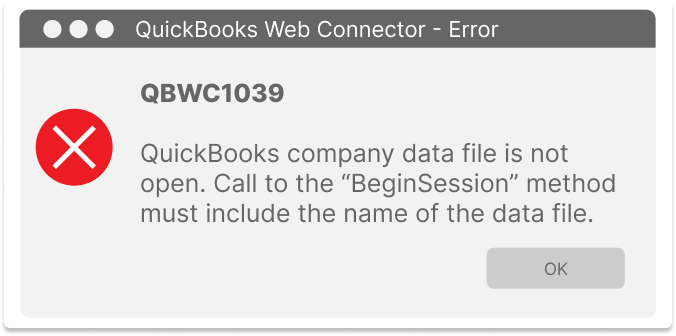
There are several different issues that can cause the QuickBooks Web Connector to display the error QBWC1039.
Possible Causes
- Web Connector is not enabled to run when QuickBooks is closed
- Your Company File has been renamed
- Your Company File has been moved to a different location
Solutions
1. To enable Web Connector to run when QuickBooks is closed, the Admin User can enable that inside of QuickBooks Desktop. Here's how:
-
- To make this update, you will need to be in Single-User Mode
- If your QuickBooks is in Multi-User Mode, go to the File menu, then select Switch to Single-User Mode
- Sign in to QuickBooks Desktop as the Admin User
- From the Edit menu, select Preferences
- Select Integrated Applications, then select the Company Preferences tab
- Select the application that you want to add
- Select Properties
- Select Allow This Application To Log In Automatically
- On the authorization window, select YES
- Select User to sign in, then OK
- To make this update, you will need to be in Single-User Mode
2. If your Company File has been re-named, you can restore the file's previous name by simply renaming the file. Navigate to where your Company File is stored on your computer. Right-click the file name and choose Rename from the options list. Type in the name for your Company File and save.
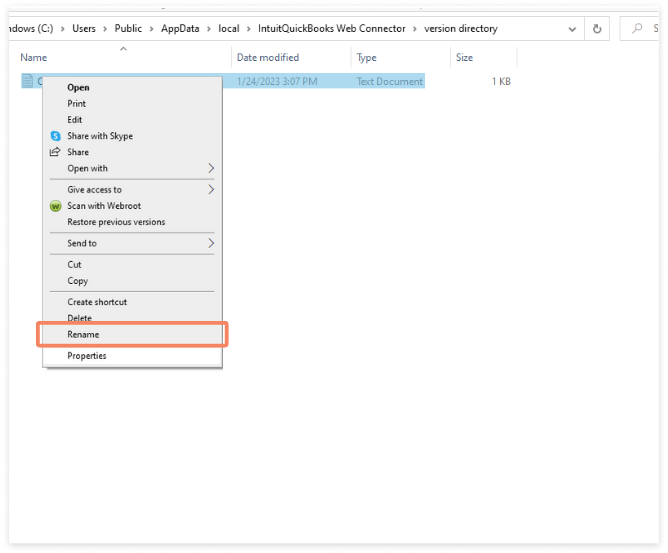
3. If your Company File has been moved to a different location, you can choose to move it back to where the file was previously stored or to update the file path that QuickBooks reads to find the file. Instructions from QuickBooks Help are found here: https://quickbooks.intuit.com/learn-support/en-us/help-article/company-file/rename-quickbooks-desktop-company-file/L8R6qkhzL_US_en_US
