Take a tour of the customer portal through the eyes of your clients.
Downloading or printing invoices
After you have activated the customer portal for a client, they will receive an email from your business.
Clicking the link will take them to your customer portal and prompt the client to create their login credentials.
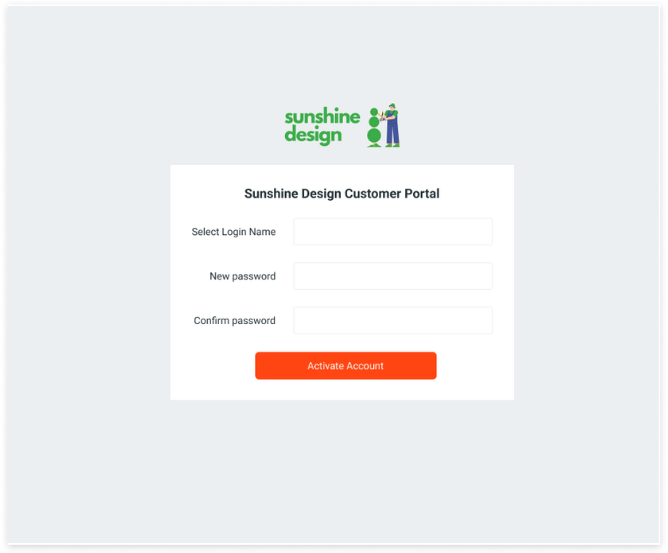
Once the credentials are saved, the client will be prompted to log in.
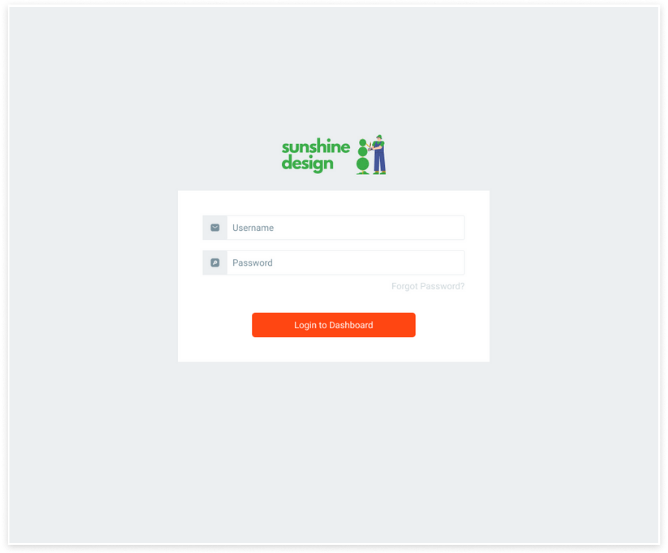
The dashboard view will show all open invoices. Clicking the Invoices tab on the left navigation menu will bring the client back to this view at any time.
To view an invoice, the client can simply click the invoice number.
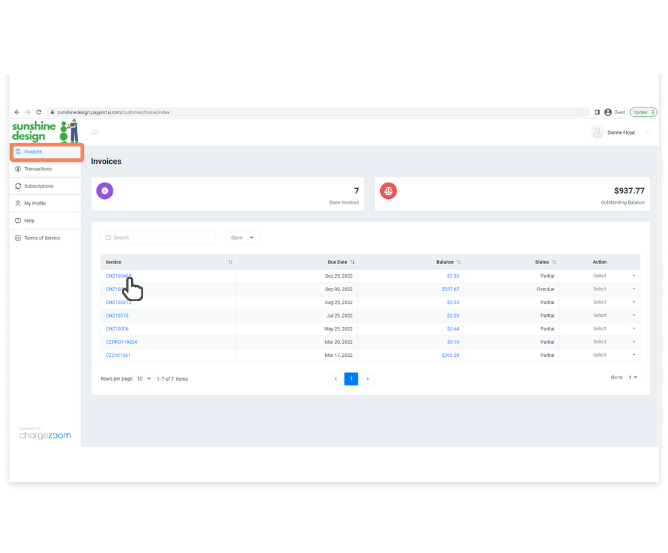
The invoice details will be displayed on screen. From here, the client can choose to download a PDF, print a PDF, or Process payment.
.png?width=668&height=553&name=customer_portal_client_invoices_process_individual%20(2).png)
When processing a payment, the client can select between using any of the credit cards or checking accounts that are stored on file. They can also enter new payment details from this screen.
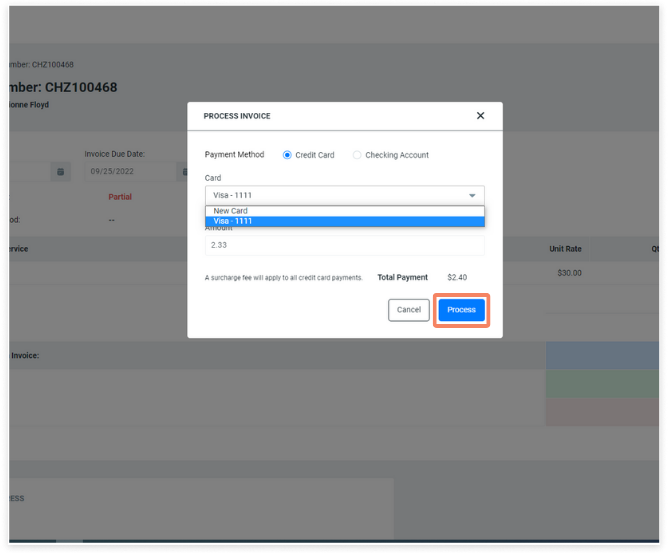
Clients can also process invoices directly from the dashboard by using the drop-down menu.

If the client chooses to download or print a PDF, the invoice will show all details of their purchase and payments on that invoice.
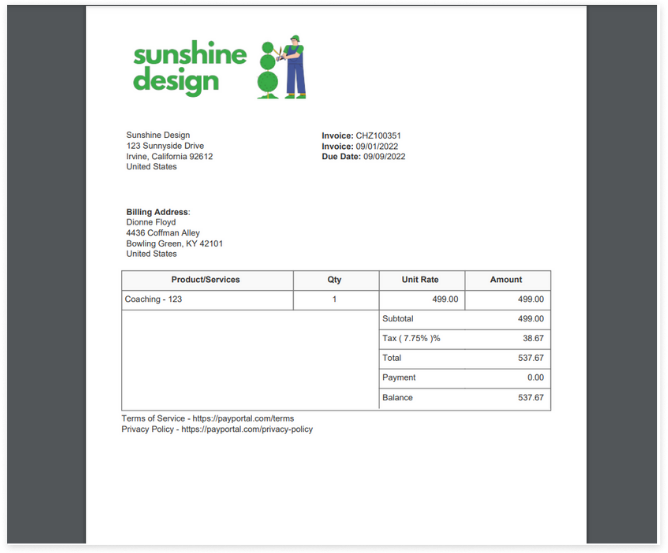
Your client can view all past transactions to see the statuses and download PDF copies of their payment receipts.

Clients can also view any subscriptions that they have enrolled in and view the next date that they will be billed.
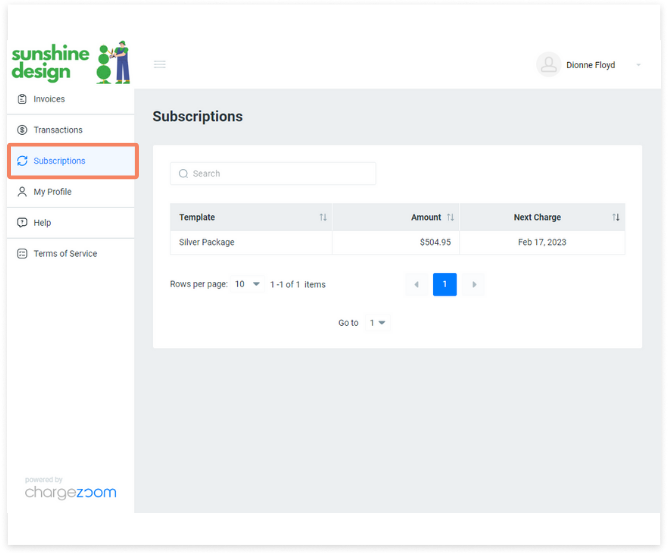
All clients can view their profile details inside of the customer portal. If you have allowed for them to edit their own details a blue edit button will allow them to update their personal details, including name, email address, phone number, and mailing/shipping addresses.
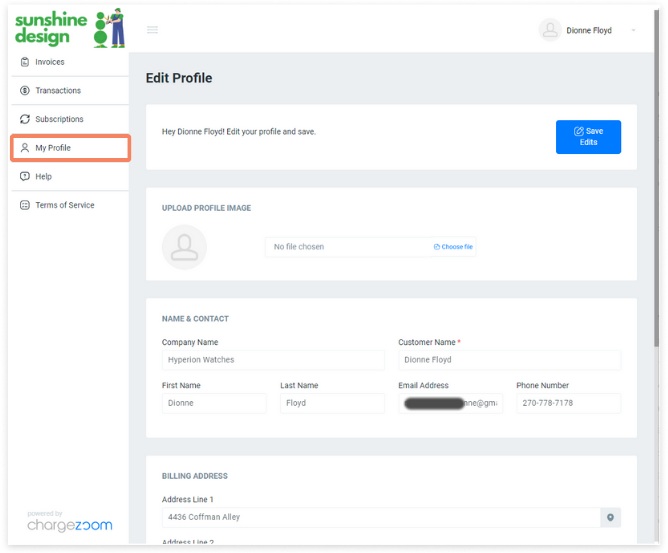
You can further control whether your clients can update their payment details. If allowed, your client can edit existing forms of payment on file -- such as updating expiring credit cards -- or add new forms of payment.
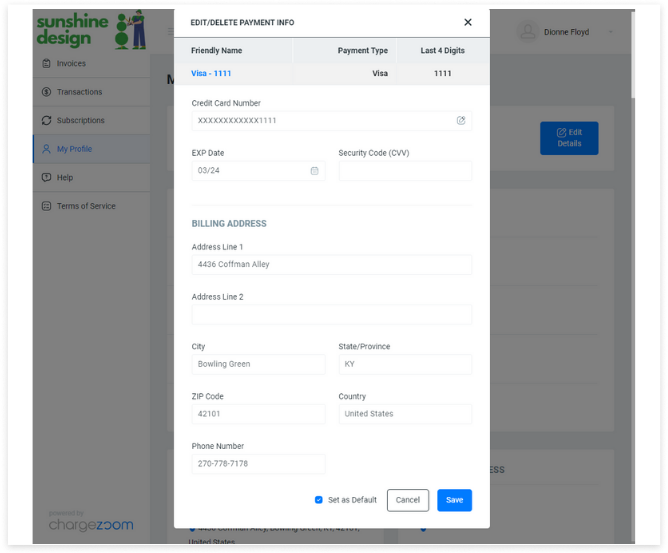
The Help section will show the content that you have added when you set up your customer portal.
👍 Best practice tip: include multiple ways that customers can reach you for help. A phone number and email address is recommended.
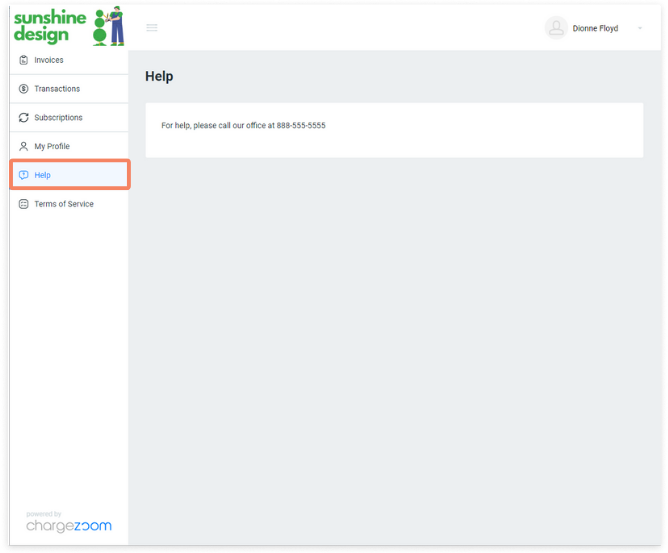
During set up of the customer portal, you will have included a link to your own Terms of Service. If a customer clicks the Terms of Service link, they will be directed to that page in a new browser window.


