Dunning management is used to automatically retry payment collections for customers who have not paid their subscriptions on time.
How to Access Dunning Management
1. Login to your merchant portal
2. Subscriptions > Dunning Management Tab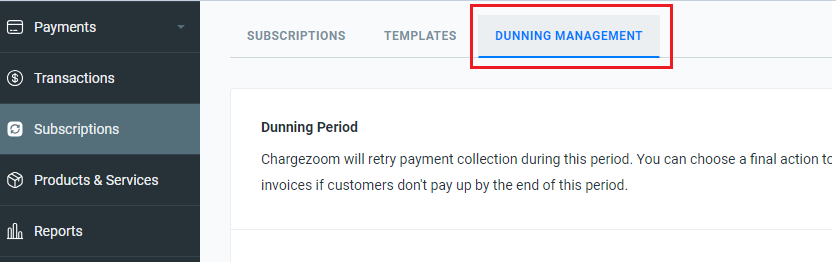
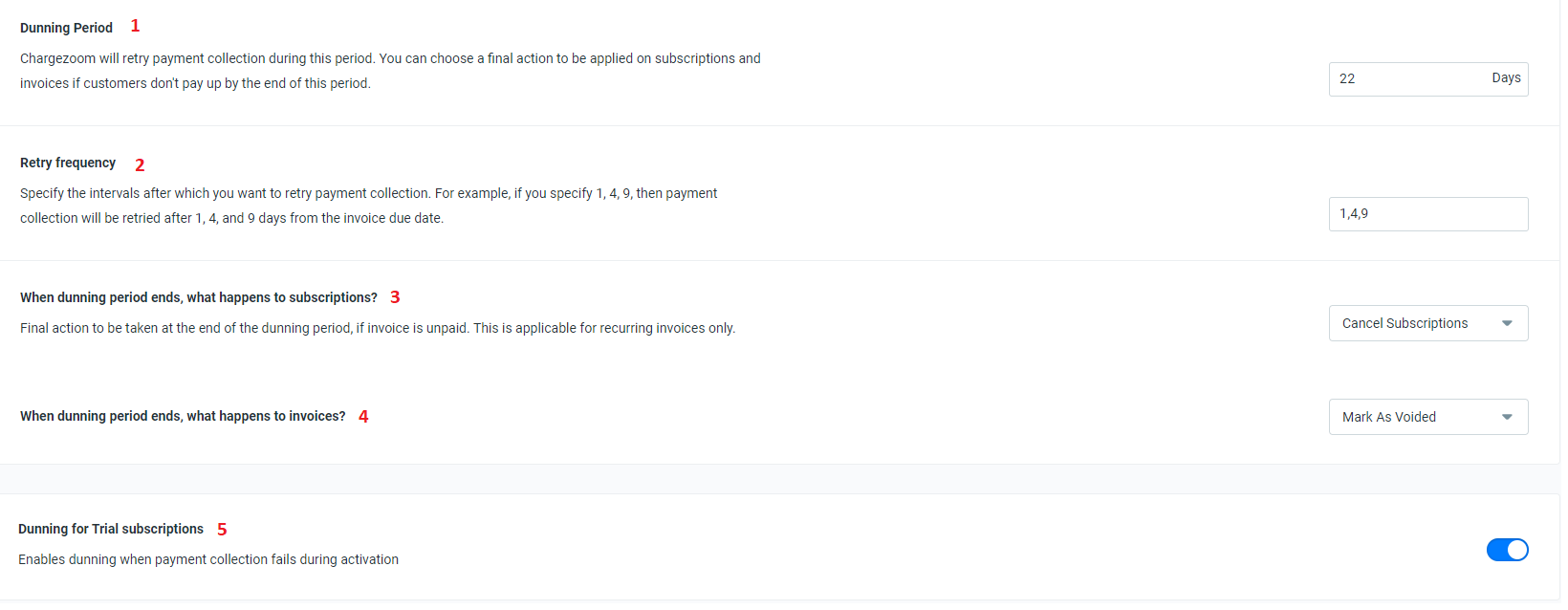
1. Dunning Period - Set how long you want to keep the subscription in dunning before the final actions below are taken.
2. Retry Frequency - Set the intervals after which you want to retry payment collection. Use commas in between each interval. The interval is in days.
Example:
- If you specify 1, 3, 5, then payment collection will be retried after 1, 3, and 5th day from the invoice due date.
3. Final Action to Subscriptions - Set what happens to the subscriptions when the dunning period ends
Options:
- Retain as Active - Subscription stays active after the dunning period ends.
- Cancel Subscriptions - Subscription is automatically deactivated after the dunning period ends.
4. Final Action to Invoices - Set what happens to the invoices after the dunning period ends.
Options:
- Mark As Not Paid - Keeps the invoice open after the dunning period ends.
- Mark As Voided - Voids the invoice after the dunning period ends.
5. Dunning for Trial Subscriptions
- Toggle On to enable dunning for trial subscriptions

- Toggle Off to disable dunning for trial subscriptions

