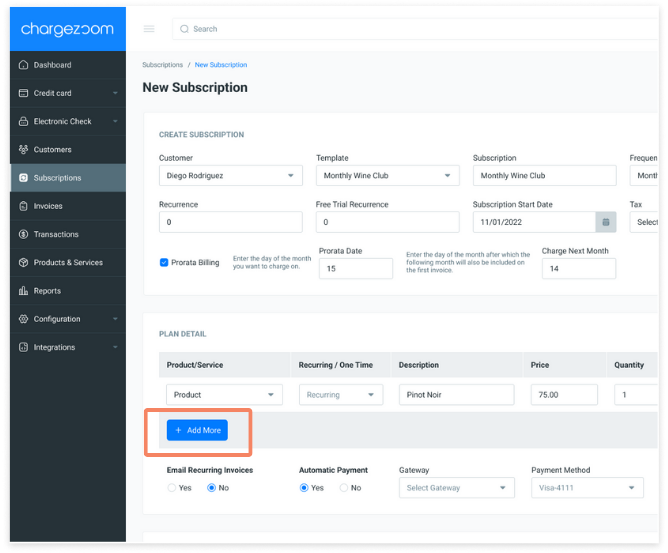Chargezoom allows you to create as many subscription types as your business needs. You can use our easy sign-up page to allow customers to self-enroll or manually add subscribers to any plan.
💡 Did you know: you can develop as many different subscriptions as you need at any time? Learn more about why you may want multiple subscription types here: https://chargezoom.com/knowledge/why-do-i-need-multiple-subscription-templates
Allow customers to self-enroll
Manually add a subscriber
Make it easy for customers to self-enroll
Every subscription template will generate a unique URL that you can use on your website or marketing materials.
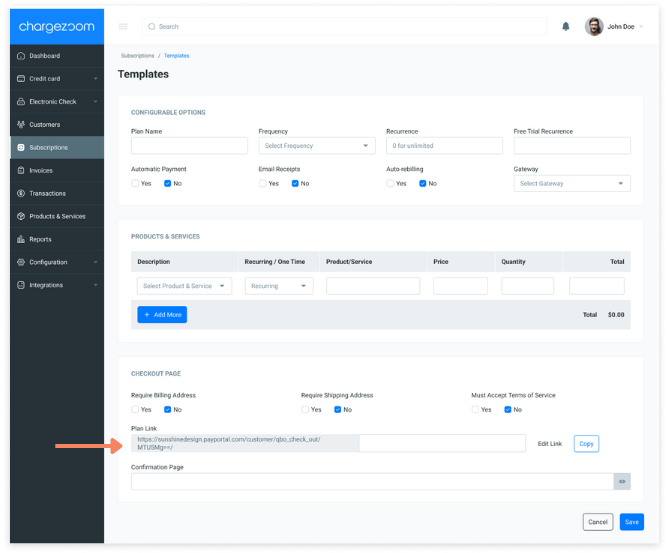
The URL can be found any time in the Plan Link section
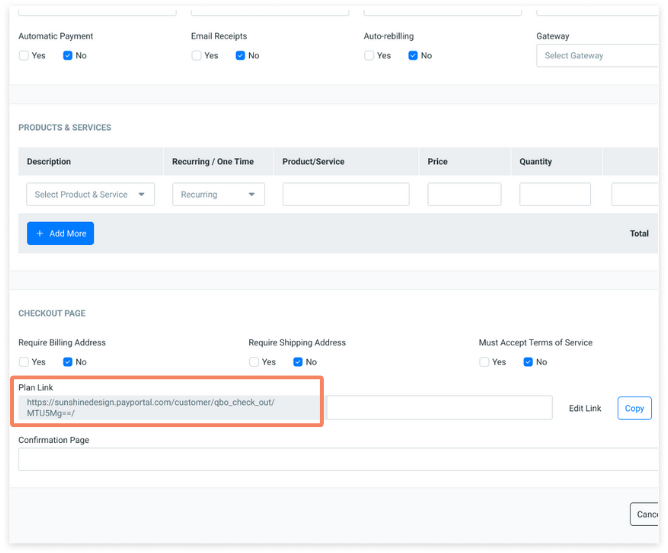
You can also append the URL with the custom text of your choice. This is not required but can be used for your internal tracking or workflows.
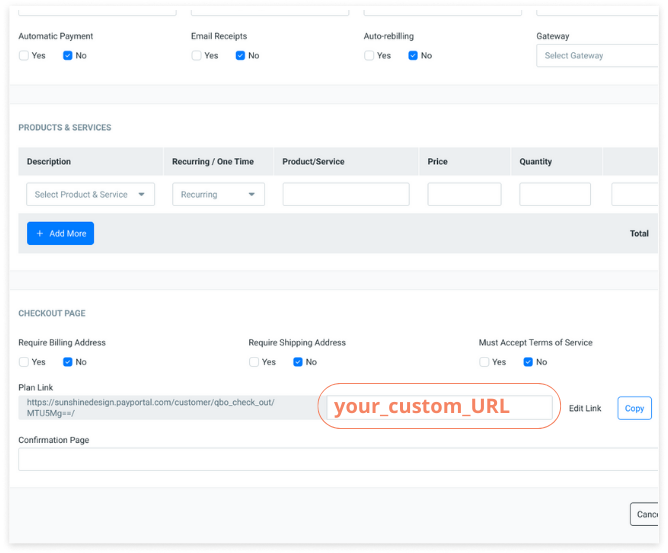
Simply use the Copy button to copy the full URL (including any custom text that you have added) to copy to your clipboard.
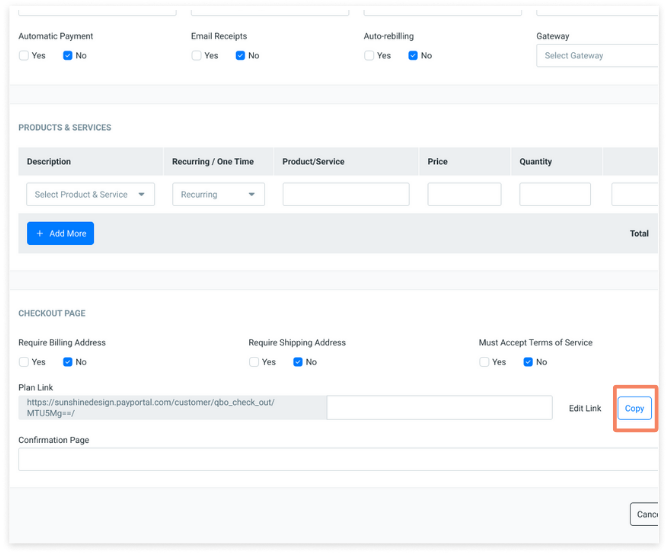
Your customers will be directed to a page where they enter their own details and confirm their enrollment.
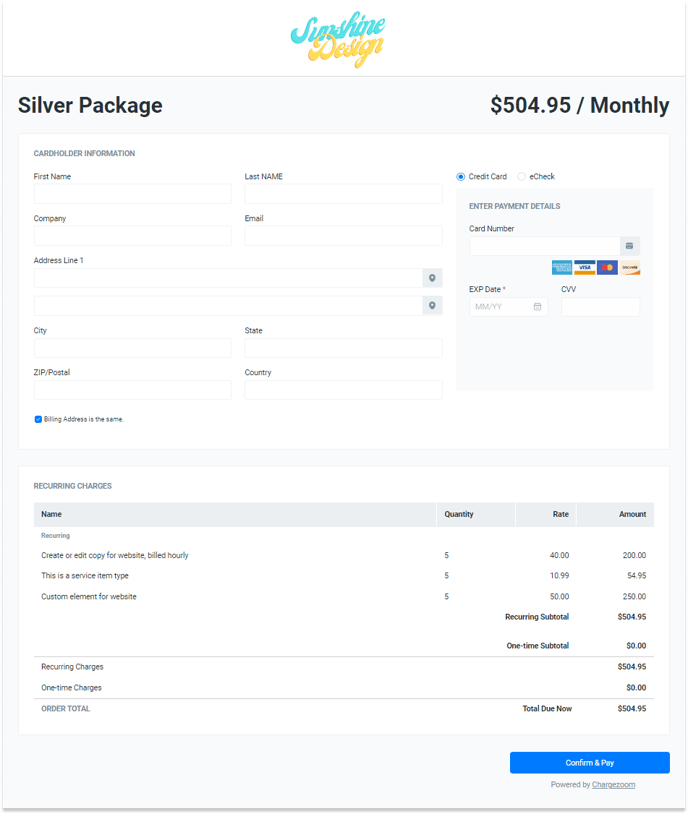
When a customer has successfully enrolled, they will receive a success message and receipt.

You may also opt to customize the confirmation experience by creating your own Confirmation Page. Simply paste your link in the Confirmation Page section on the subscription template.
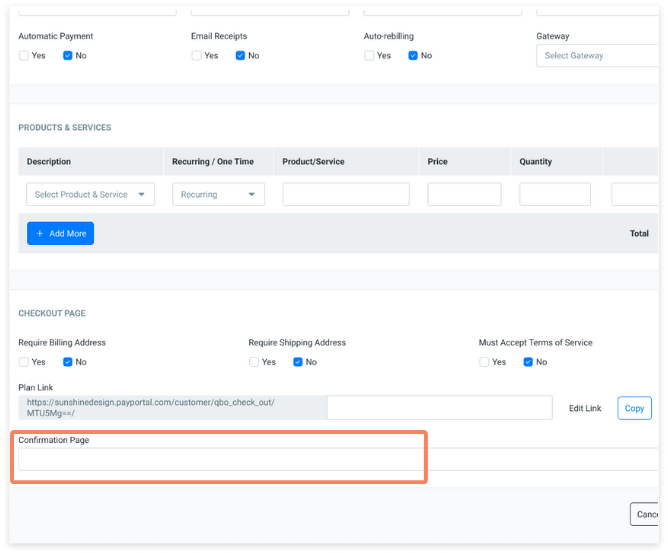
Add a customer manually
Navigate to the Subscriptions page
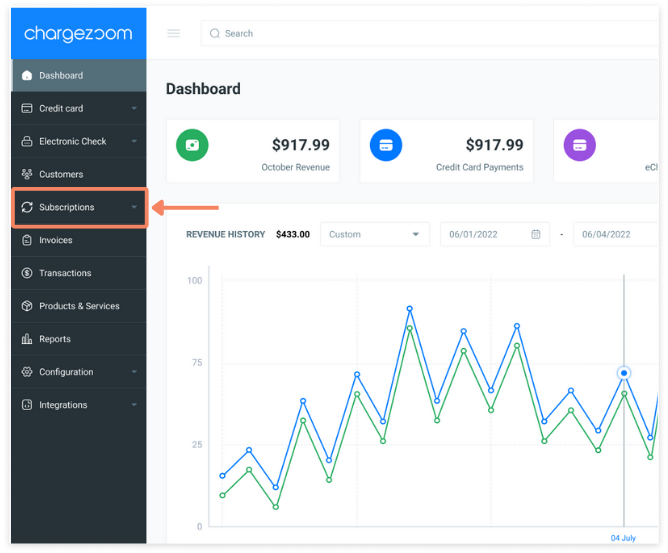
Click on the Add New button
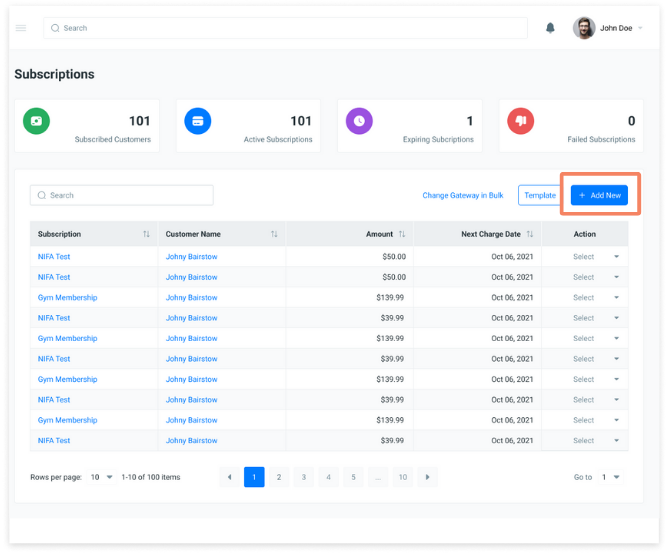
Choose the customer from the drop-down menu
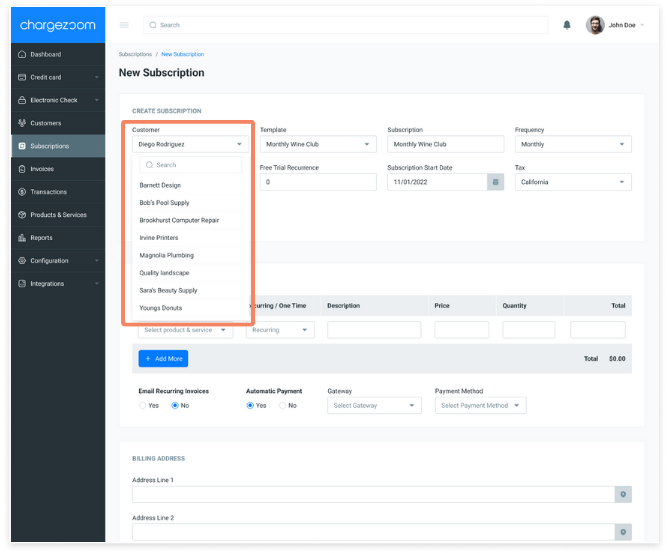
Select the subscription
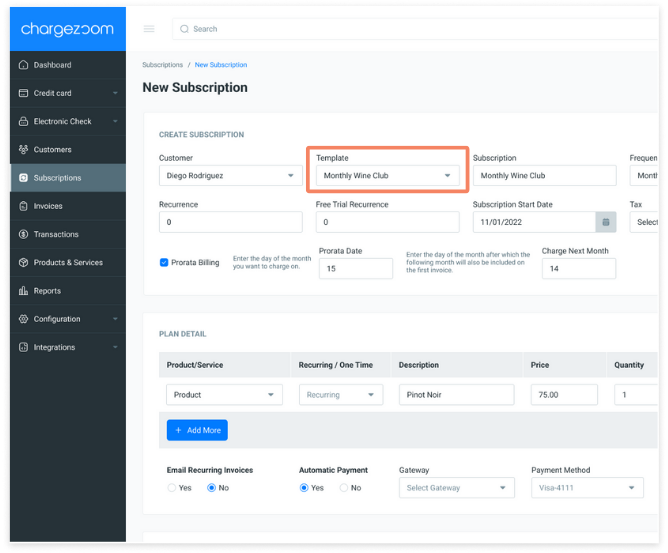
Manually adding subscribers also allows you to customize the subscription details. You can choose to add a free trial period or adjust for pro-rata billing.
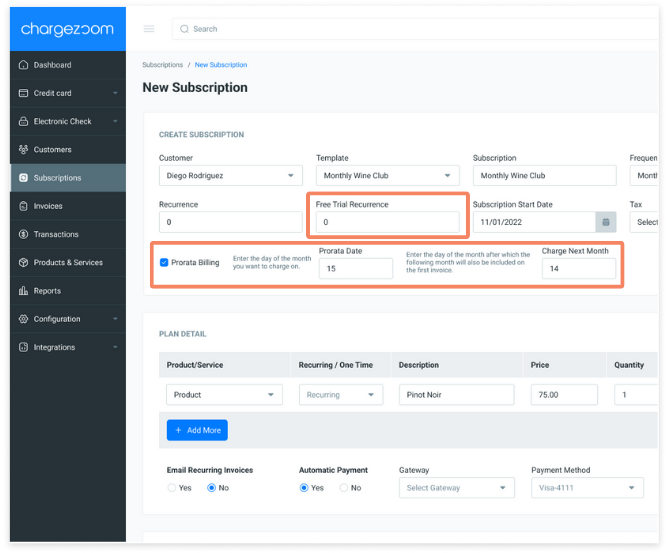
You can also add additional products or services, for this specific customer.