Error code 1039 in the QuickBooks Web Connector can be caused by a few different issues. Below are details to resolve each of them.
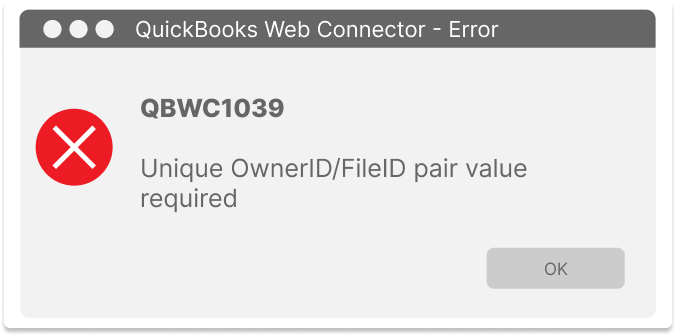 There are several different issues that can cause the QuickBooks Web Connector to display the error QBWC1039.
There are several different issues that can cause the QuickBooks Web Connector to display the error QBWC1039.
Possible Causes
The application that you are trying to add already has an existing Owner ID inside QuickBooks
Solutions
- Open QuickBooks
- Download the CP3 Tool from Intuit
- Open the CP3 Tool executable file and install
- From the Select menu, choose Select File
- From this view you will find your QWC file. When selected, the file will be displayed in the space for "Enter QBWC File Location"
- Select Open
- Remove Stamp
- A window will appear with the QuickBooks Application Certificate. Select Yes, then Continue
- In the Access Confirmation window, select Done
- Follow the instructions and click OK when complete
- A window will appear with a confirmation that the Owner ID was removed. Confirm with OK
- Exit QuickBooks and Web Connector to save changes
- Open QuickBooks and Web Connector, then add your third-party application
Note: If you are having issues with the CP3 tool above, please follow the steps below.
1. Login to QuickBooks
2. Click Edit > Preferences > Integrated Applications > Company Preferences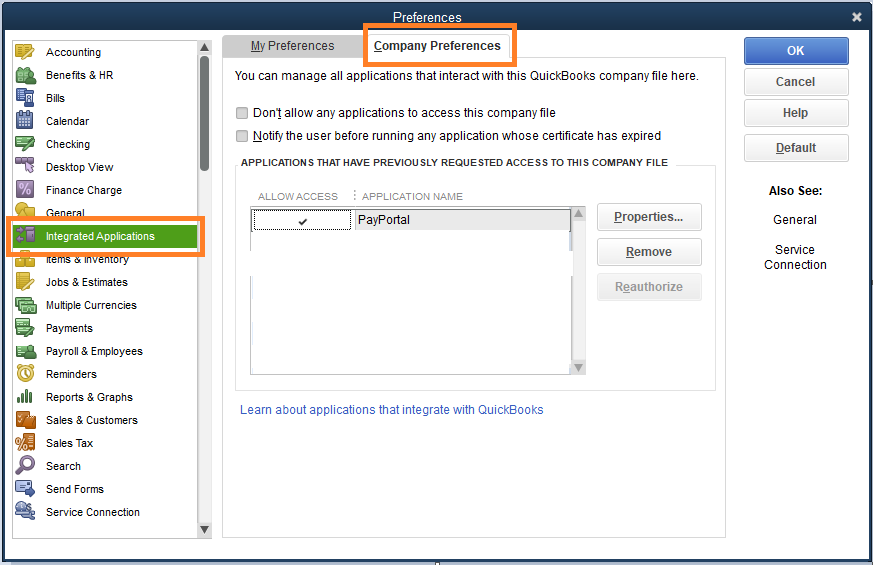
3. Select PayPortal > Click Remove > Click Ok
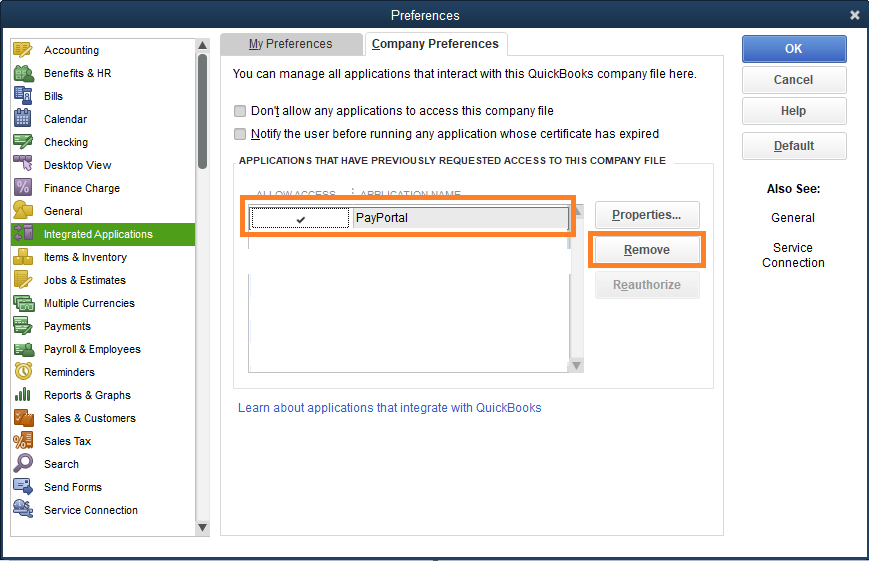
4. Login to Chargezoom
5. Click Integrations > Accounting Package
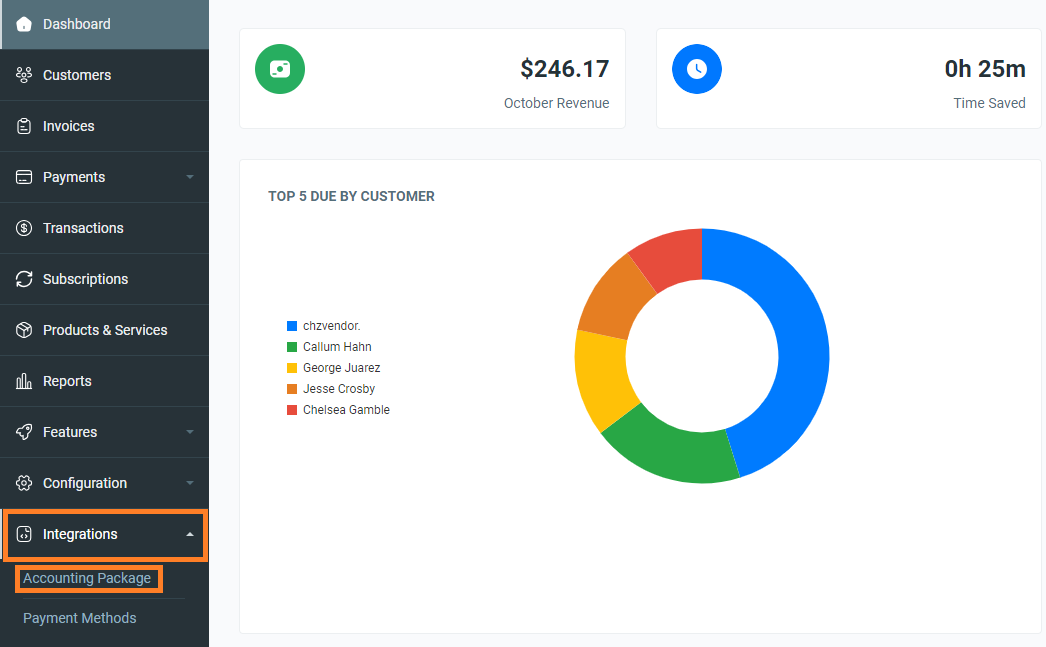
6. Click the Red Button to delete the Accounting Package
Note: Copy the password if you would like the use the same in the next step
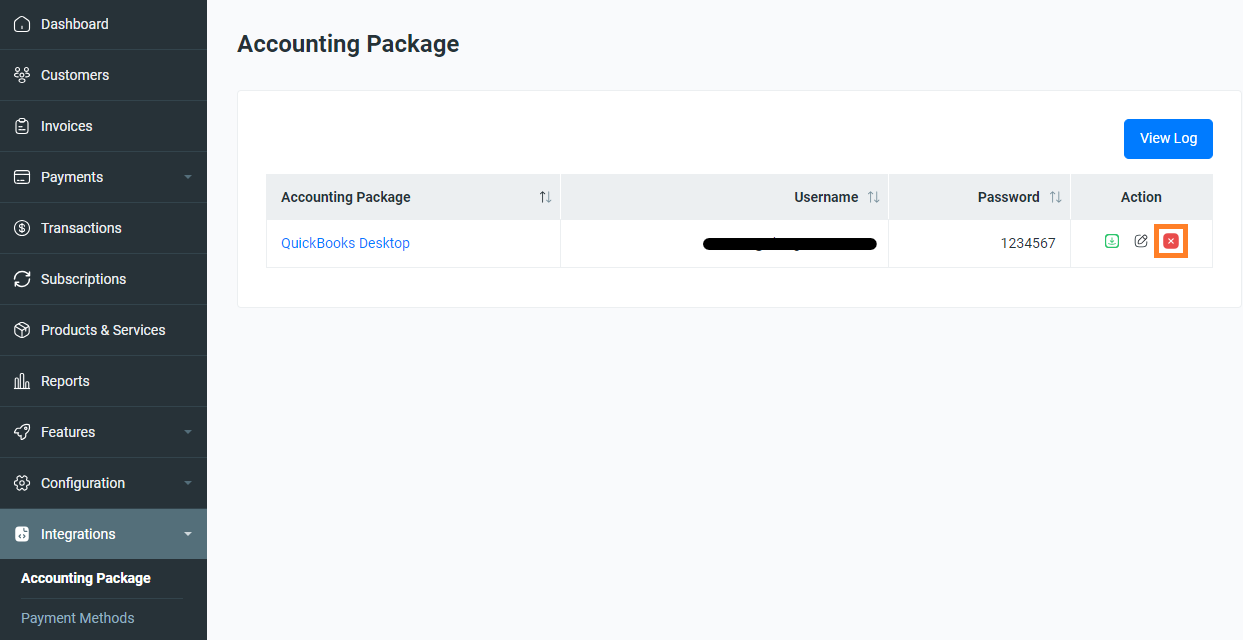
7. Click Add New
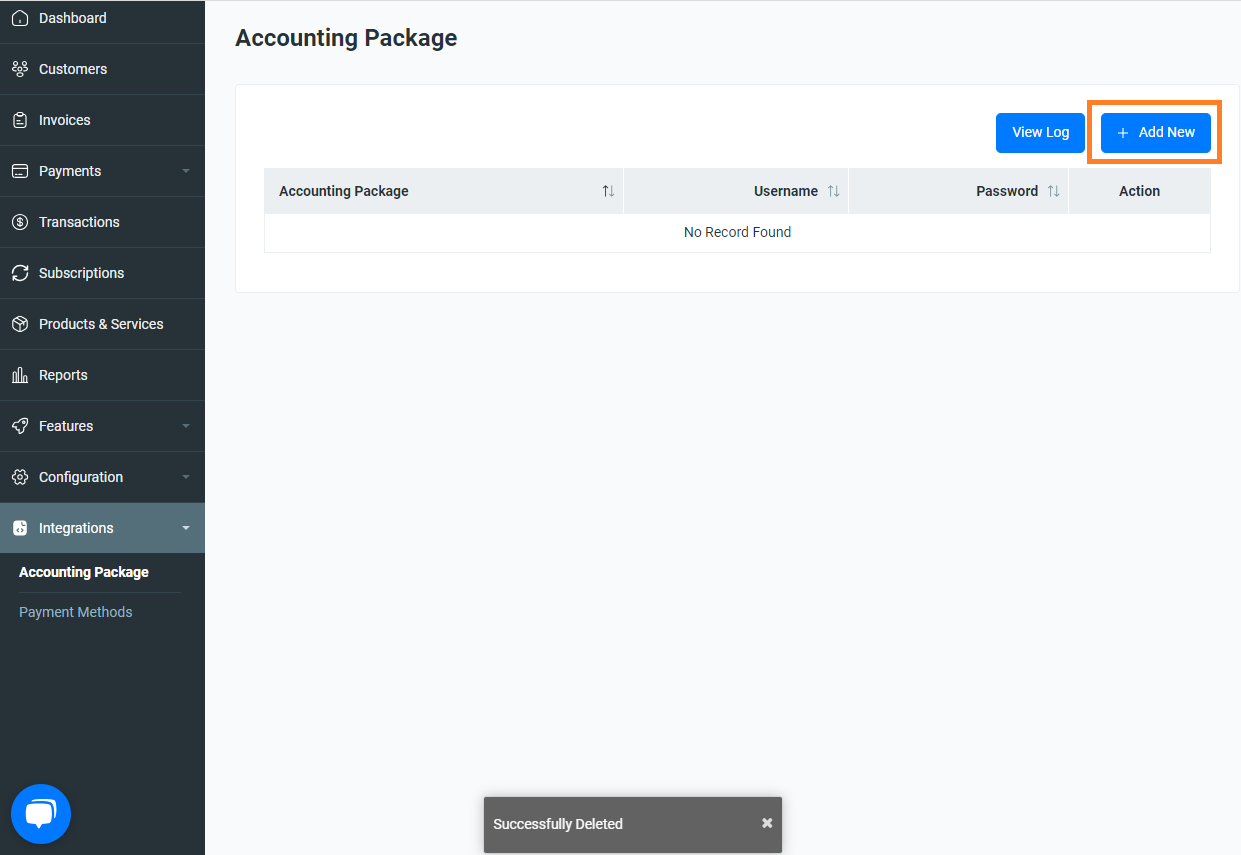
8. Enter a password or use the one from step 6. Click Save
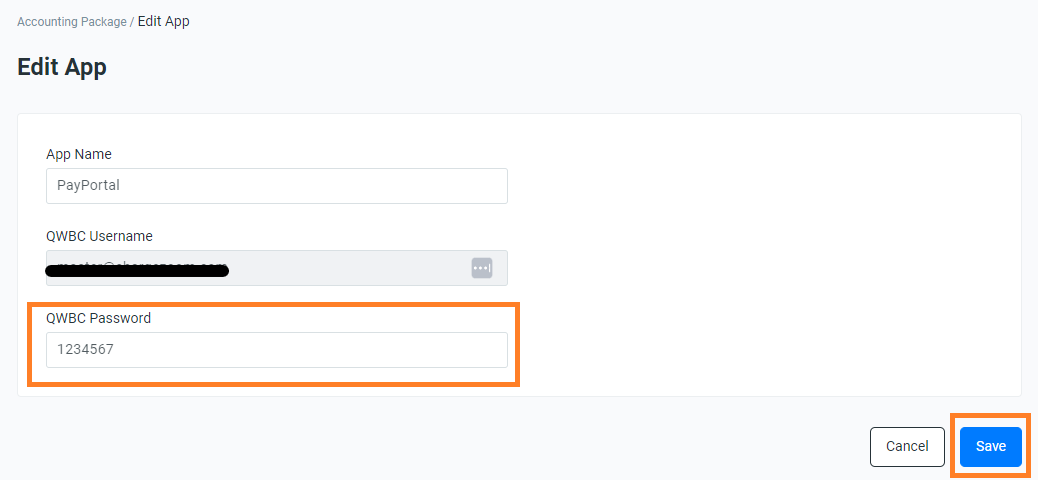
9. A new QBWC file will automatically download
10. Add an Application to the web connector
