AR Challenges in QuickBooks
Even in 2025, many businesses using QuickBooks handle accounts receivable (AR) through manual processes. This means finance teams spend valuable time chasing late payments, manually matching payments to invoices, and sending inconsistent follow-up reminders. The result is often delayed cash inflow and lots of administrative overhead. These AR bottlenecks can strain a business’s cash flow and resources.
The good news is that there’s a better way. By automating accounts receivable with QuickBooks, companies can streamline their collections process and eliminate much of the busywork. AR automation tools like Chargezoom can integrate with Quickbooks and take over repetitive tasks like invoice sending, reminders, and payment recording. This guide will show how QuickBooks AR automation helps small and mid-sized businesses get paid faster with less effort.
Why Automate AR in QuickBooks?
Time savings: Automating AR in QuickBooks frees up hours that would otherwise be spent on manual billing and collections. Instead of tediously emailing invoices or logging payments, your team can rely on technology to do it. For example, QuickBooks can auto-send invoices and payment reminders, cutting down on data entry and follow-ups. Businesses that adopt AR automation report significant efficiency gains—some cut their AR admin work by 50% or more. Considering how many hours SMBs lose to chasing late payments, the time saved is substantial.
Error reduction and data integrity: Manual AR processes are prone to human error—a payment applied to the wrong invoice, an invoice forgotten, or a typo in a customer’s email. Automation minimizes these mistakes by ensuring each step is handled systematically and accurately. In QuickBooks, this means invoices are generated with correct details and payments are logged to the right accounts every time. Reducing errors not only keeps your books accurate but also maintains better customer relations and fewer awkward “you still owe us” miscommunications.
Improved cash flow: Integrating Chargezoom into your QuickBooks accounts receivable automation helps you get paid faster and more reliably. Automated invoice emails go out immediately, and convenient “Pay Now” links let customers pay online in seconds. According to recent data, adding online pay links can reduce the time to get paid by up to 70%. Automation also enables prompt, consistent follow-ups on overdue invoices, so bills don’t fall through the cracks. Some businesses have even reduced their average collection time (DSO) by 23 days after implementing AR automation. Faster payments and lower DSO mean healthier cash flow to fund operations and growth.
QuickBooks + automation = optimal performance: QuickBooks on its own is a robust accounting system with basic AR tools, but layering automation takes it to the next level. Think of QuickBooks as the solid foundation—it keeps track of invoices, customers, and payments. Automation integrations like Chargezoom act as a power boost that elevates AR performance beyond what QuickBooks alone can do. QuickBooks does offer helpful features like emailing invoice reminders, but a dedicated AR automation solution adds far more capabilities.
In short, QuickBooks is great at recording transactions, and automation tools make sure those transactions happen seamlessly and with minimal manual effort. The result is fewer headaches, quicker payments, and more time for you to focus on your business rather than chasing unpaid invoices.
Built-In QuickBooks Features vs. Add-On Tools
QuickBooks provides several built-in features to help manage AR, which can automate parts of your invoicing and collections process:
- Recurring Invoices: You can schedule invoices to recur for subscriptions or repeat services. This ensures regular customers are billed on time without manual effort. For example, QuickBooks lets you set up recurring invoices so billing is consistent each month. You can even enable Autopay for those invoices, so the customer’s saved card is charged automatically when due.
- Online Payments (QuickBooks Payments): QuickBooks allows you to accept credit card and ACH payments directly through the invoice. Customers can click a link and pay instantly, which accelerates collections. Enabling these online payment options makes it convenient for customers to pay and often leads to faster payment turnaround.
- Automatic Invoice Reminders: In QuickBooks Online, you can configure the system to automatically email customers a reminder before or after an invoice is due. For instance, you might schedule a reminder 7 days after the due date for any invoice that’s unpaid. QuickBooks will then send that follow-up email without you having to remember. This basic dunning mechanism helps reduce the need for manual follow-up.
- AR Reports and Aging: QuickBooks generates reports like the Accounts Receivable Aging Summary to track overdue invoices. While not “automation” in the active sense, these tools help you monitor AR health and decide where to focus collection efforts. You can also set up scheduled report emails.
Limitations of QuickBooks’ built-in features: QuickBooks’ native AR tools, while useful, have their limits. The recurring invoices and reminders require initial setup and are somewhat one-size-fits-all—this may not cover complex collection scenarios. The reminders are email-only and can’t escalate beyond the set schedule; there’s no text messaging or coordinated call tasks out of QuickBooks. Accepting online payments through QuickBooks Payments is convenient, but you’re tied to Intuit’s processor; if you want to use another payment gateway or offer more payment methods, QuickBooks alone won’t do that. Likewise, QuickBooks doesn’t provide a self-service customer portal for your clients to see all their open invoices or manage their payment methods (beyond paying one invoice at a time via the link). And when payments come in outside of QuickBooks Payments you have to manually record and reconcile those in QuickBooks. For growing businesses with high invoice volumes or a lot of late payers, these limitations can still make AR management labor-intensive.
This is where add-on AR automation tools come into play. Third-party solutions like Chargezoom integrate with QuickBooks to supercharge your AR process. These tools offer advanced capabilities on top of QuickBooks’ foundation, such as:
- Advanced dunning and follow-ups: Automation tools let you configure tailored AR workflows with multiple touchpoints—for example, a friendly reminder a few days before due date, another on the due date, a stricter notice 15 days late, and even phone call tasks or escalating to a collections team at 30+ days. This goes beyond QuickBooks’ basic one-size reminders. You can personalize and standardize these messages so that customers get a consistent, professional series of nudges.
- Multi-channel communication: Outside tools can reach customers via email, SMS, and even automated voice reminders or postal mail in some cases. QuickBooks itself can’t send text messages for collections, but an AR automation platform might send a polite SMS reminding a client about a past due invoice. By engaging customers through multiple channels, you increase the chances of prompt payment.
- Customer self-service portal: Many AR solutions provide a portal where your customers can log in 24/7 to view all their invoices, make payments, set up autopay, or update their billing information. This empowers customers to resolve their balances without constant back-and-forth. For instance, Chargezoom’s portal lets customers review past and current invoices and update payment methods on their own. QuickBooks alone doesn’t offer this kind of comprehensive self-service access.
- Multiple payment gateways and methods: Third-party AR automation tools typically work with various payment processors. Chargezoom, for example, connects QuickBooks to virtually any payment processor. This means you aren’t limited to QuickBooks Payments—you can give customers more ways to pay and potentially negotiate better processing rates. The integration will still record all those payments back into QuickBooks automatically.
- Automatic reconciliation: Third-party AR tools eliminate the need to manually sync or import payments into QuickBooks. They perform real-time, two-way sync—or bi-directional integration. The moment a customer makes a payment through the tool, the corresponding invoice in QuickBooks is marked paid and the payment is logged properly. This hands-off reconciliation ensures your QuickBooks records are always up to date without spreadsheets or manual data entry.
- Enhanced reporting and insights: Specialized AR software often provides dashboards and reports focused on collections efficiency—things like average days to pay, which customers are habitually late, and cash flow forecasts factoring in open invoices. These insights go beyond QuickBooks’ standard aging report. You might also get alerts for anomalies (e.g. a usually prompt customer is now 15 days late). All of this helps AR teams prioritize their efforts.
- Team collaboration and workflow management: For companies with an AR team, these tools can assign follow-up tasks, log notes on collection efforts, and maintain a clear audit trail of communications. QuickBooks doesn’t track collection activities—it only shows the transaction history. But an AR system can give a 360° view of each customer’s AR status, including any promises to pay or disputes, improving transparency and team coordination.
In short, QuickBooks’ built-in features handle the basics of invoicing and simple reminders, but add-ons like Chargezoom extend into full QuickBooks accounts receivable automation—covering the end-to-end process from invoice creation to final collection with far less manual intervention.
How to Integrate AR Automation with QuickBooks
Integrating a third-party AR automation tool with QuickBooks is usually a straightforward process. Modern solutions use QuickBooks’ APIs or app connections, so you don’t need to be an IT expert to set it up. Below is an overview of how integration typically works.
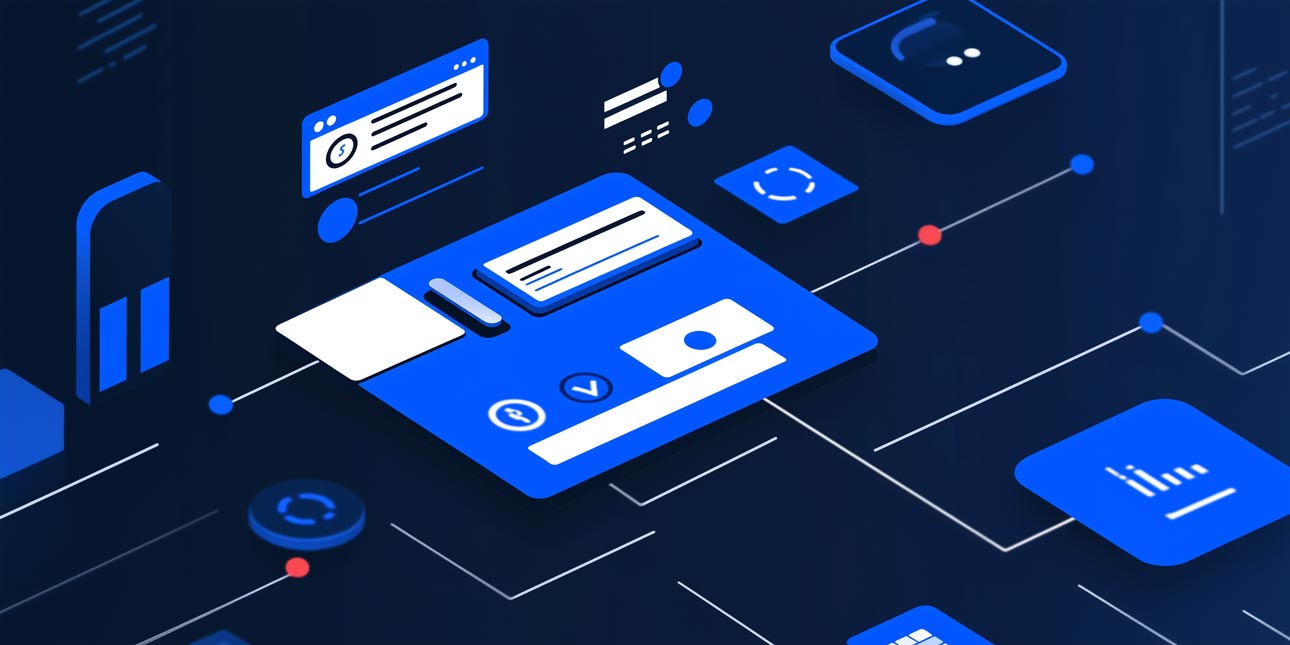
- Choose and sign up for an AR automation tool. First, select a reputable AR automation software that supports your version of QuickBooks. Many of these tools are listed on the QuickBooks App Store.
- Connect to QuickBooks. Within the AR tool, you’ll typically find an option to integrate or “Connect to QuickBooks.” Clicking this will prompt you to log into your QuickBooks account and authorize the integration. If using QuickBooks Online, this uses OAuth to securely link the two systems. For QuickBooks Desktop, you might download a small web connector or sync utility provided by the AR tool to enable data exchange. During this step, you’ll grant the tool permission to read and write your QuickBooks data (invoices, customers, payments, etc.).
- Initial data sync. Once connected, the tool will usually import your relevant QuickBooks data: customer records, open invoices, products/services, etc. This might happen instantly or over a few minutes if you have a lot of data. After this one-time sync, your AR automation platform now has a mirror of your receivables data to work with.
- Bi-directional synchronization in action. With integration enabled, any new invoice you create in QuickBooks can automatically flow into the AR automation tool, and any payment processed through the tool flows back into QuickBooks. This is the two-way sync (bi-directional sync) already mentioned. In simple terms, the AR platform pulls invoice and customer info from QuickBooks, and when a payment is made, it pushes the payment info back to QuickBooks. The sync is typically continuous or near-real-time, so both systems stay aligned! For example, if you send an invoice via the Chargezoom or another interface, it might actually create that invoice in QuickBooks behind the scenes, or vice versa. When the customer pays, QuickBooks is immediately updated with the payment and marks that invoice as paid, with full details for your records.
- Configure automation settings. After integration, you’ll want to configure how the AR tool automates your workflow. This could include setting up invoice scheduling, building email templates for automated reminders, establishing late fee rules, and so on. Essentially, you design the workflow rules within the tool that will now run automatically on your QuickBooks data.
- Test the integration. It’s wise to test with a couple of invoices to ensure everything syncs correctly. For instance, send a test invoice to yourself, pay it via the system, and verify that QuickBooks reflects that payment properly. Most integrations are reliable, but a dry run helps catch any configuration tweaks needed.
Once set up, the integration largely runs in the background. You do your day-to-day invoicing in QuickBooks or in the AR app, and the automation platform takes care of the rest. There’s no need to manually update QuickBooks when payments come in—the integration handles that for you.
Integrating QuickBooks with an AR automation solution isn’t difficult, and the payoff is huge. You maintain QuickBooks as your system of record while offloading the heavy lifting of AR to a specialized system.
Automating the AR Process—A QuickBooks User’s Workflow
Okay. So you’ve learned the basics and set your system up, but what does a fully automated accounts receivable process look like for a QuickBooks user? Let’s walk through a typical workflow from start to finish after you’ve integrated an AR automation tool.
- Invoice Generation: For recurring services, invoices are automatically created in QuickBooks or the AR tool. For example, if you need to bill a client on the 1st of each month, the system automatically generates that invoice, including all relevant details, and queues it for delivery. One-off invoices entered in QuickBooks sync to the AR tool instantly.
- Invoice Delivery: As soon as the invoice is generated, the system sends it to the customer via email with a “Pay Now” link. This ensures immediate delivery with no delays, encouraging quicker payments. If the customer prefers mail, some AR tools can handle printing and mailing, but for most B2B scenarios, email with online payment options is ideal.
- Online Payment: The customer clicks the “Pay Now” button in the invoice email, taking them to a secure payment page where they can pay via credit card, ACH, or PayPal, depending on what you’ve enabled. If Autopay is set up, recurring payments are automatically charged without requiring customer action.
- Automatic Reconciliation in QuickBooks: Once the payment is made, the AR tool immediately records and applies it to the invoice in QuickBooks in real time. The invoice is marked as paid, and the payment details (method, date, amount) are logged. The system ensures that both QuickBooks and the AR tool’s records are in sync, reducing manual effort and keeping everything up to date.
- Reminder and Collections Workflow (if unpaid): If the payment is overdue, automated reminders are sent based on a pre-set schedule. For example, a polite reminder might be sent the day after the due date, and a more urgent follow-up a week later. If your AR tool supports multiple channels, SMS reminders can also be sent. QuickBooks is updated as needed if partial payments are made or the customer responds.
- Late Fees and Escalation: After a certain period, if payment is still not received, the system can automatically apply late fees or escalate the issue. For instance, the system could notify your AR specialist to follow up with the client, or the account could be moved to a collections queue.
- Repeat Billing & Subscription Management: If your business charges on a recurring basis (e.g., subscriptions or retainers), the system handles this automatically. The next invoice is generated at the appropriate time, and payments are processed using Autopay, if enabled. If not, a reminder email is sent, and the same reminder cycle follows.
- Daily Sync and Updates: QuickBooks continuously syncs with the AR tool, ensuring your AR aging report is always up to date. Any changes in QuickBooks (like new customers or edited invoices) sync automatically to the AR tool, and any actions taken in the AR tool (such as sending an invoice or logging a payment) update QuickBooks.
- AR Dashboard and Reporting: The AR tool provides a dashboard that shows your receivables, overdue accounts, and time saved by automation. You can track collections and see real-time insight into which customers owe money and how collections are performing. Some platforms even quantify the hours saved by automating tasks, allowing you to focus on reviewing the reports during scheduled AR meetings instead of assigning follow-up tasks.
Done! Did you notice how little manual intervention was needed? Invoice creation was automated, sending invoices was automated, payment collection was online and synced, reminders were automated. It was a piece of cake! Your AR team’s role shifts to overseeing the process instead of executing every single step. This not only reduces labor but also ensures no invoice gets forgotten and no payment goes unrecorded. It’s a proactive, hands-off approach to keep cash flowing in smoothly.
Best Practices for QuickBooks AR Automation
Implementing QuickBooks AR automation is a game-changer, but to get the best results, follow these best practices to ensure the system runs smoothly and effectively:
- Keep customer data clean and up-to-date: Automation relies on accurate data. Ensure your customer info in QuickBooks is accurate, especially email addresses (and phone numbers if you plan to use SMS reminders). Remove or merge duplicate entries and update contacts as needed. Clean data ensures invoices and reminders reach the right person. Conduct an initial data cleanup before activating automation, then establish a process for updating records when onboarding new customers or receiving updates.
- Define clear AR policies and SOPs: Even with automation, you need internal standards. Decide on reminder cadence (e.g., 7 days overdue, 14 days overdue), policies on late fees or finance charges, and when to escalate invoices. Document these in an accounts receivable Standard Operating Procedure (SOP) to align your team and the automation tool. Train your staff on using the AR dashboard and responding to customer queries from automated emails. Involving your team in planning helps identify special cases before automation begins.
- Regularly review AR aging reports: Automation handles routine follow-ups, but you still need to monitor AR aging reports. Look for unpaid invoices after multiple reminders—this may indicate a need for direct contact or a dispute. By reviewing your aging report regularly, you can ensure automation is working and catch issues early.
- Leverage customer self-service tools: If your AR tool offers a payment portal, encourage customers to use it. Announce the portal’s availability and include links in your communications (e.g., “Click here to view all your invoices or update billing info”). A customer portal reduces the number of questions you or your team answers and allows customers to pay at their convenience, often leading to faster payments.
- Use personalized and professional templates: Avoid robotic emails. Customize your invoice and reminder emails to match your brand’s tone. Include the customer’s name and, if applicable, reference the product or service. Periodically review and update your templates to refine wording or include seasonal messages.
- Set smart reminder schedules: Start with a standard reminder schedule, but adjust based on results. If you notice that a pre-due reminder can reduce late payments, implement it. Some customers may need fewer reminders, or you might choose to exclude certain VIP clients from reminders. Use analytics to fine-tune your reminder cadence and improve timely payments without alienating customers.
By following these best practices, you’ll maximize the benefits of QuickBooks accounts receivable automation. Clean data, clear processes, and regular oversight will ensure the technology runs smoothly, while adjustments over time will improve your AR performance. Automation is powerful, but your strategic guidance makes it truly effective.
Achieving AR Efficiency in QuickBooks
Automating your accounts receivable process in QuickBooks can transform your business. Key benefits include saving time, reducing errors, and improving cash flow. Rather than a headache of chasing payments, AR becomes a streamlined workflow. QuickBooks tracks receivables, while automation handles repetitive tasks and accelerates collections.
The end result is AR efficiency that benefits your business in several ways. Cash flows in more quickly, allowing for reinvestment or peace of mind. Your team spends less time on tedious tasks and more on customer service or analysis. Customers benefit from clear invoices, convenient online payment options, and timely reminders.
If you’re still bogged down by manual AR tasks or late payments, it’s time to explore automation. QuickBooks users have many budget-friendly, easy-to-implement options. This guide outlines what's possible; now, take action and explore solutions like Chargezoom’s QuickBooks integration to see AR automation in action. With the right tool, you can start automating in days, reducing your team’s workload and speeding up receivables. So here's to faster payments and fewer headaches!










